- PagerDuty /
- Integrations /
- RBLTracker Integration Guide
RBLTracker Integration Guide
RBLTracker is a fully automated RBL monitoring service, which checks your IP addresses and website domains against the most frequently used real-time black lists (RBLs) and Safe Browsing Databases. Trusted by thousands of companies and individuals world-wide, RBLTracker gives you the tools to protect your business and reputation, allowing you to resolve the problem before it spreads. RBLTracker can be integrated with PagerDuty via the generic email or the API integration. This guide will cover the API integration. If you run into any problems with the integration, please feel free to contact us.
In PagerDuty
-
From the Configuration menu, select Services.
-
On your Services page:If you are creating a new service for your integration, click +Add New Service. If you are adding your integration to an existing service, click the name of the service you want to add the integration to. Then click the Integrations tab and click the +New Integration button.
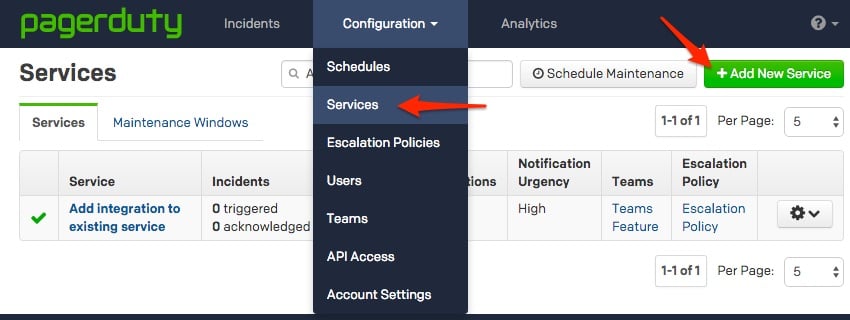

-
Select your app from the Integration Type menu and enter an Integration Name.If you are creating a new service for your integration, in General Settings, enter a Name for your new service. Then, in Incident Settings, specify the Escalation Policy, Notification Urgency, and Incident Behavior for your new service.
-
Click the Add Service or Add Integration button to save your new integration. You will be redirected to the Integrations page for your service.
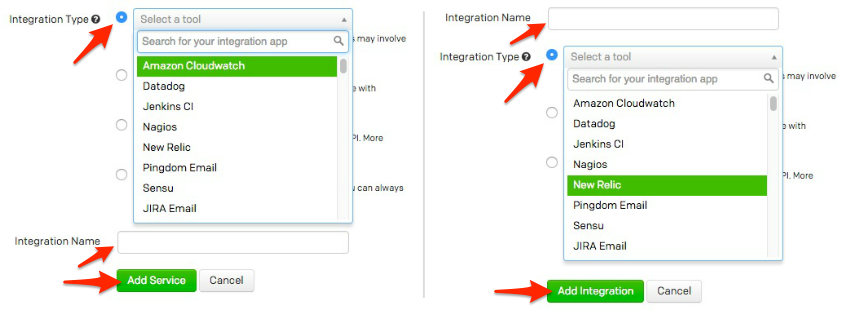
In RBLTracker:
-
Once logged into your RBLTracker account, scroll down to the bottom of the left-side menu and click Contacts.
-
Change the Contact Type to PagerDuty, paste in your Integration Key and click Add Contact.
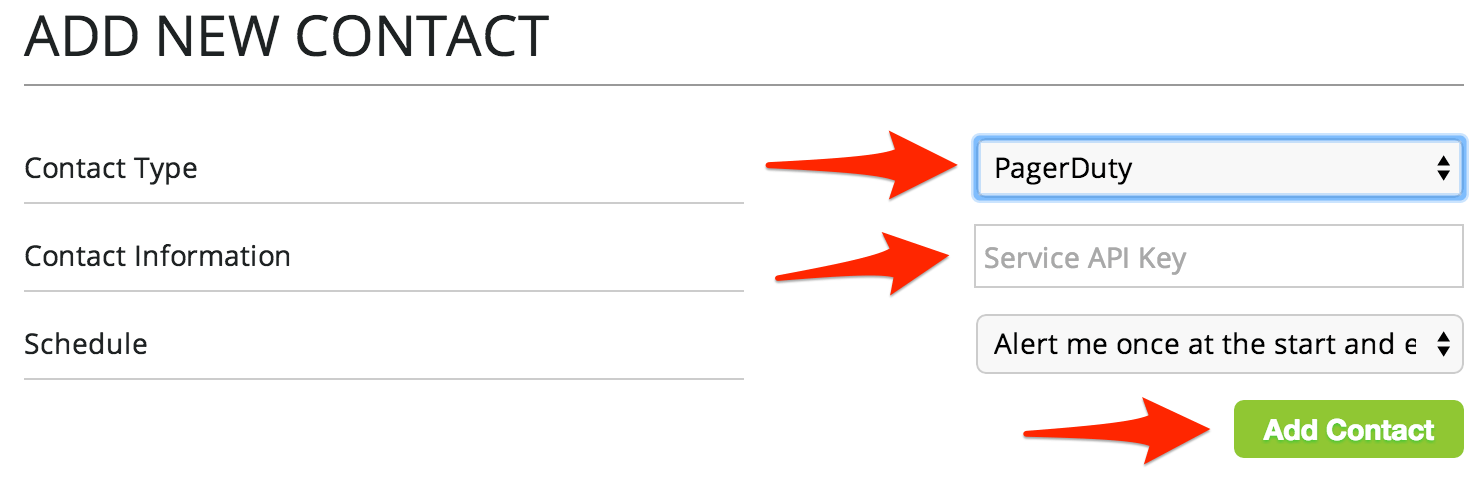
FAQ
Can I set up RBLTracker with more than one PagerDuty service?
Yes! You can add multiple PagerDuty Service Keys on your RBLTracker account or add the same PagerDuty Service API Key on multiple RBLTracker accounts. Duplicate the process above to add additional PagerDuty services, giving each one a unique Service Name.
How do I stop RBLTracker from sending events to PagerDuty?
If you want to stop events permanently, you can simply delete the PagerDuty contact from the RBLTracker portal. If you want to temporarily disable it, you can change the schedule value to Don’t alert me anymore for the PagerDuty contact from the RBLTracker portal.
What if I only want RBLTracker messages to go through PagerDuty?
Simply delete all the other contacts or set them to Don’t alert me anymore from the contacts page of the RBLTracker portal and only leave the PagerDuty contact.
Ready to get started?
Try any product on the Operations Cloud for free.
No credit card required.
