- PagerDuty /
- Integrations /
- SignalFx Integration Guide
SignalFx Integration Guide
SignalFx is a modern monitoring platform that allows you to collect, store, visualize, analyze and alert on your specified metrics. Now SignalFx and PagerDuty are working together to automatically trigger an incident when an alert is triggered by a detector in SignalFx.
In PagerDuty
- From the Services menu, select Service Directory. If you are adding your integration to an existing service, click the name of the service you want to add the integration to. Then select the Integrations tab and click Add a new integration. If you are creating a new service for your integration, click +Add New Service and follow the steps outlined, selecting this integration in step 4.
- Under Select the integration(s) you use to send alerts to this service, search and select this integration.
- Click the Add Integration or Add Service button to save your new integration. You will be redirected to the Integrations page for your service.
- Find the integration in the list and then copy the Integration Key for later use.
In SignalFx
- In your SignalFx account, click on the Integrations tab and search for ‘PagerDuty’.

- Select the PagerDuty app and click Create New Integration. Paste the Integration Key (generated in step 5 of the In PagerDuty section) in the API Key field and click Save.

- Navigate to Alerts and select Detectors to create or edit an existing detector for triggering PagerDuty incidents.
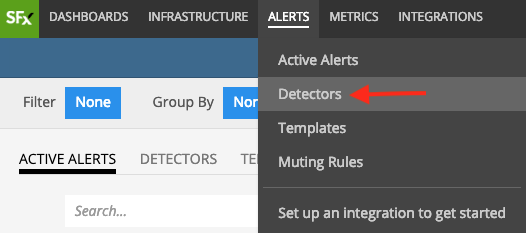
- Choose the rule that you would like to apply to PagerDuty incidents, then click Edit. In the Alert recipients section, click Add Recipient, select PagerDuty, click Done and then click Update Alert Rule.
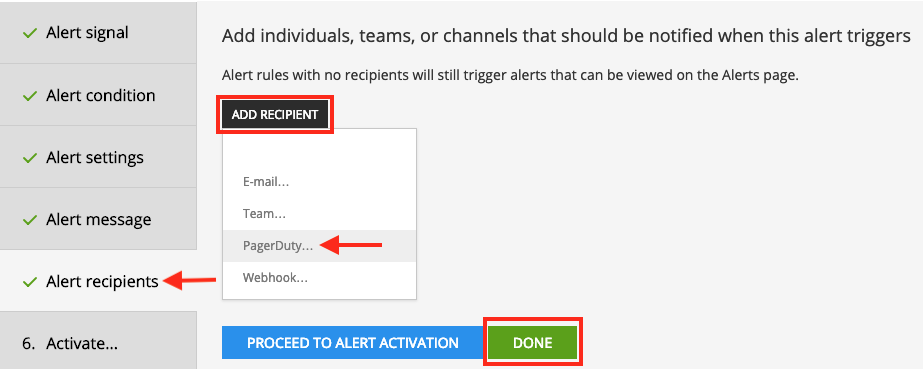
- SignalFx will now trigger PagerDuty incidents whenever the detector rule conditions are met. It will also resolve the incident when the value goes back to normal.
Ready to get started?
Try any product on the Operations Cloud for free.
No credit card required.