- PagerDuty /
- Integrations /
- VMware Socialcast Integration Guide
VMware Socialcast Integration Guide
VMware's Socialcast® is an enterprise social network platform that makes it easy for people to communicate openly, discover more, share ideas, and get more accomplished. Although it offers familiar features found in personal social applications such as Facebook and LinkedIn, Socialcast is much more robust, and is designed for businesses who want to improve the exchange of ideas and information across teams, organizations and locations.
You can integrate PagerDuty with Socialcast to see new incidents on your PagerDuty services in your Socialcast groups and streams. Follow the steps below to integrate PagerDuty with Socialcast, and contact support if you need any assistance.
In Socialcast
- Before you can integrate with Socialcast, you'll need to provide PagerDuty Support with your Socialcast subdomain and API token. To get this token:
- Log in as an admin, click Admin Settings, and click Reach in the Integrations menu to the left.
- Click Create a New Extension.
- In Deployment Platform and Business System, select type HTML and Continue.
- In Extension Type, select Dynamic and Continue.
- Enter a name for your extension and select who can view, then select Save & Continue.
- Select Save & Continue again on Step 4: Look & Feel.
- Copy the Token and your subdomain (your-domain.socialcast.com) and send these to support@pagerduty.com with a request to add the Socialcast integration to your account.
- Select the group where you would like to see your PagerDuty incidents appear.
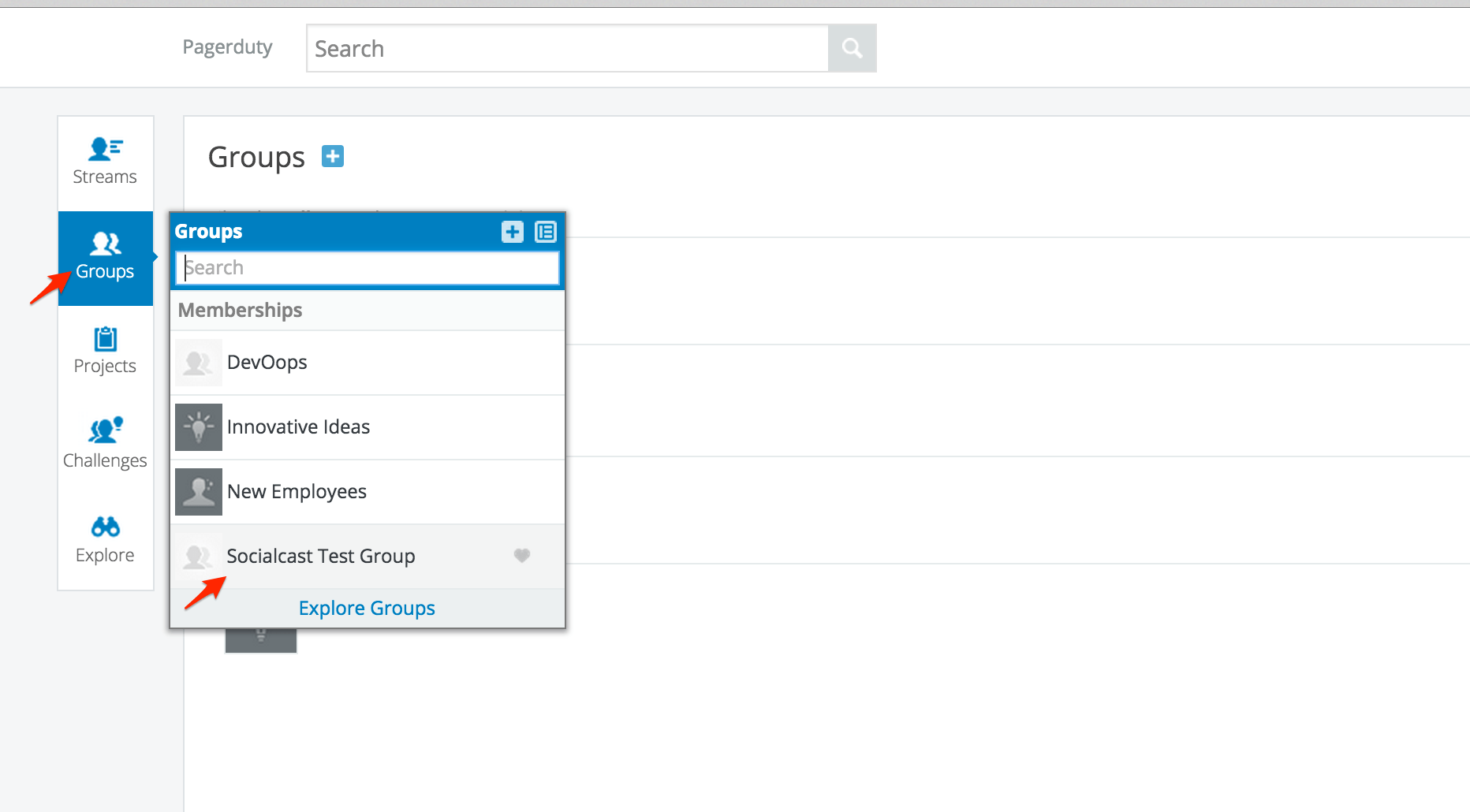
- Within your group, select Integrations.
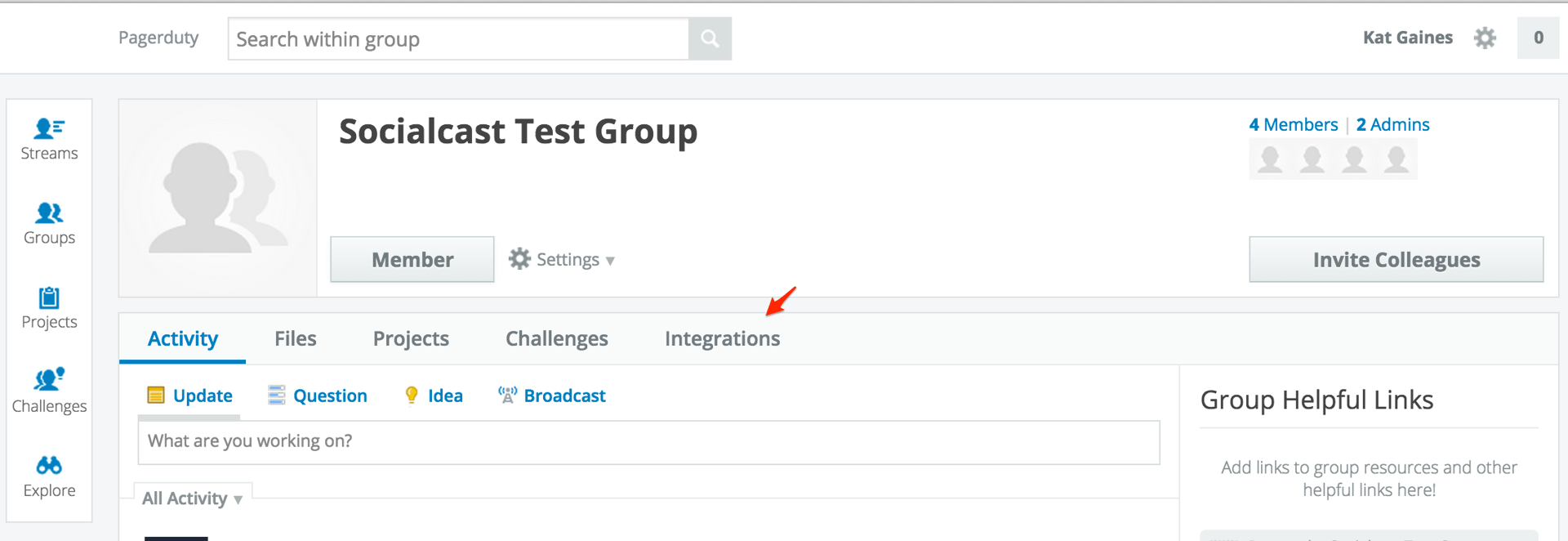
- Click Add underneath the PagerDuty integration.
- Copy your webhook URL, which is displayed in Step 2 of Socialcast's Configure PagerDuty screen.
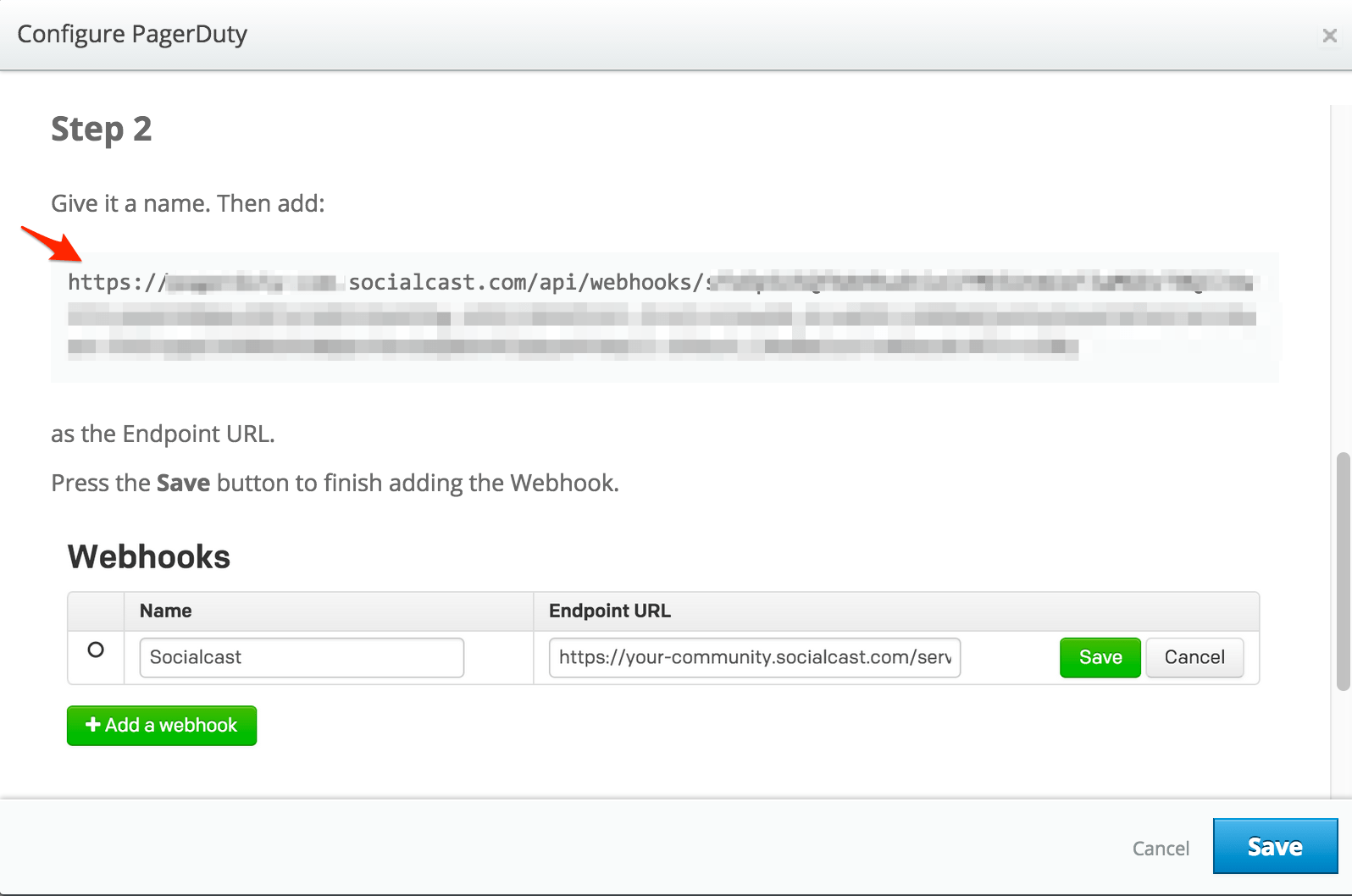
- Add a memorable name for your integration, and click Save.
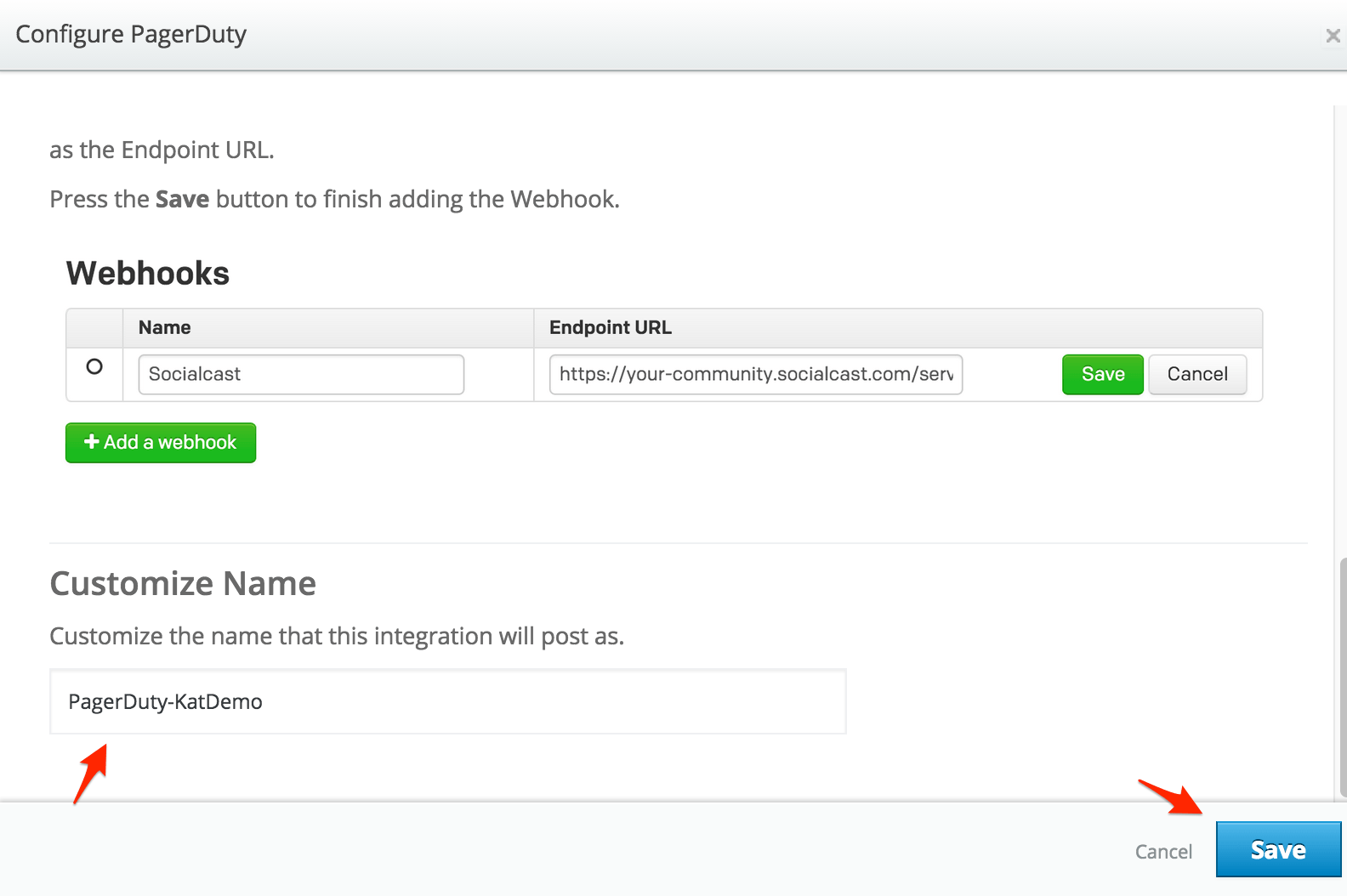
In PagerDuty
- From the Services menu, select Service Directory.
- In the Service Directory page:
- If you are creating a new service for your integration, click + New Service. Under Integration Settings, select any other integrations or no integration to share in SocialCast. Then, in Incident Settings, specify the Escalation Policy, Notification Urgency, and Incident Behavior for your new service. Click to Add Service.
- If you are adding your integration to an existing service, click the name of the service you want to add the webhook to.
- In the individual service's Integrations tab, find the Add or manage extensions hyperlink under the Extensions and Add Ons section and select + New Extension. For the Extension Type select Generic Webhook. Then, give your extension a name and paste in the webhook URL you copied from Step 2 of Socialcast's Configure PagerDuty screen. Click Save.
To Test
- Trigger an incident on the PagerDuty service configured with your Socialcast webhook.
- You'll see the new incident appear in Socialcast, with links to the incident, trigger details, PagerDuty service, and user (in Socialcast) who is currently assigned to the incident.
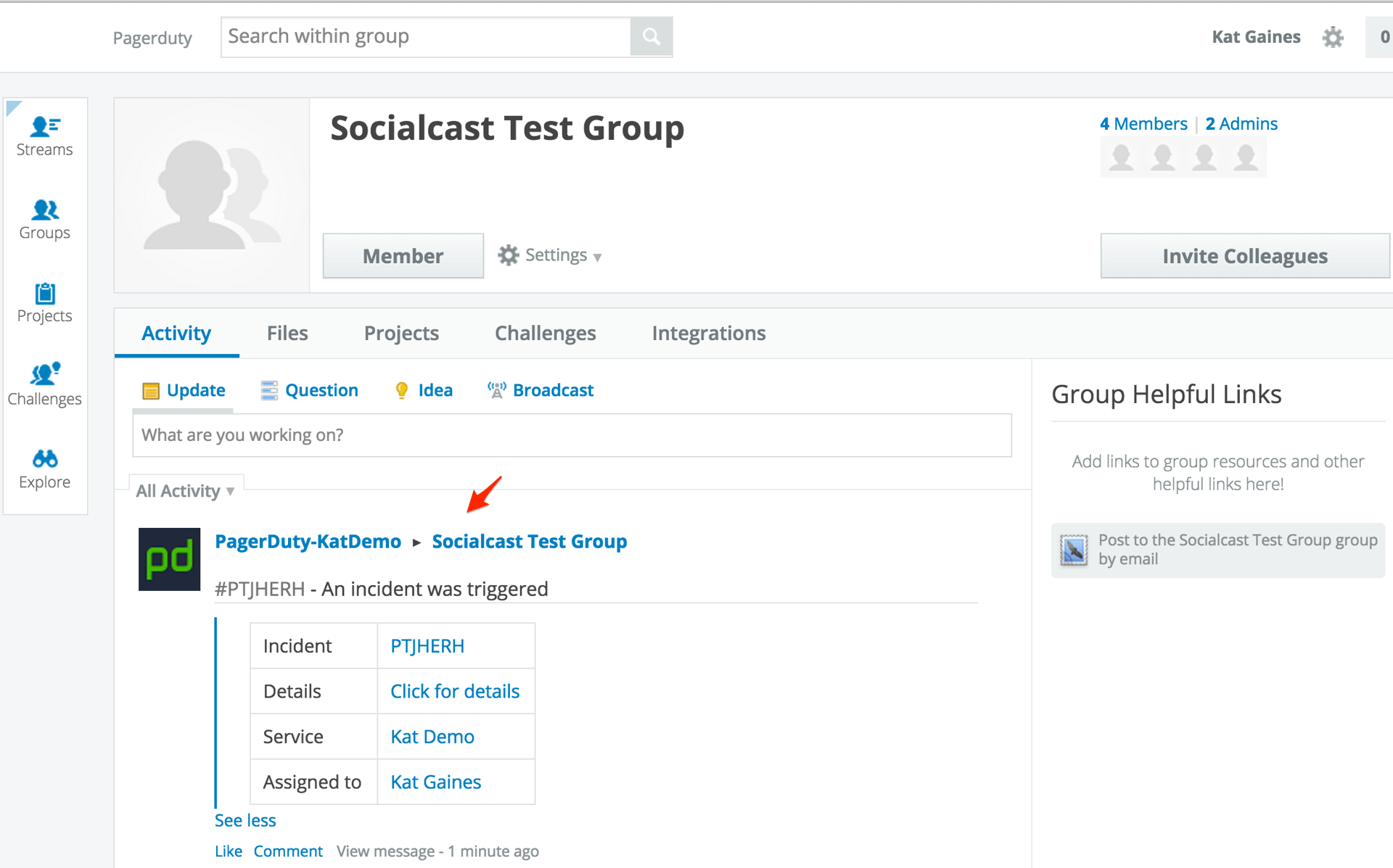
- You'll also see updates in your stream when the incident is acknowledged, resolved, or escalated to another user. You can like or comment on these updates to discuss PagerDuty incidents with your team using Socialcast. Additionally, the Socialcast stream will appear within the Details section of the individual PagerDuty incident, and you can post updates, ask questions, or comment on individual incident actions from within the PD incident to see that information appear in Socialcast.
In PD:
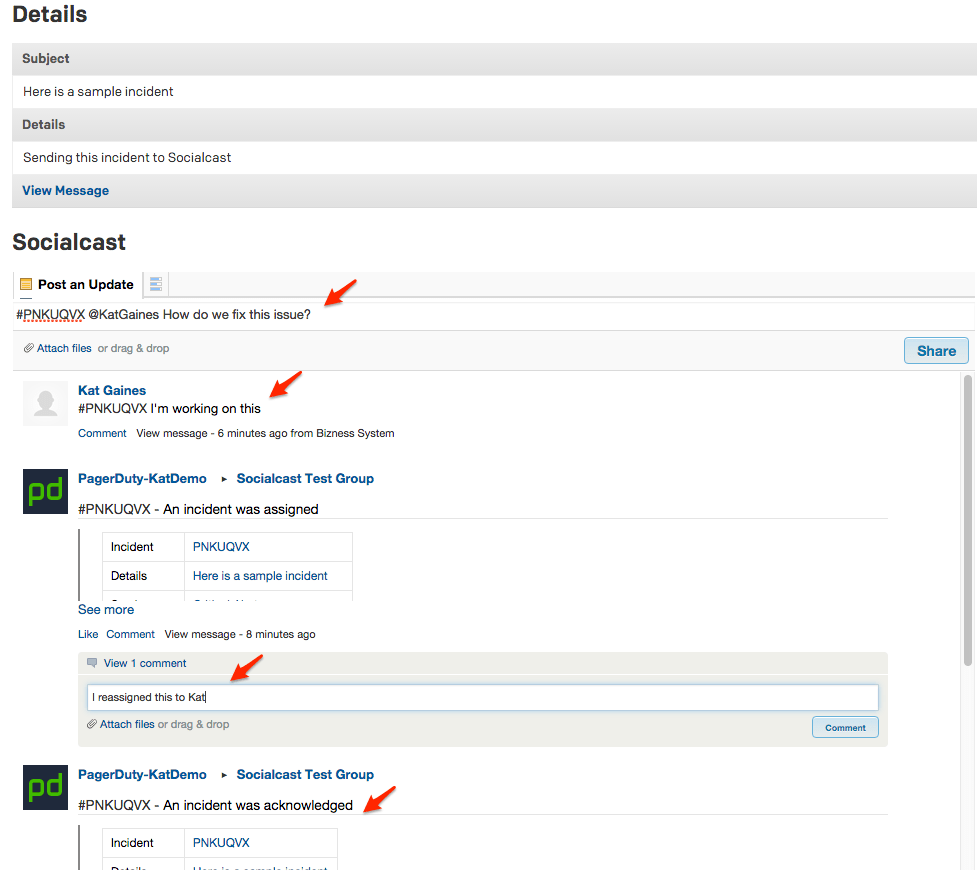
In Socialcast:
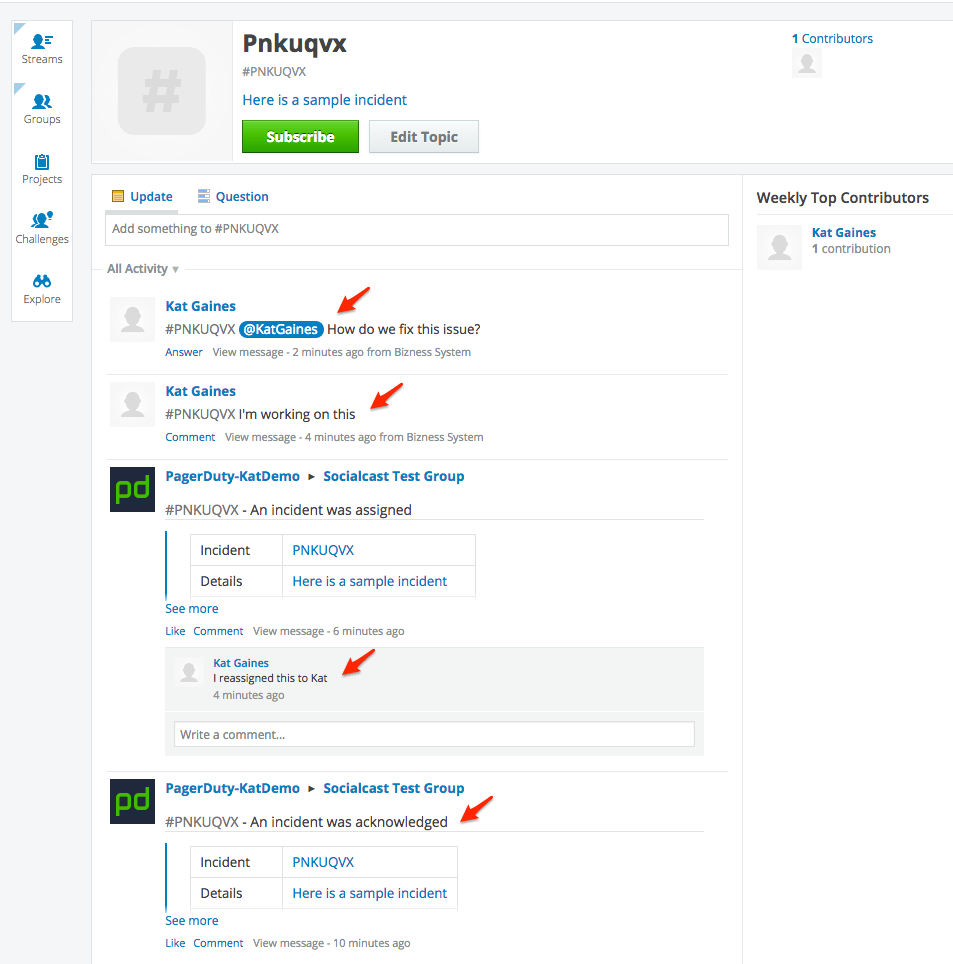
FAQ
Can I trigger an incident in PagerDuty using Socialcast?
This integration provides two-way visibility of updates, comments, and questions made in either PagerDuty or Socialcast on an incident, but incidents cannot be triggered, acknowledged, or resolved from Socialcast.
Ready to get started?
Try any product on the Operations Cloud for free.
No credit card required.