- PagerDuty /
- Integrations /
- IPSentry Integration Guide
IPSentry Integration Guide
IPSentry is a Windows based network monitoring software package used by thousands of information system specialists, system administrators, and IT solution providers around the world.
IPSentry is a powerful network administration tool which will continuously monitor your internet and intranet servers, routers, modems, databases, services, event logs, and more, 24 hours per day; ensuring that your network and devices are functioning properly. If a problem is detected, various alerts, notifications, and actions can be triggered to make sure you are aware of the problem as soon as possible.
In PagerDuty
- Navigate to Services → Service Directory.
- On the Service Directory page:
- If you are creating a new service for your integration, click +New Service.
- If you are adding your integration to an existing service, click the name of the service you want to add the integration to. Then click the Integrations tab and click the Add a new integration link.
- Select your app from the Integration Type menu and enter an Integration Name.If you are creating a new service for your integration, in General Settings, enter a Name for your new service. Then, configure the Incidents Settings and Incident Behavior for your new service.
- Click the Add Service or Add Integration button to save your new integration. You will be redirected to the page of your service.
- Copy the Integration Key for your new integration.
In IPSentry
- Install the necessary dependencies:
- Python 2.7
- Requests module for python
- Git
- Clone the integration repository into the directory where you want this integration to reside:
git clone git@github.com:lfepp/pd-ipsentry-integration.git - Create a new monitor or modify an existing monitor
- Under Settings select Attributes.
- Under Attribute 9 enter the integration key you copied in step 5 above:
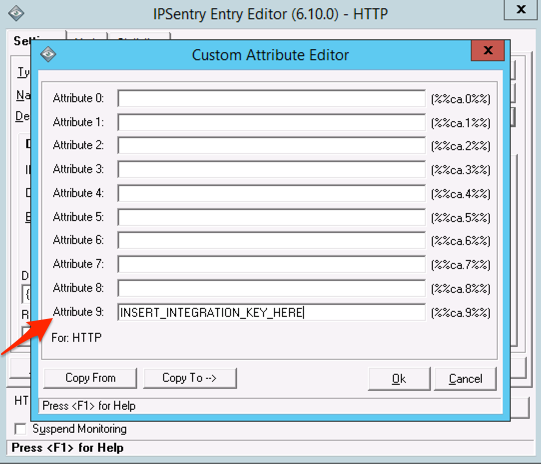
- Under Alerts select Launch Application.
- Set the alert status to Enabled and enter the following into the Command Line with C:\path\to\repo updated to match the path to the cloned repository in step 2 above:
"C:\Windows\System32\cmd.exe" /C"C:\path\to\repo\init.bat -c IPSentry -k ^"%%ca.9%%^" -s ^"%%mach.state%%^" -n ^"%%mach.name%%^" -a ^"%%mach.net.address%%^" --details ^"%%mach.resultinfo%%^" --notes ^"%%mach.notes%%^""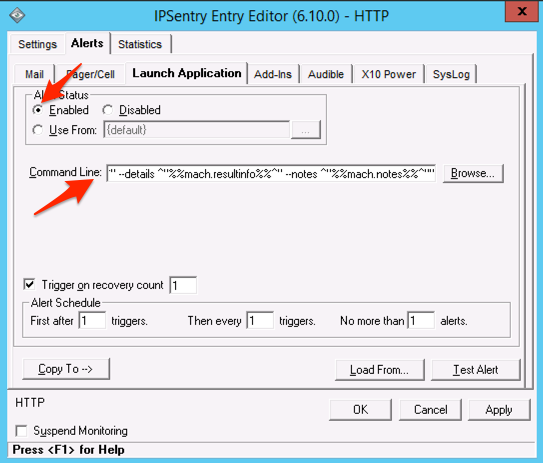
- Check the Trigger on recovery count checkbox and enter 1 into the field to recover on the first check. You can also update your Alert Schedule according to your preferences:
Note: We highly recommend setting the alert schedule to send no more than 1 alert. This will prevent IPSentry from triggering multiple PagerDuty incidents for the same alert.
FAQ
Is this integration bi-directional?
No, the integration will only communicate from IPSentry to PagerDuty. Incidents created or updated within PagerDuty will not affect IPSentry.
Will incidents auto-resolve in PagerDuty once IPSentry reports the issue is resolved?
Yes, upon resolution IPSentry will send an OK status alert that will resolve the currently open incident in PagerDuty.
Can I integrate multiple PagerDuty services with IPSentry?
Each IPSentry monitor can be integrated with one PagerDuty service. This means that you can integrate multiple PagerDuty services with IPSentry but you will need to have different monitors for the different services. You can choose which service receives which alerts by adding that specific service's integration key to that specific monitor's attribute 9.
Ready to get started?
Try any product on the Operations Cloud for free.
No credit card required.