Start Using PagerDuty Today
Try PagerDuty free for 14 days — no credit card required.
Pingdom is a simple and convenient tool to monitor the uptime of your website and other infrastructure. It can be easily configured to send alerts to PagerDuty (via email or webhook), thus allowing you to take advantage of PagerDuty’s comprehensive alerting and incident tracking functionality. PagerDuty adds two-way phone, SMS, and email alerting to your existing Pingdom checks. You’ll also be able to configure automatic escalation of alerts, handle alerts on-the-go from a mobile phone, and set up on-call scheduling.
There are two ways to integrate PagerDuty with Pingdom Webhooks:

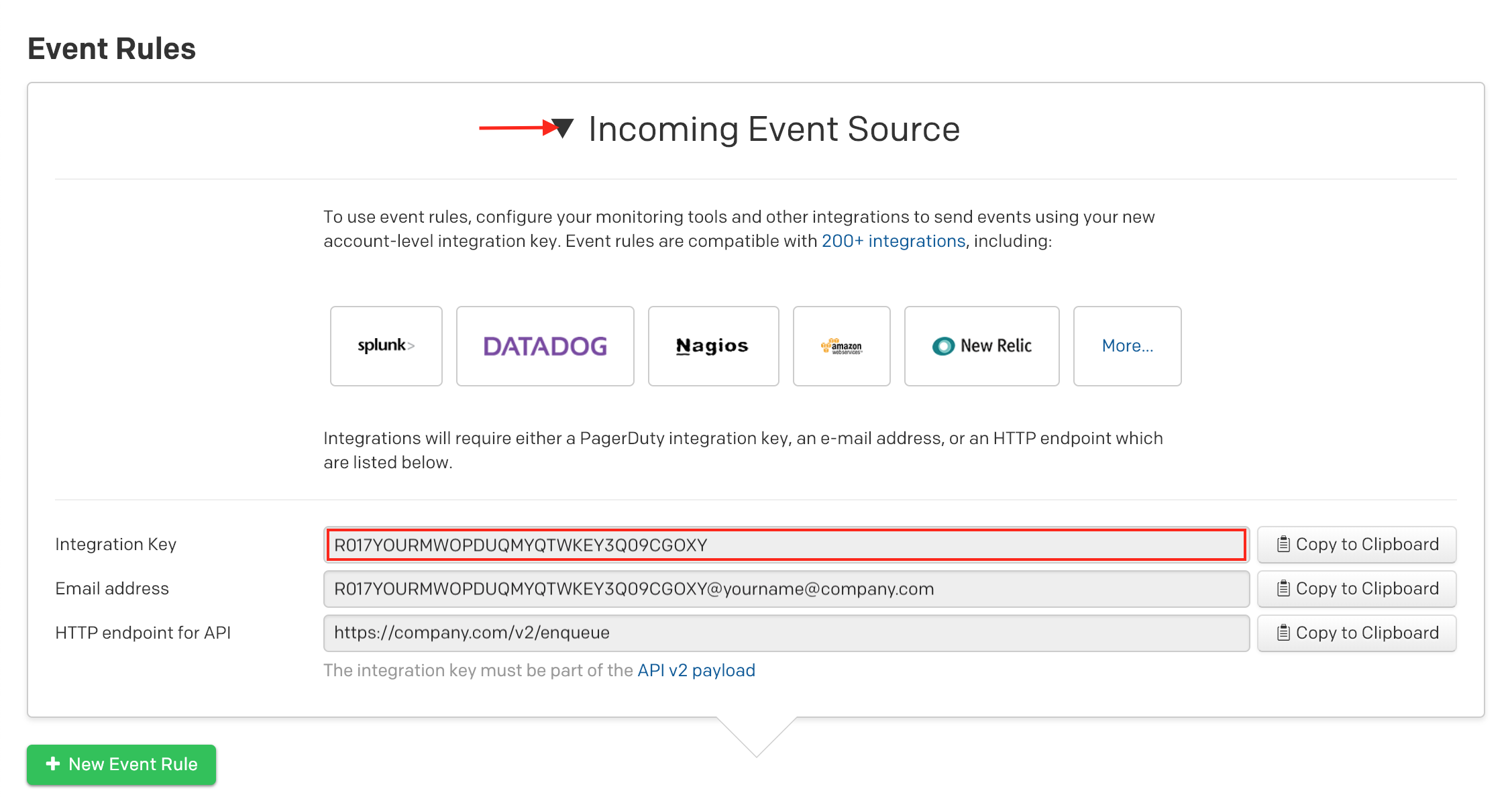
https://events.pagerduty.com/x-ere/[YOUR_INTEGRATION_KEY_HERE]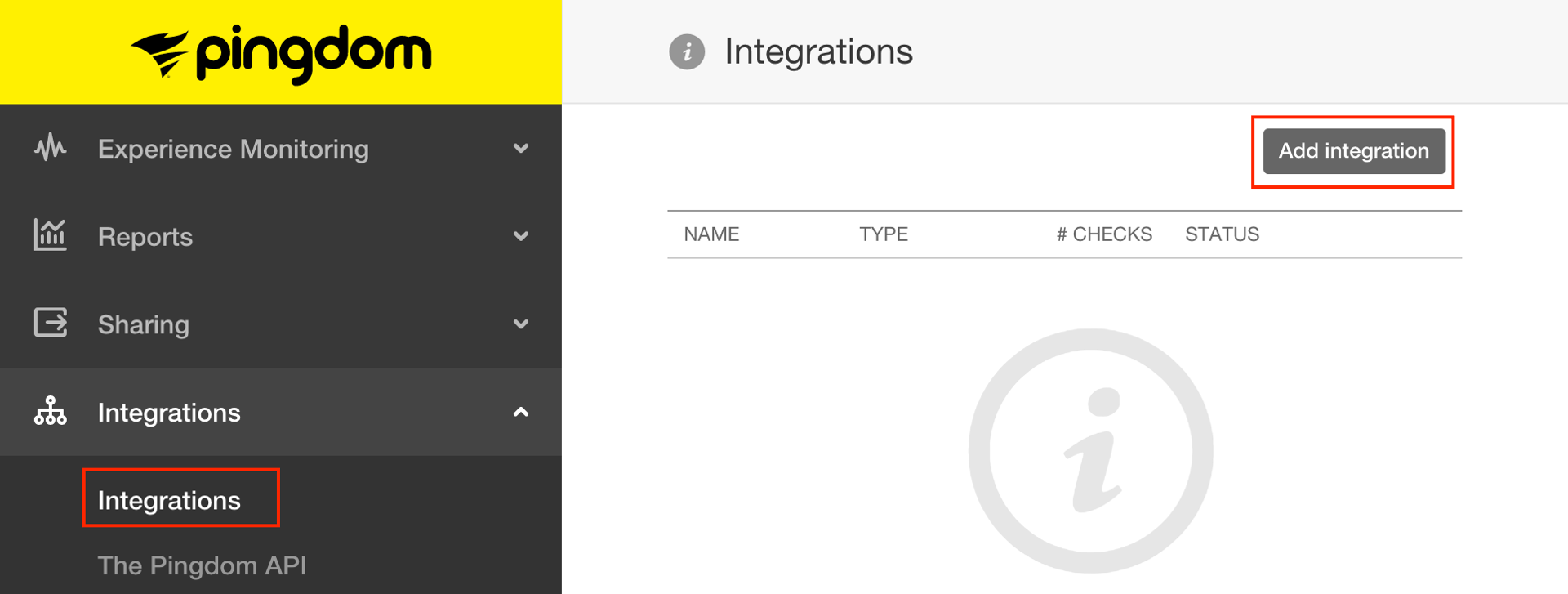
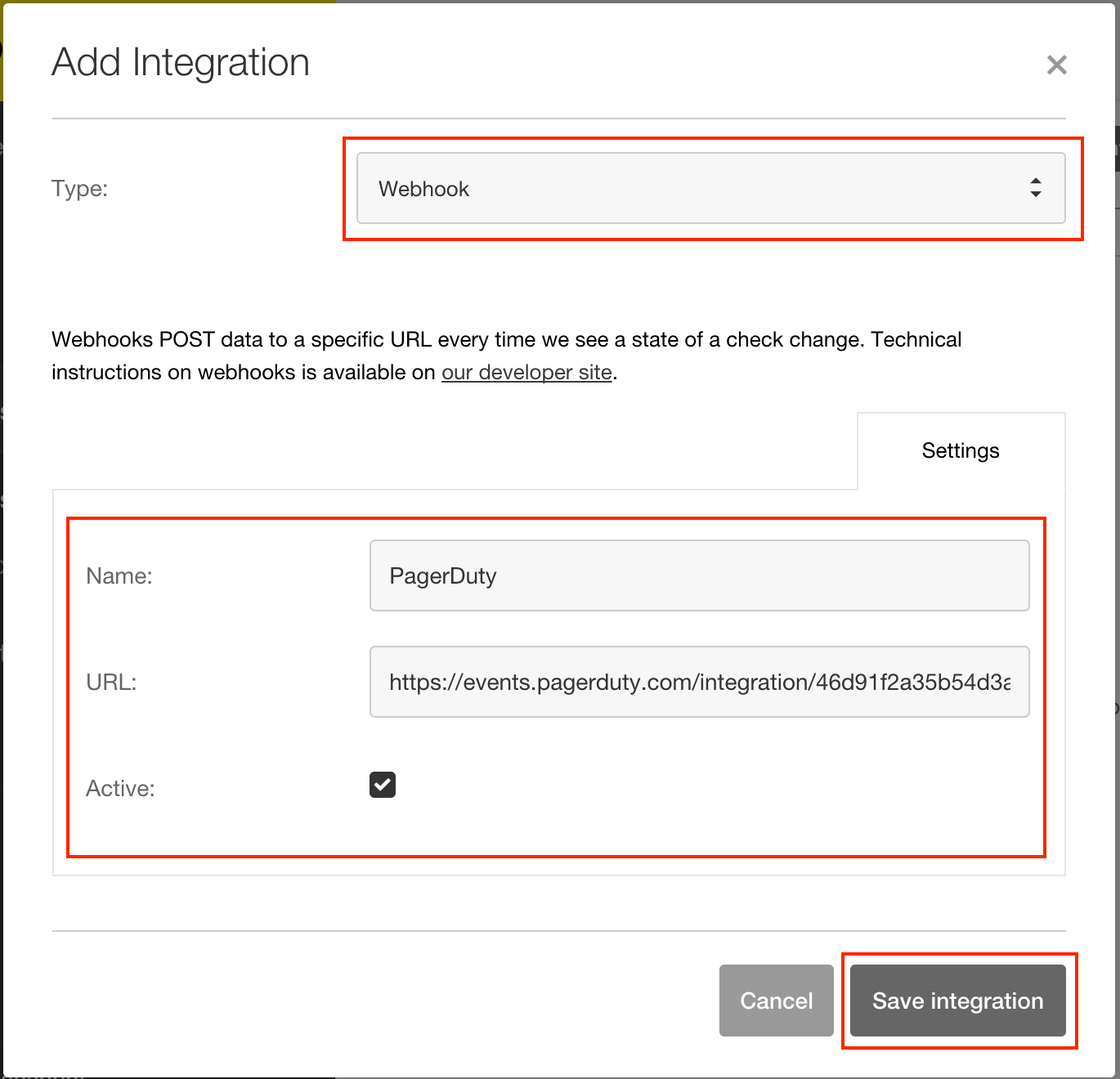
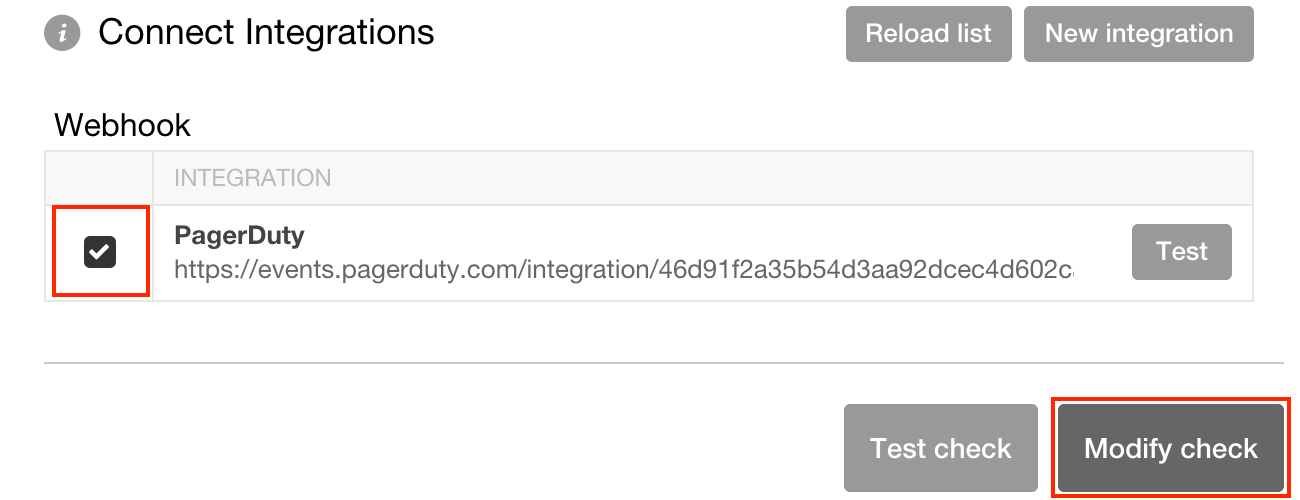
Yes! Simply repeat the steps of this guide to create another integration in PagerDuty on a different service, and add a new integration in Pingdom for it that has the new integration URL.
Once you have done this, you can add the integration to checks that will trigger incidents on the other PagerDuty service when they fail.
Try PagerDuty free for 14 days — no credit card required.