- PagerDuty /
- Integrations /
- Swimlane Integration Guide
Swimlane Integration Guide
Integration Overview
Swimlane security operations management software delivers strategic workflow tools, including automated incident response. Adding the Swimlane Integration to PagerDuty allows you to prioritize alerts, remediate threats and improve your operational performance.
The PagerDuty bundle uses PagerDuty’s v2 REST API to integrate with Swimlane.
In PagerDuty
In the Configuration menu, select API Access and then click Create New API Key. Enter Swimlane PagerDuty API Key in the Description field and then click Create Key. Don’t forget to save the key for future use as you will not be able to see it again in PagerDuty.
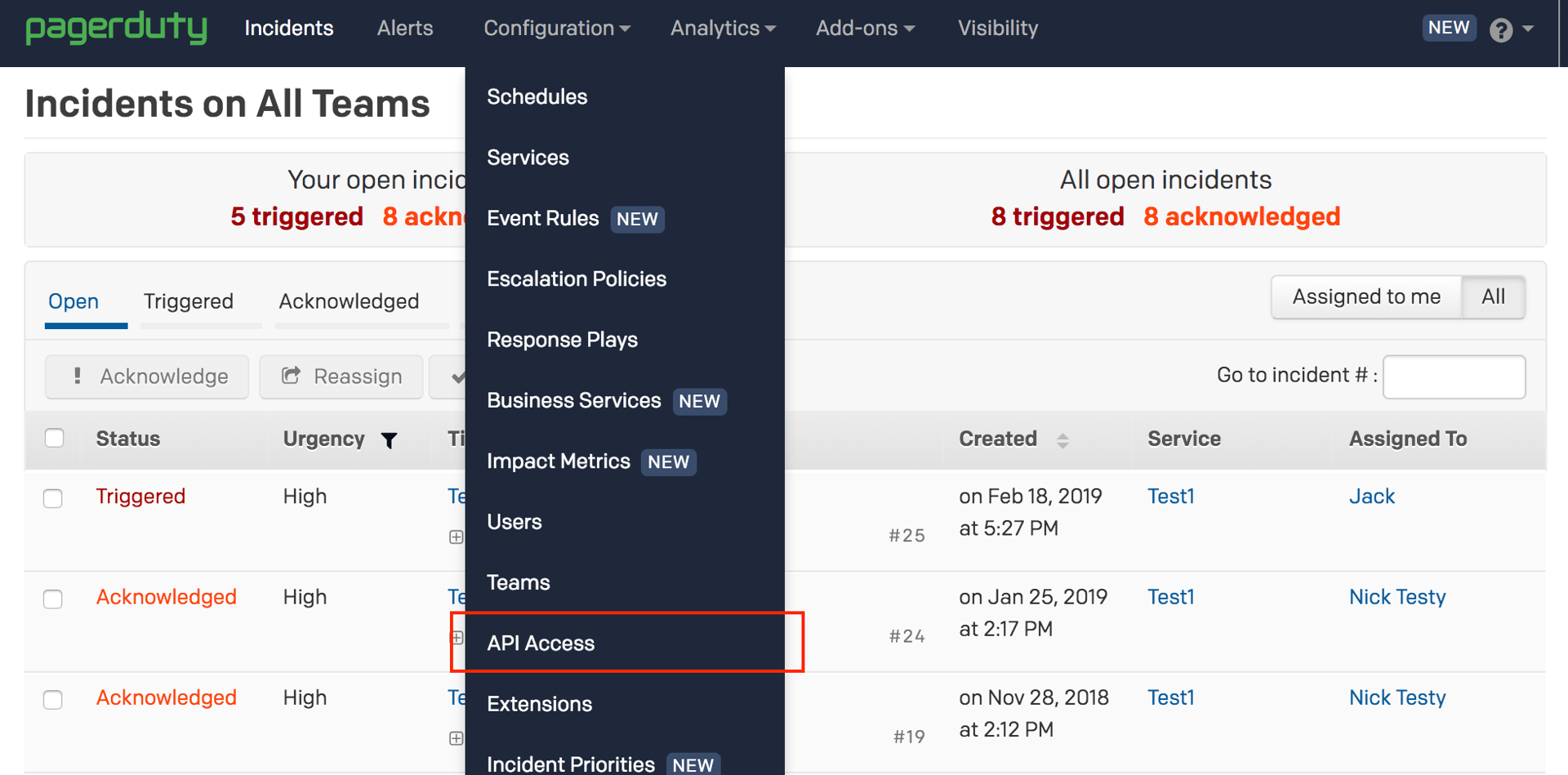
In AppHub
Download the PagerDuty Bundle from AppHub. Multiple PagerDuty results will populate, but as long as you choose the Bundle option, all parts will be included.
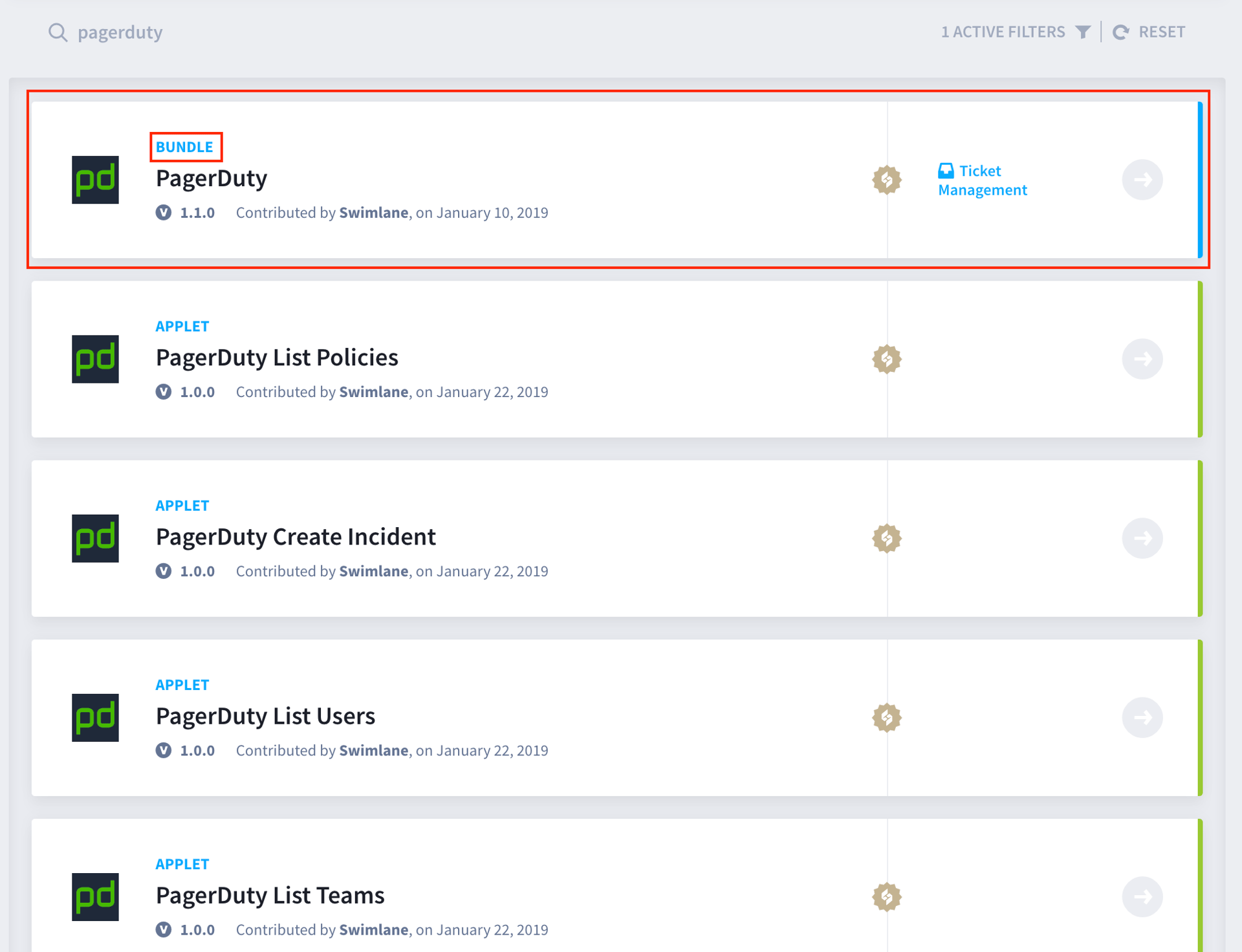
In Swimlane
- To upload the PagerDuty Bundle, navigate to the Integrations menu, then select the Plugins tab and click Upload Plugins.

- Next, select the Assets tab in the Integrations menu and create an asset by clicking New Asset. Note: You may have to reload the page to see PagerDuty listed under Asset Type.
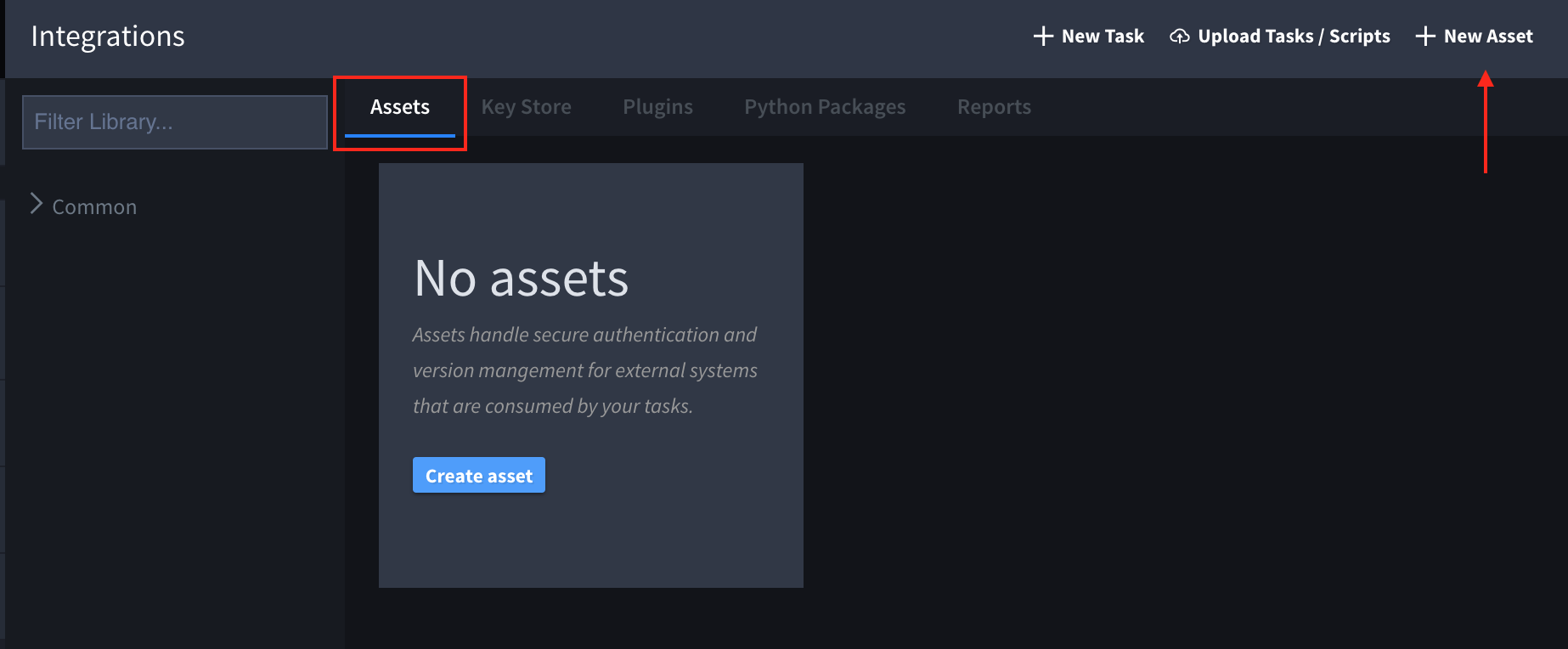
- Configure the PagerDuty Asset by entering a Name, Description, and Asset Type.
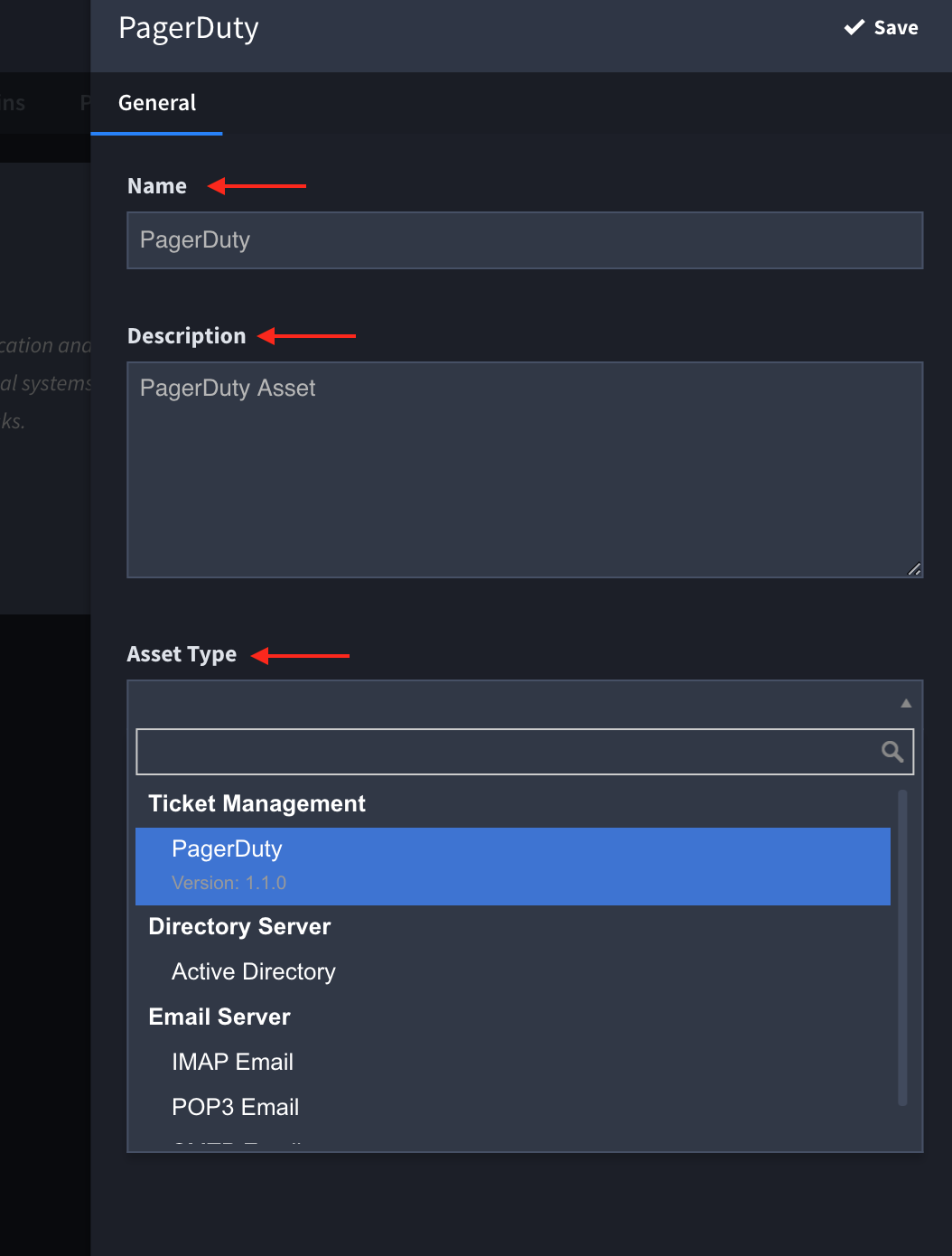
- Once you select the Asset Type, the Details tab will populate. Select it, and using the API Key generated in the In PagerDuty section (above), click Test Connection. If you see a prompt that says Connection successful, click Save. If the connection was not successful, please ensure you have the correct API key and try again.
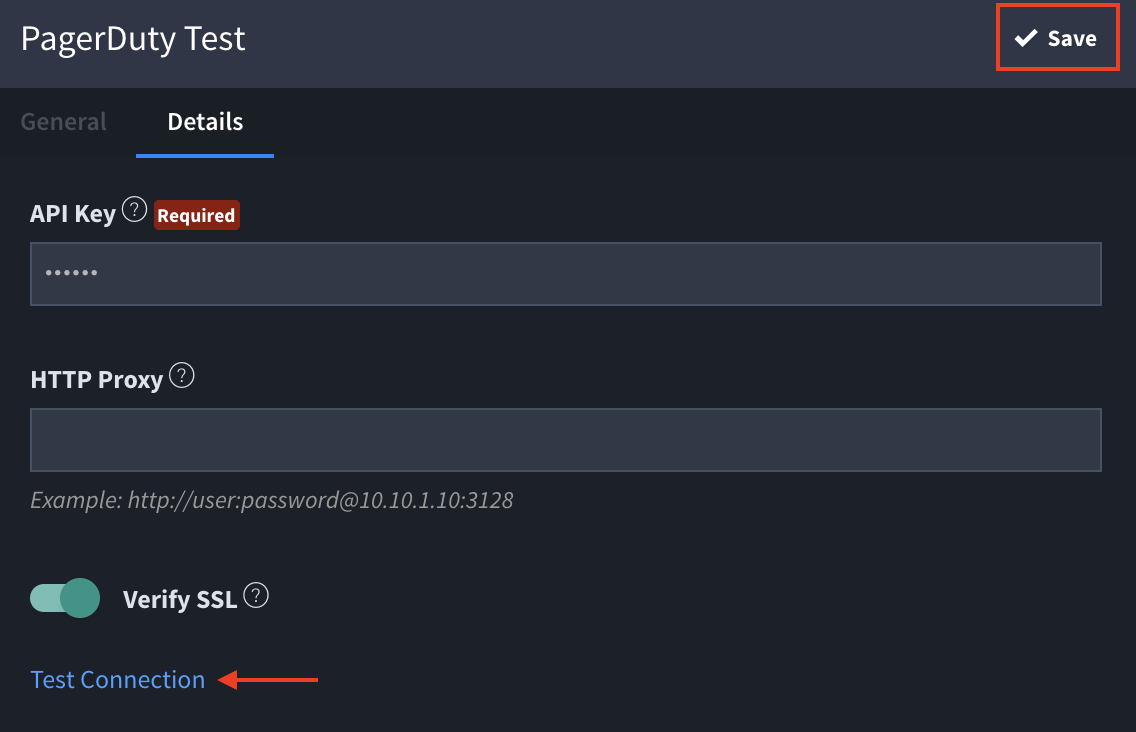
- You should now see PagerDuty listed as an integration in the Assets tab.
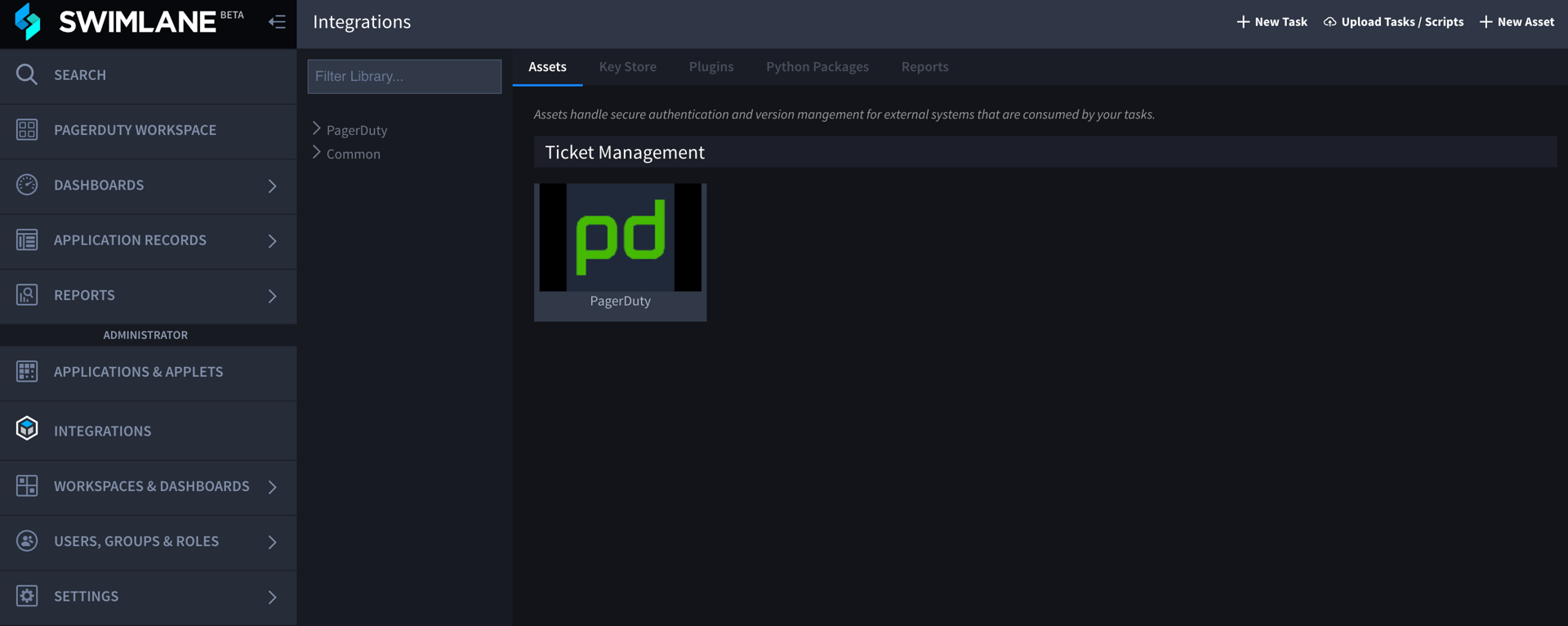
The PagerDuty Swimlane bundle is capable of completing the following tasks:
List Teams
List On calls
List Services
List Users
List Policies
Create Incident
Let’s take Users as an example and list the users in your PagerDuty account in your Swimlane account.
- Navigate to the Applications and Applets menu and click New, then click Application to create a new application.
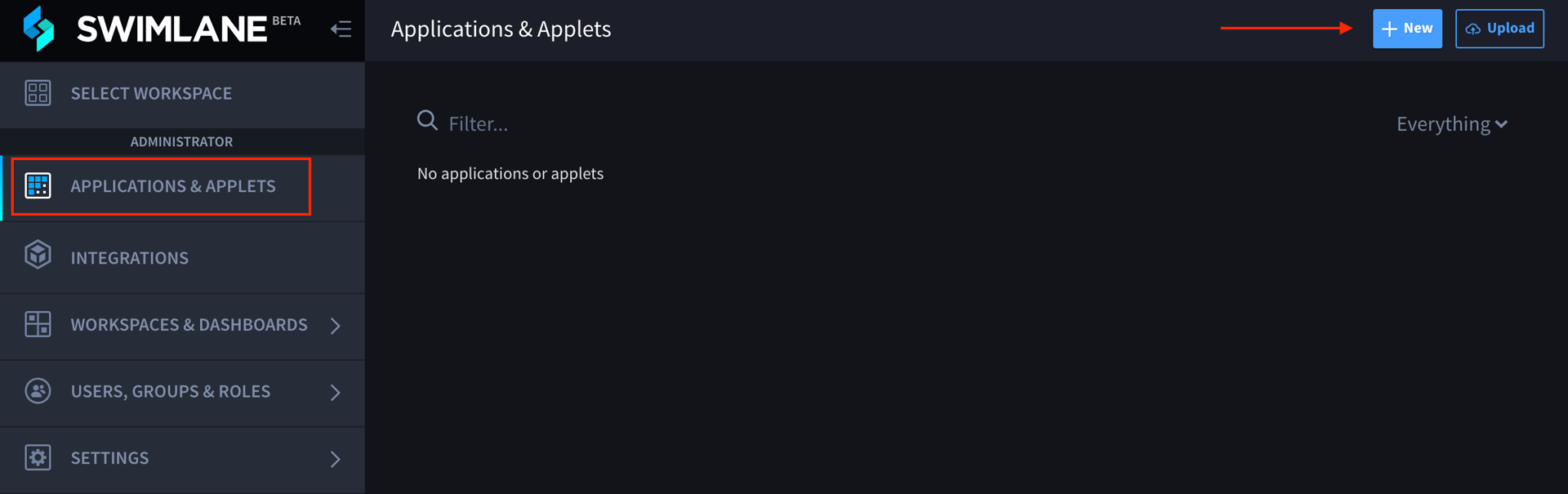
- Under Create Application, you only have to fill out the name, and can also fill out a Description, Acronym, and you can choose Administration, etc. at your discretion. Then click Create.
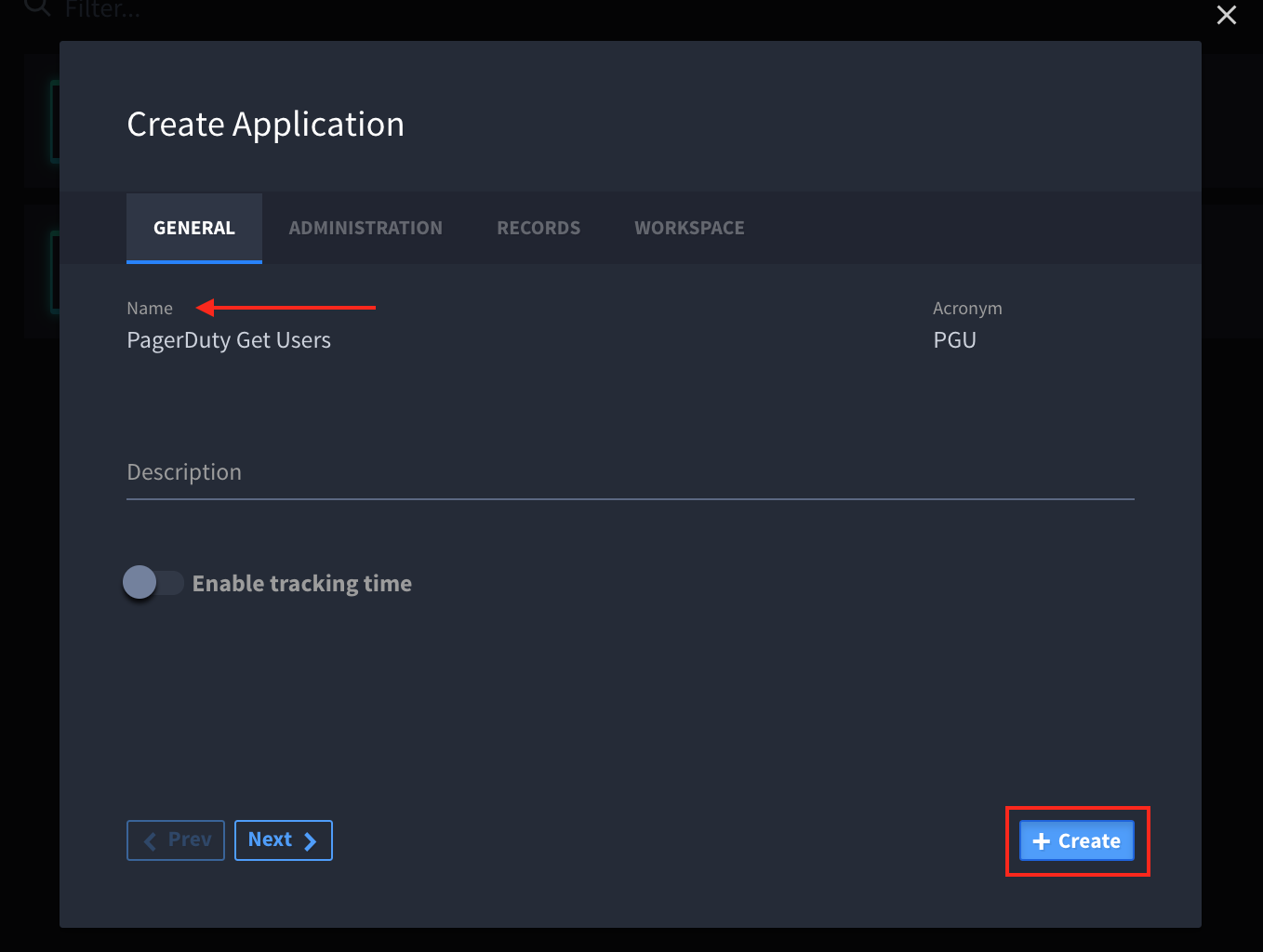
- After you Save, a new menu will appear for the PagerDuty app in Swimlane. Add an Integration button by sliding the Integration box to the FORM LAYOUT section of the menu.
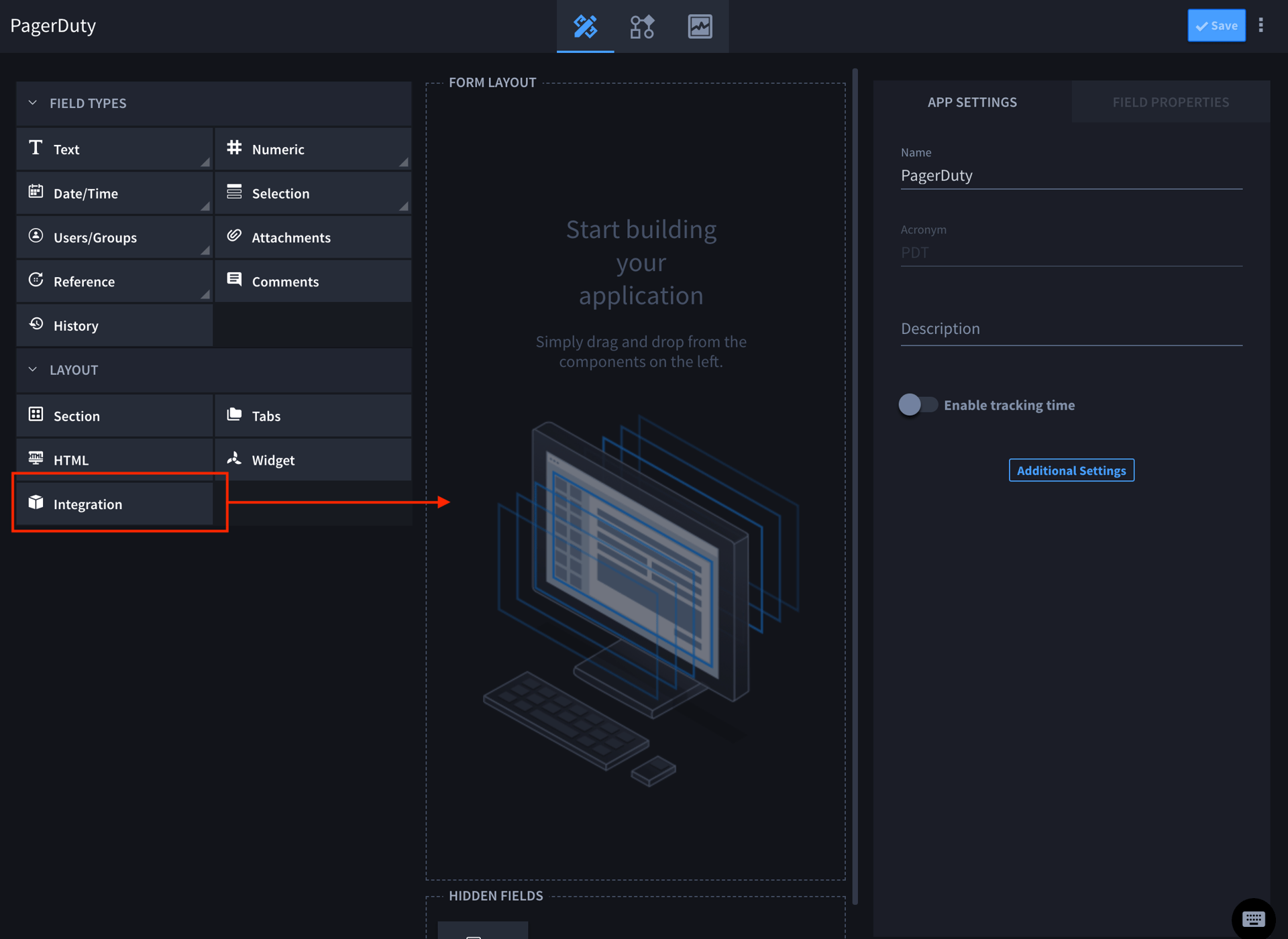
- Navigate to the Integrations menu and click New Task, then Select PagerDuty List Users.
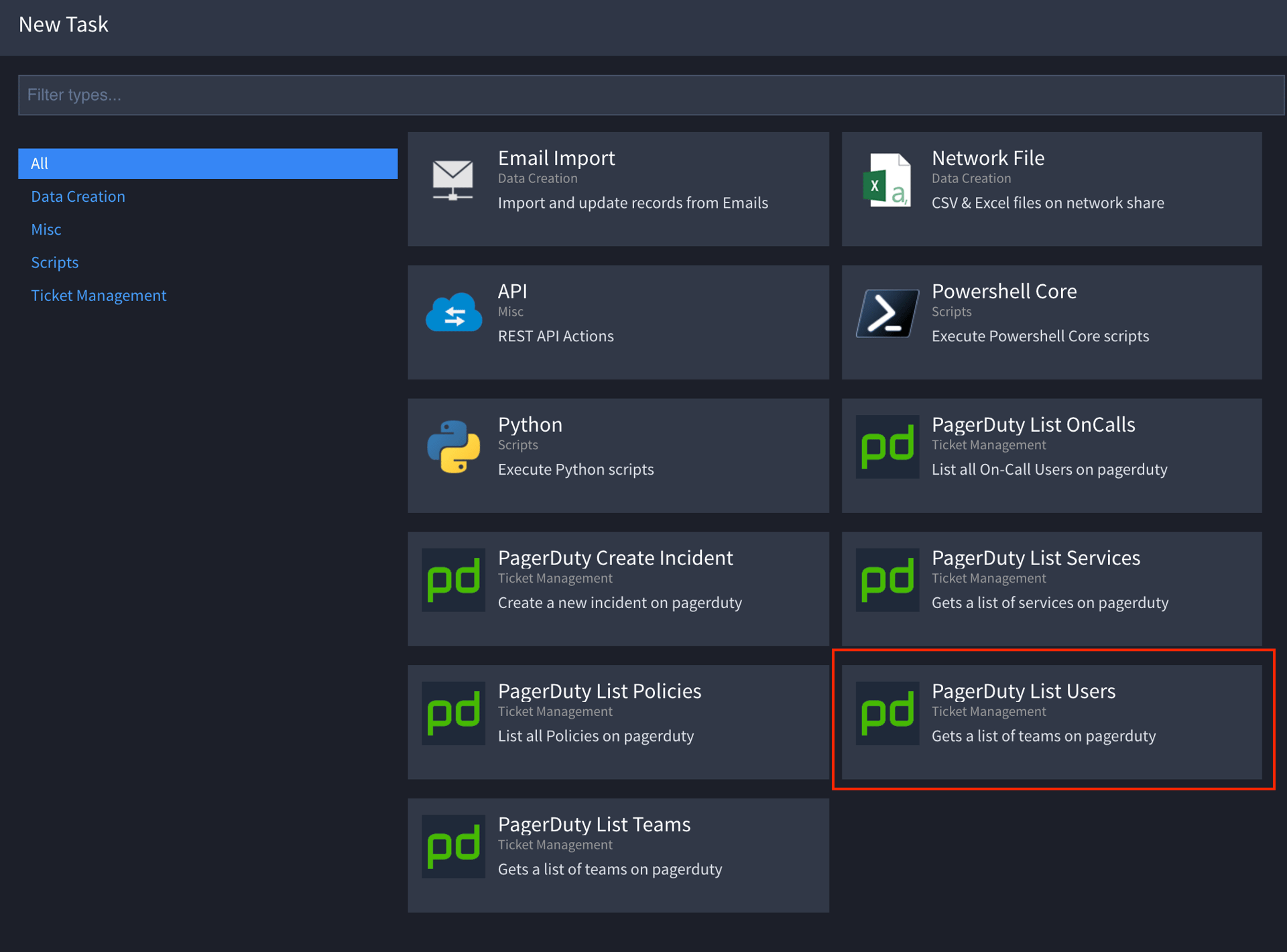
- Click Create, then name the task and select PagerDuty in the Related Application field. Click Save.
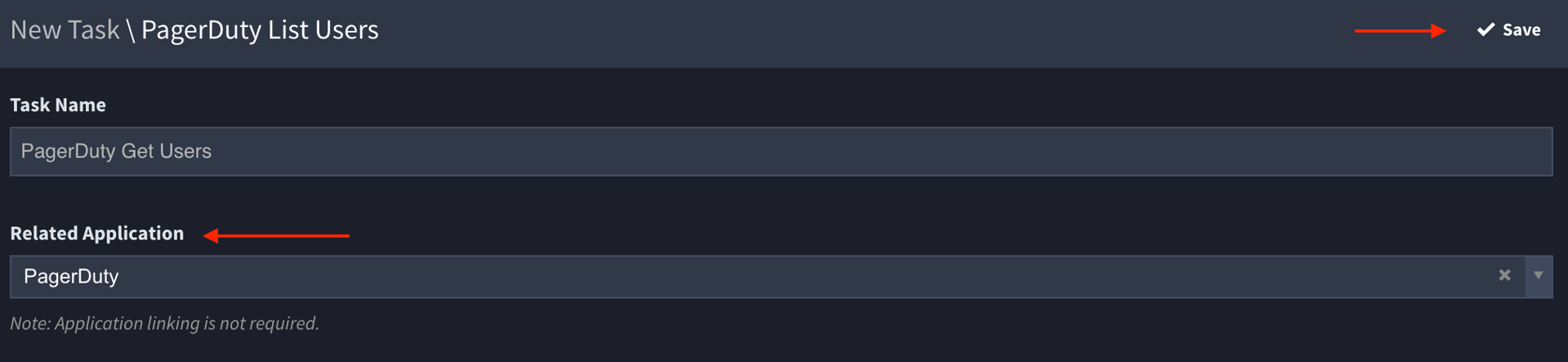
- You will now be taken to the PagerDuty Get Users task under the Integrations menu. Set the Asset for the task.
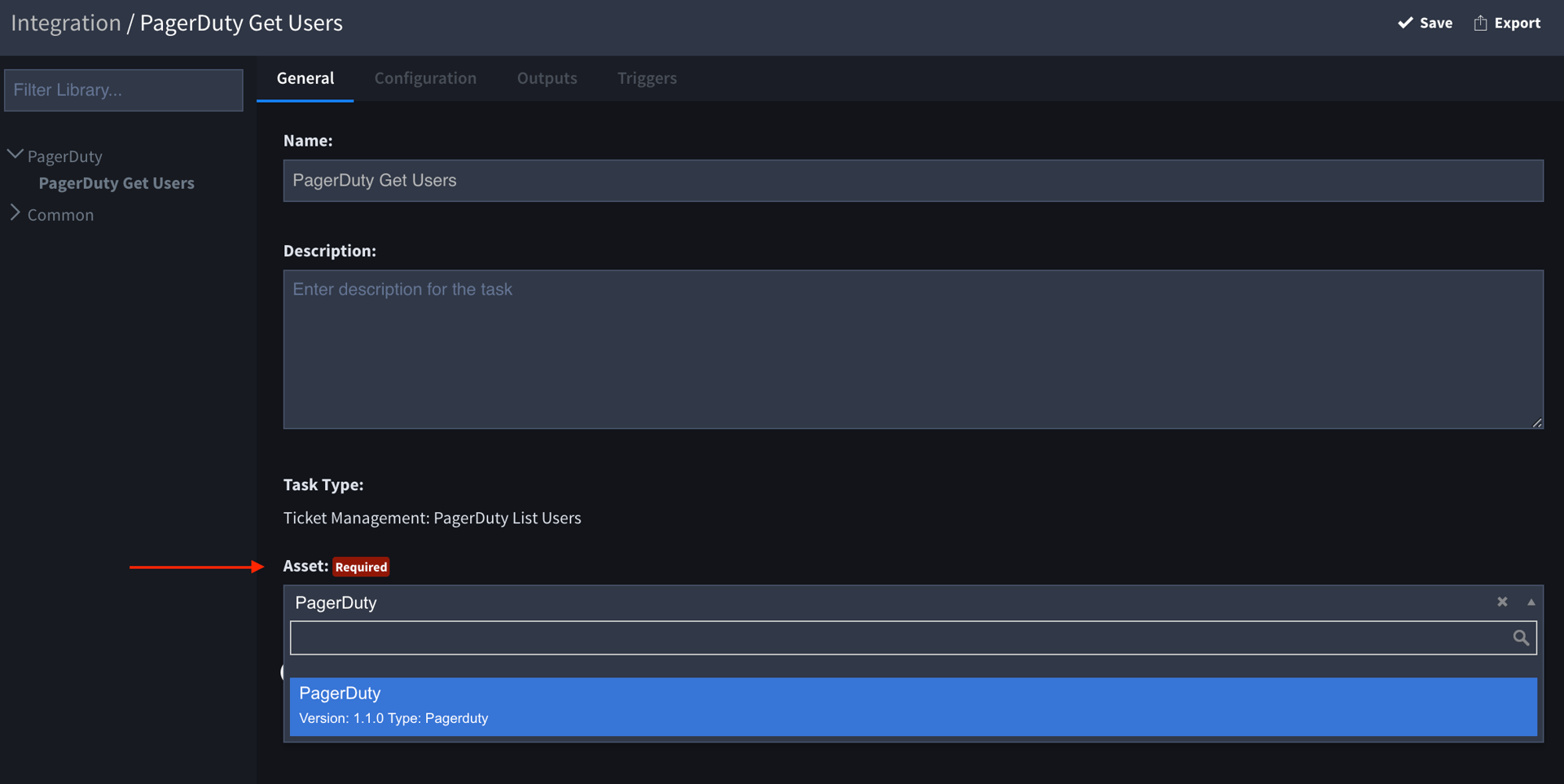
- Select the Outputs tab and then click Create/Update Records.
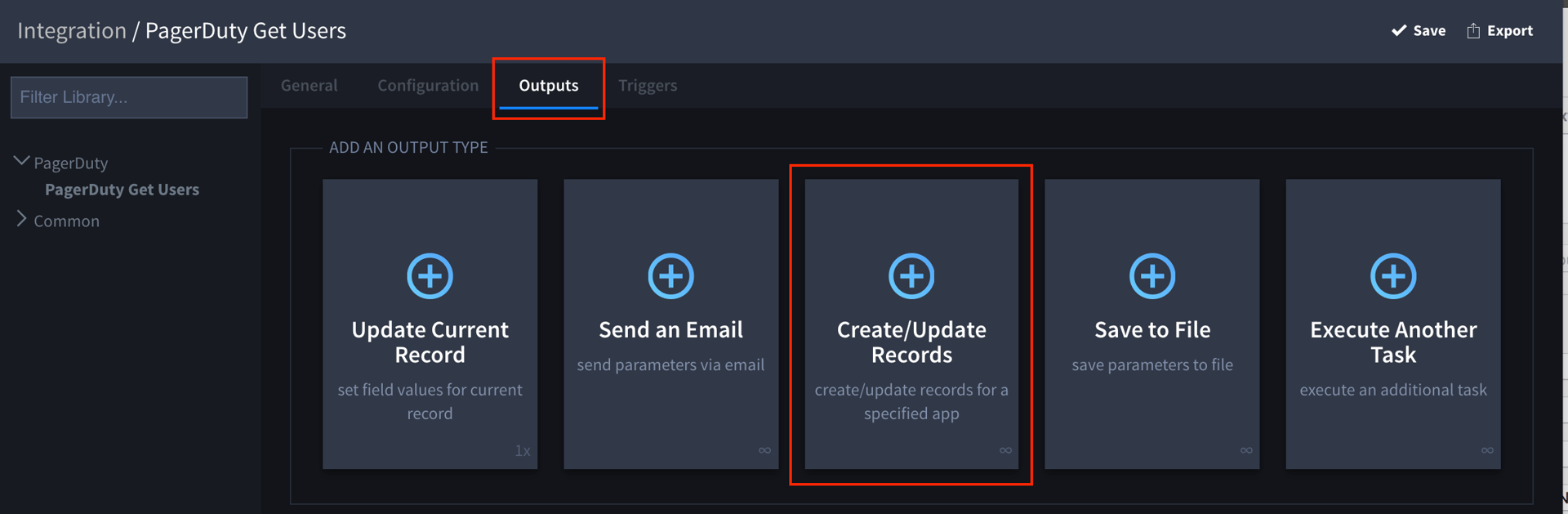
- Select the PagerDuty Get Users app.
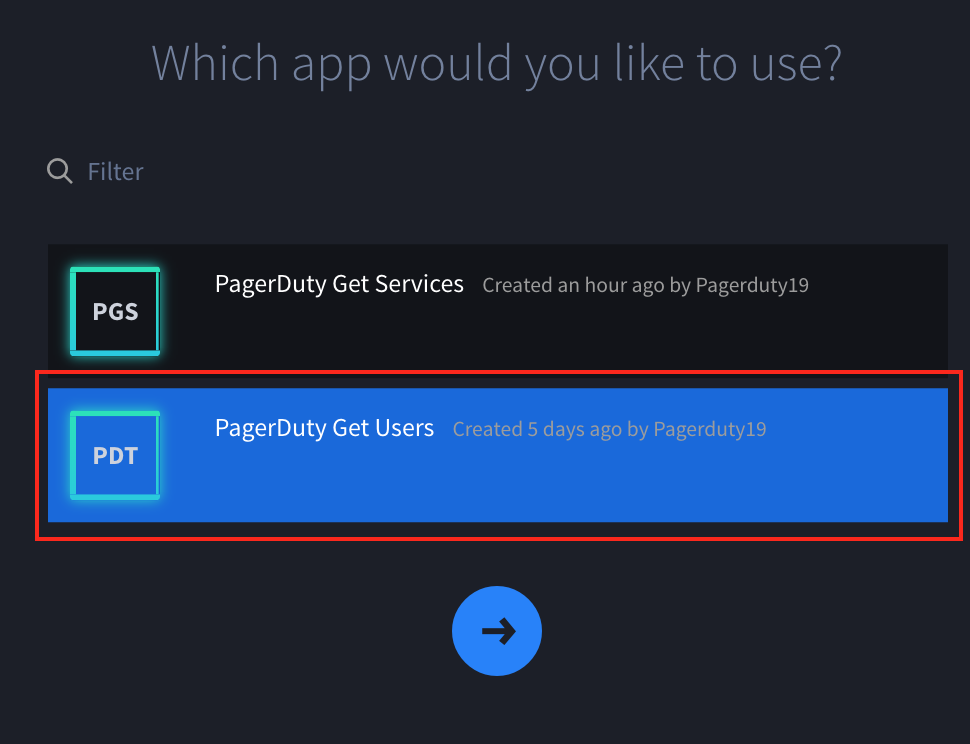
- In the next menu, select Map to New Fields.
- Approve the Suggested Mappings by clicking Add Mappings to App.
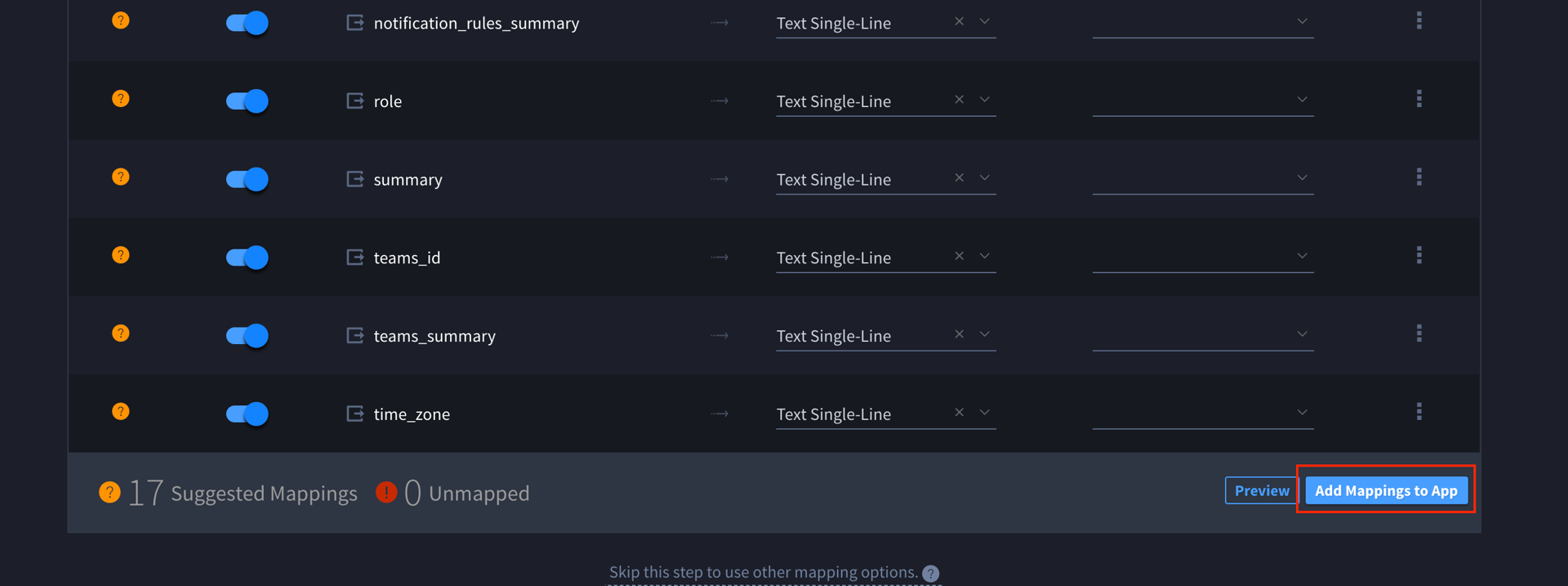
- On the Approve Field Creation & Mappings screen, check Take me back to the app builder when complete when it double checks the mappings, then click Approve, and finally click Save and Leave.

- You should now see the new fields for the app listed automatically.
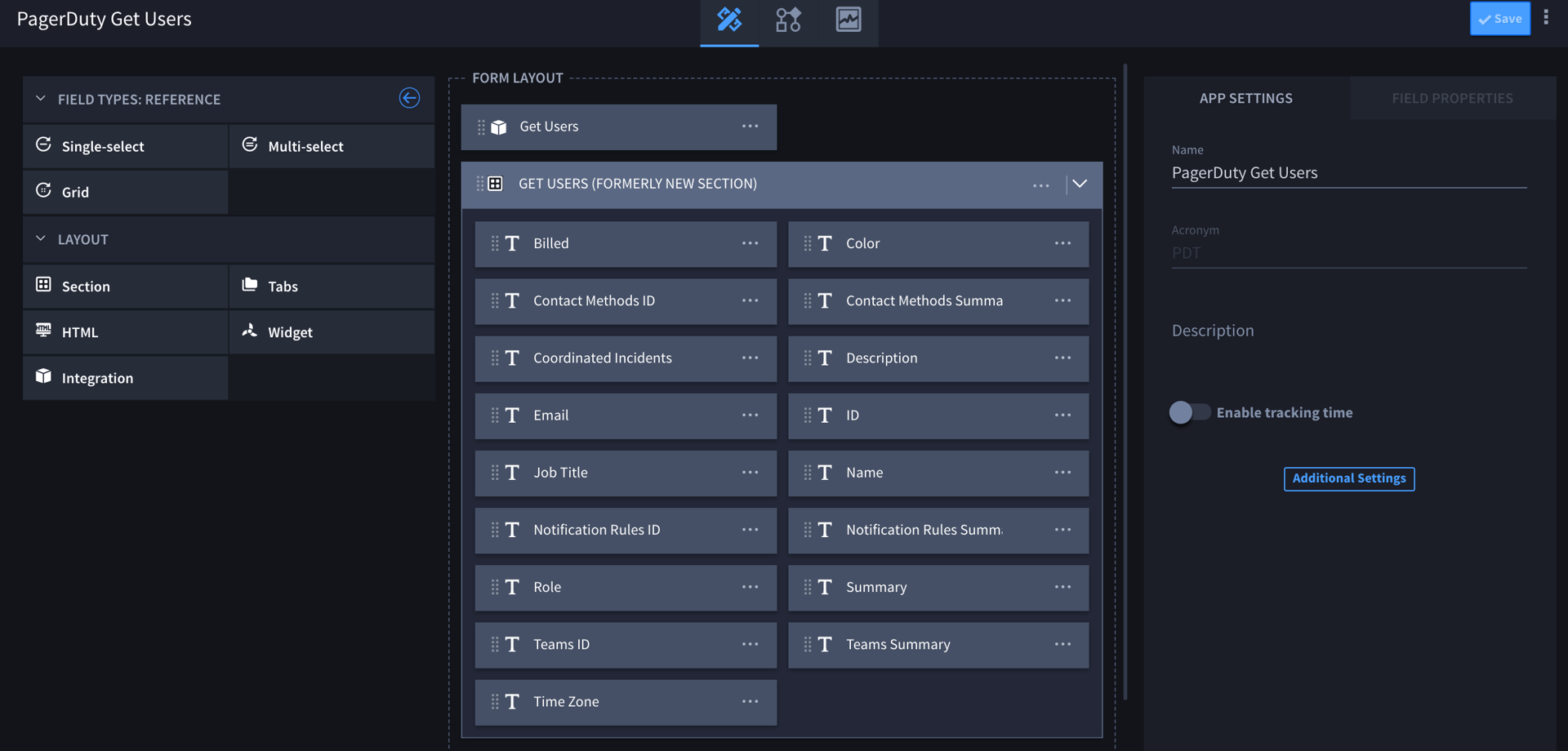
- Under Field Properties select the PagerDuty Get Users task.
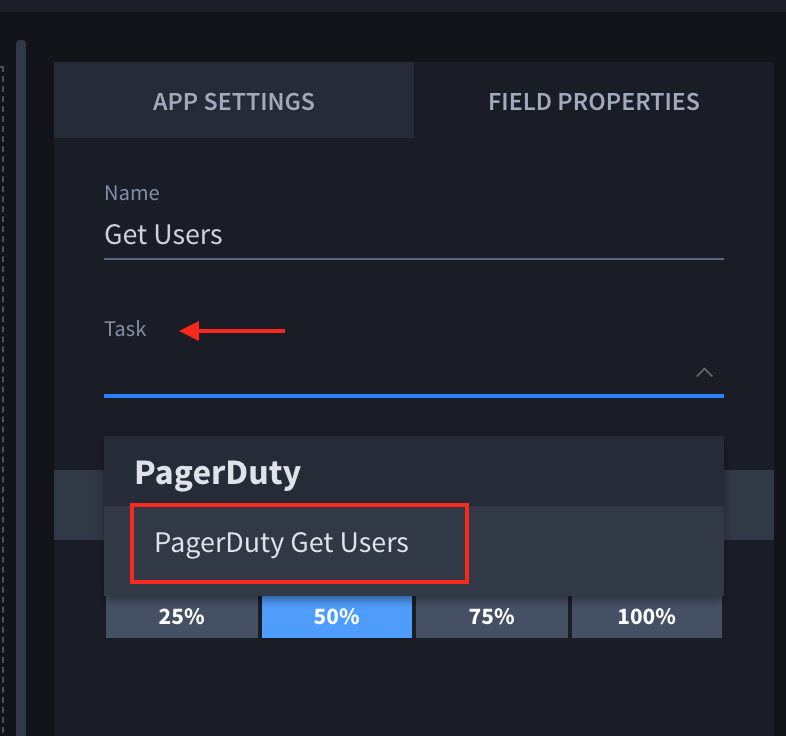
- Navigate to the Application Records menu, click on the + button to add a new record, then click Get Users and Save Confirmation.
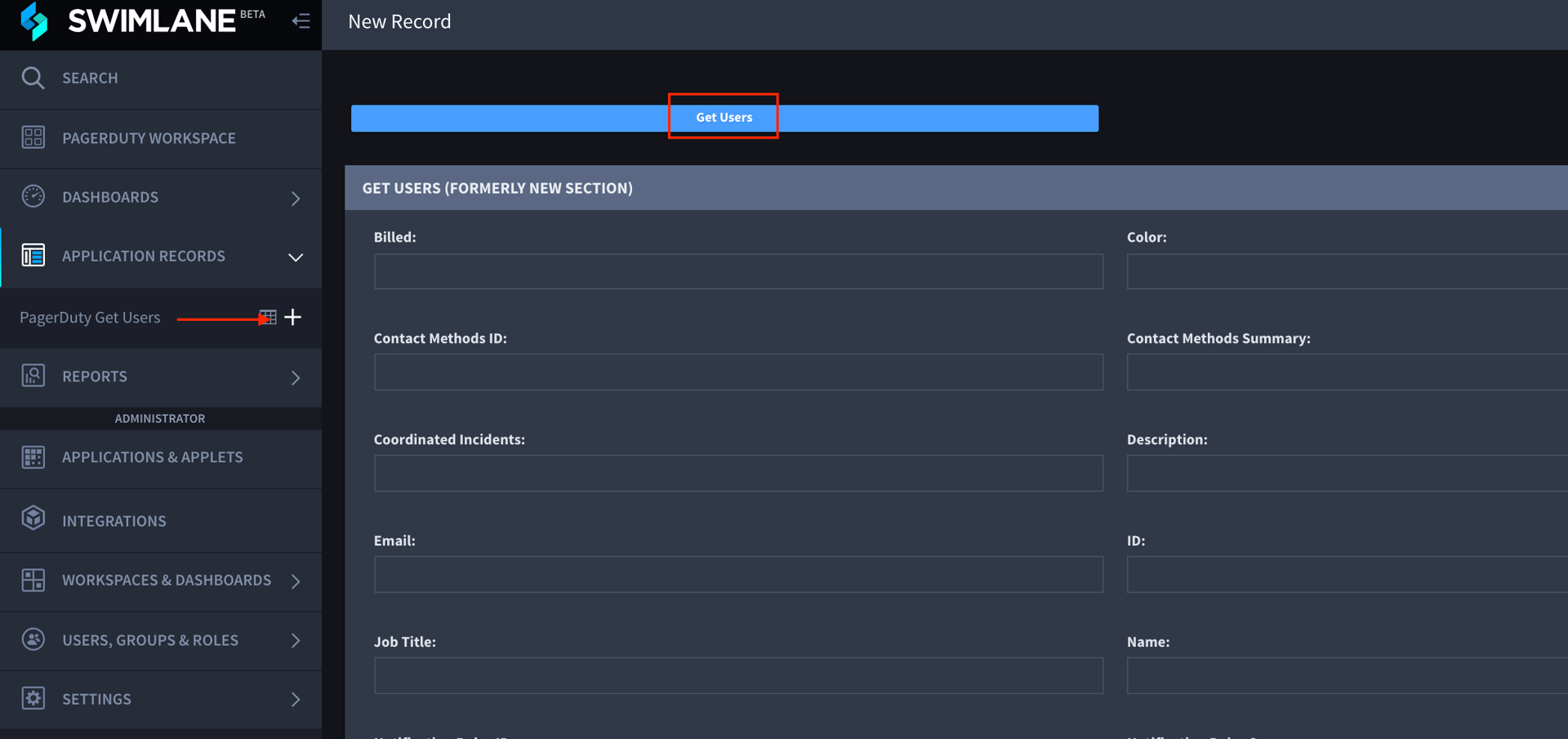
- Click on PagerDuty Get Users again under the Application Records menu, and you’ll have new records for each user in your PagerDuty account.
- You can add more columns than Tracking ID by clicking on the ||| button in the top right corner of the screen.
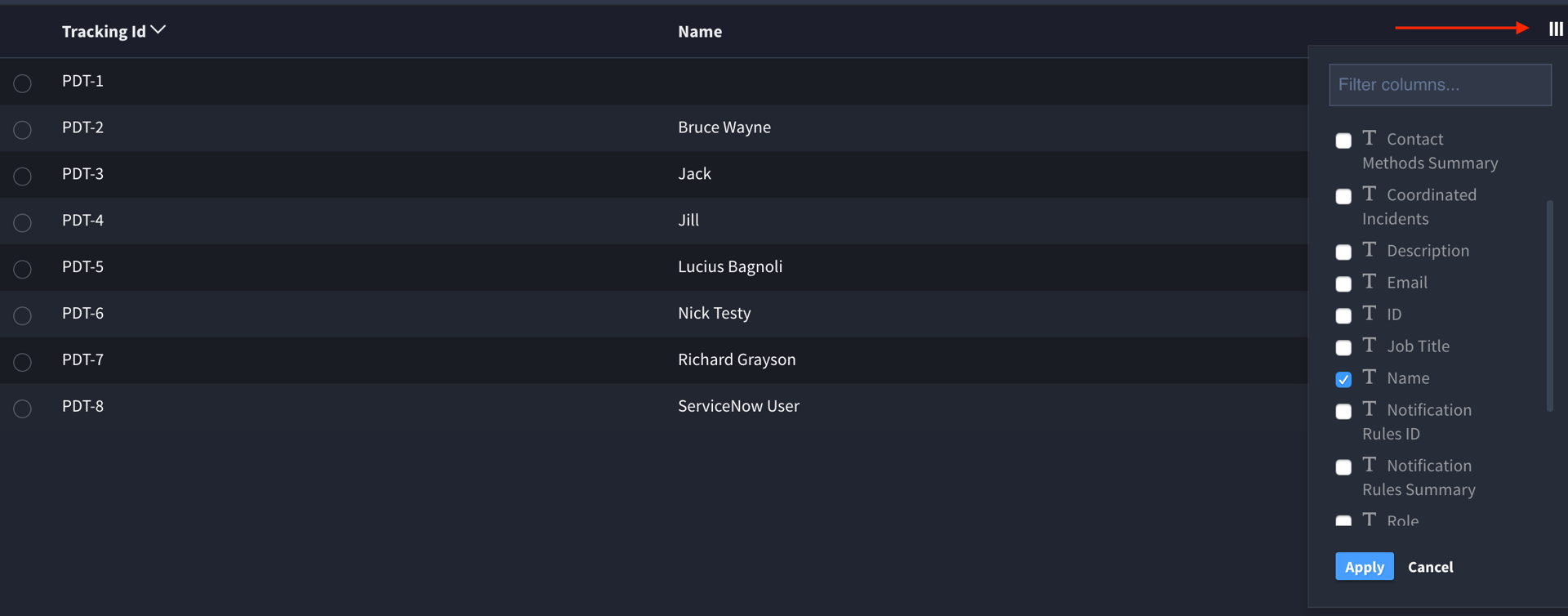
- To save the columns, click on the ⋮ button on the top right and then Save Report.
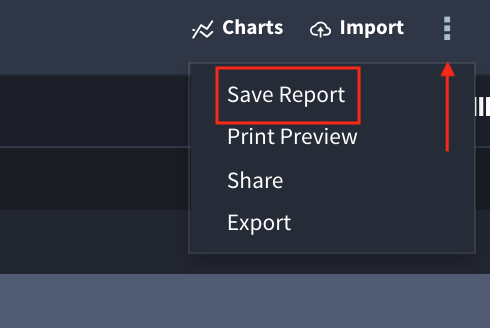
FAQ
Do I need an AppHub account to download the Swimlane PagerDuty Bundle?
Yes, you do need to log into AppHub to download the Bundle.
How do I see the Application Records of the other Apps that I’ve made so I can build more reports with my custom columns?
Go to Applications and Applets and select the Reports menu, then chose a report and click Application Records, and the correct Application will appear.
Ready to get started?
Try any product on the Operations Cloud for free.
No credit card required.