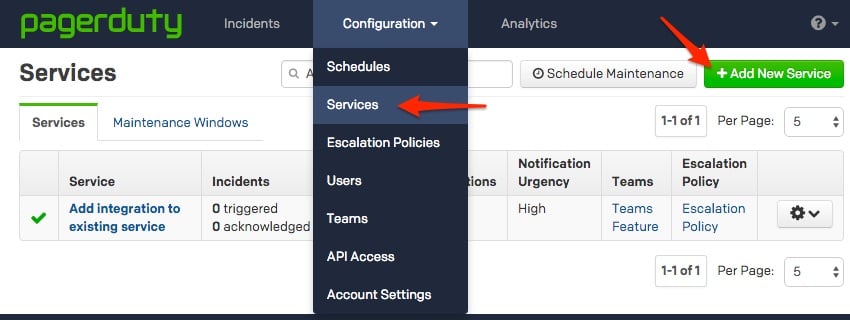- PagerDuty /
- Integrations /
- SiteUptime Integration Guide
SiteUptime Integration Guide
SiteUptime monitors websites and servers at regular intervals, sending out notifications through email or SMS whenever issues are detected. For paying customers, a PagerDuty integration that sends out notifications is also available. If you are having trouble completing this installation, please contact us.
In PagerDuty
-
-
From the Configuration menu, select Services.
-
On your Services page: If you are creating a new service for your integration, click +Add New Service. If you are adding your integration to an existing service, click the name of the service you want to add the integration to. Then click the Integrations tab and click the +New Integration button.
-
-
Select your app from the Integration Type menu and enter an Integration Name. If you are creating a new service for your integration, in General Settings, enter a Name for your new service. Then, in Incident Settings, specify the Escalation Policy, Notification Urgency, and Incident Behavior for your new service.
-
Click the Add Service or Add Integration button to save your new integration. You will be redirected to the Integrations page for your service.

In SiteUptime
-
Enter the name of the monitor and the URL to be tested. Choose among the various configuration options.

-
Enter your service key of your PagerDuty service. (This type of notification is only available for paid accounts.)

-
Verify that the monitor has worked and your URL has passed inside SiteUptime.

-
Verify that the test is working and your site has failed inside SiteUptime.

-
Confirm that the same monitor state is reflected within PagerDuty.
 Congratulations! Your upgrade is complete.
Congratulations! Your upgrade is complete.
FAQ
I'm trying out SiteUptime on a trial basis but don't see any PagerDuty configuration option.
The PagerDuty integration is only available for paid plans. Please contact SiteUptime for more information.
I tested my integration through a manual test but PagerDuty was not alerted.
In our tests, triggering a manual test did not alert PagerDuty, but creating an issue and then waiting for it to be noticed normally did. While waiting for the alert to go out may take several minutes, this will confirm that your integration is working.
Ready to get started?
Try any product on the Operations Cloud for free.
No credit card required.