- PagerDuty /
- Integrations /
- Elecard Boro Integration
Elecard Boro Integration
PagerDuty + Elecard Boro Integration Benefits
- Ensures timely notification on monitored video or audio streams.
- Secondly, it allows assigning tasks of detected stream problems to on call individuals for further solutions.
- Incidents will automatically resolve in PagerDuty when the metric in Elecard Boro returns to normal.
How it Works
- Once stream metrics fall outside of a designated range, an event will be sent to a service in PagerDuty. Events from Elecard Boro will trigger a new incident on the corresponding PagerDuty service, or group as alerts into an existing incident.
- Once the metric has returned to its designated range, a resolve event will be sent to the PagerDuty service to resolve the alert.
Requirements
- PagerDuty integrations require an Admin base role for account authorization. If you do not have this role, please reach out to an Admin or Account Owner within your organization to configure the integration.
Integration Walkthrough
In PagerDuty
- From the Configuration menu, select Services.
-
If you are adding your integration to an existing service, click the name of the service you want to add the integration to. Then select the Integrations tab and click the New Integration; button.
If you are creating a new service for your integration, please read our documentation in section Configuring Services and Integrations and follow the steps outlined in the Create a New Service section. In the Integration Type dropdown, select Use our API directly then Events API v2 from the dropdown menu. Continue with step 5 of this guide once you have saved your new service. - Enter an Integration Name in the format monitoring-tool-service-name (e.g. elecard-video-stream) and Integration Type select Use our API directly then Events API v2 from the dropdown menu.
- Click Add Integration button to save your new integration. It will then redirected to the Integrations tab for your service.
- Finally, copy the Integration Key generated on this screen. Keep this key saved in a safe place, as it will be used when you configure the integration with Elecard in the next section.

In Elecard Boro
- First, click the Add Project button to add a new project, or open an existing one.
- Next, click the Get Probe button to download the probe. Extract the downloaded probe folder to a required directory and choose the folder matching your OS. Start the probe by running the
streamMonitor.exefile in your command prompt with Administrative privileges. For more information regarding probe installation please refer to this Quick Start guide. - After running the probe, the page should update automatically. Open the left sidebar by clicking the <, select the required probe, and click it.

- Open Project Settings at the top of the page.

- Navigate to the Notifications tab and open the PagerDuty tab.
- Click the checkbox for Send notifications to the PagerDuty service and enter the Integration Key copied from your PagerDuty account. Configure required triggers and click the Save button at the bottom of the Elecard Boro service page.
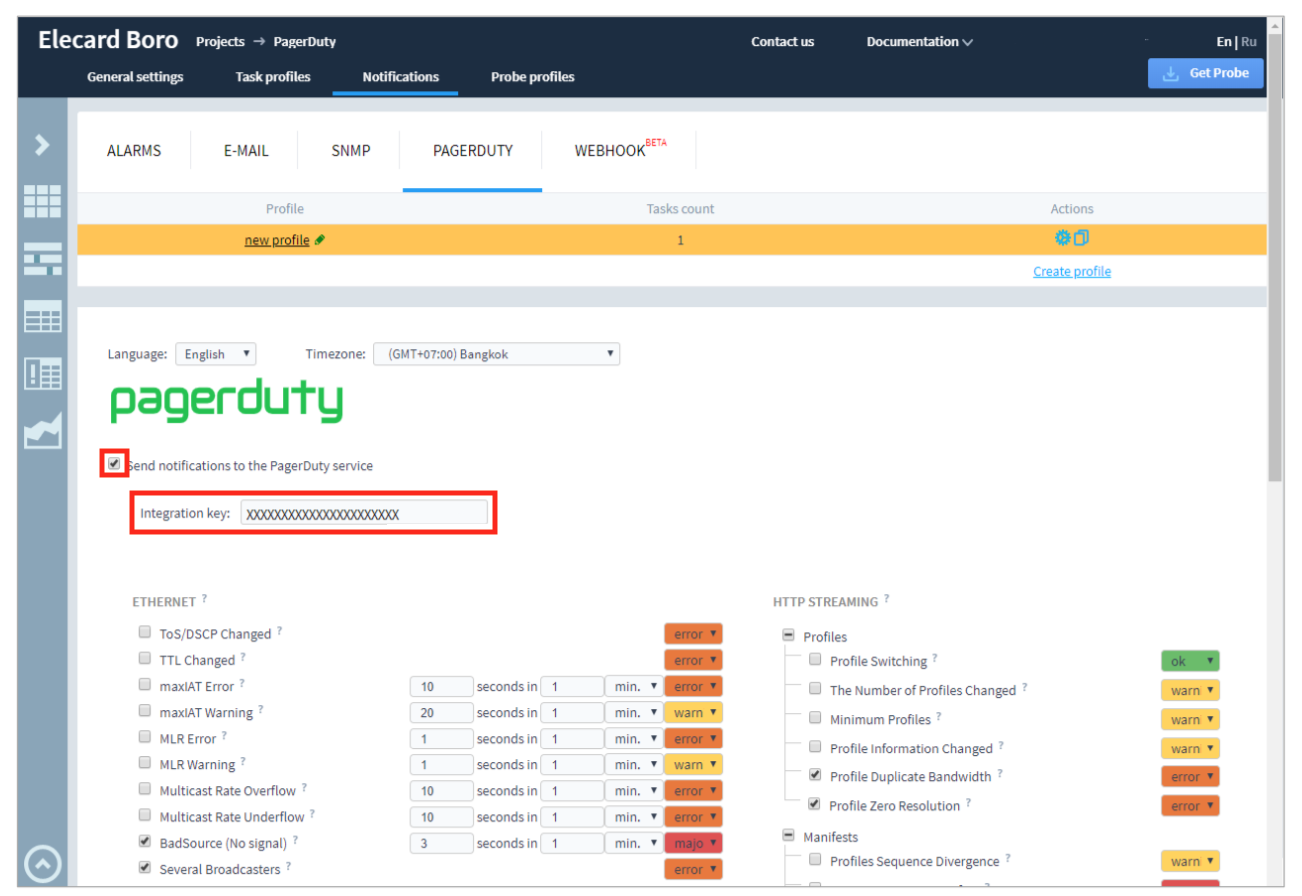
- Navigate back to the Probe page again. You can edit configurations of the started tasks or assign new tasks to the probe by clicking the Add Task button. The Add Task form should open in a dialog window.
- Enter the URI (link to where your stream is located) and select the checkboxes of your preferred options as shown in the figure below. Once you see the popup window, find Profile PagerDuty, then select the New Profile option. The URI and PagerDuty options are mandatory for this integration.
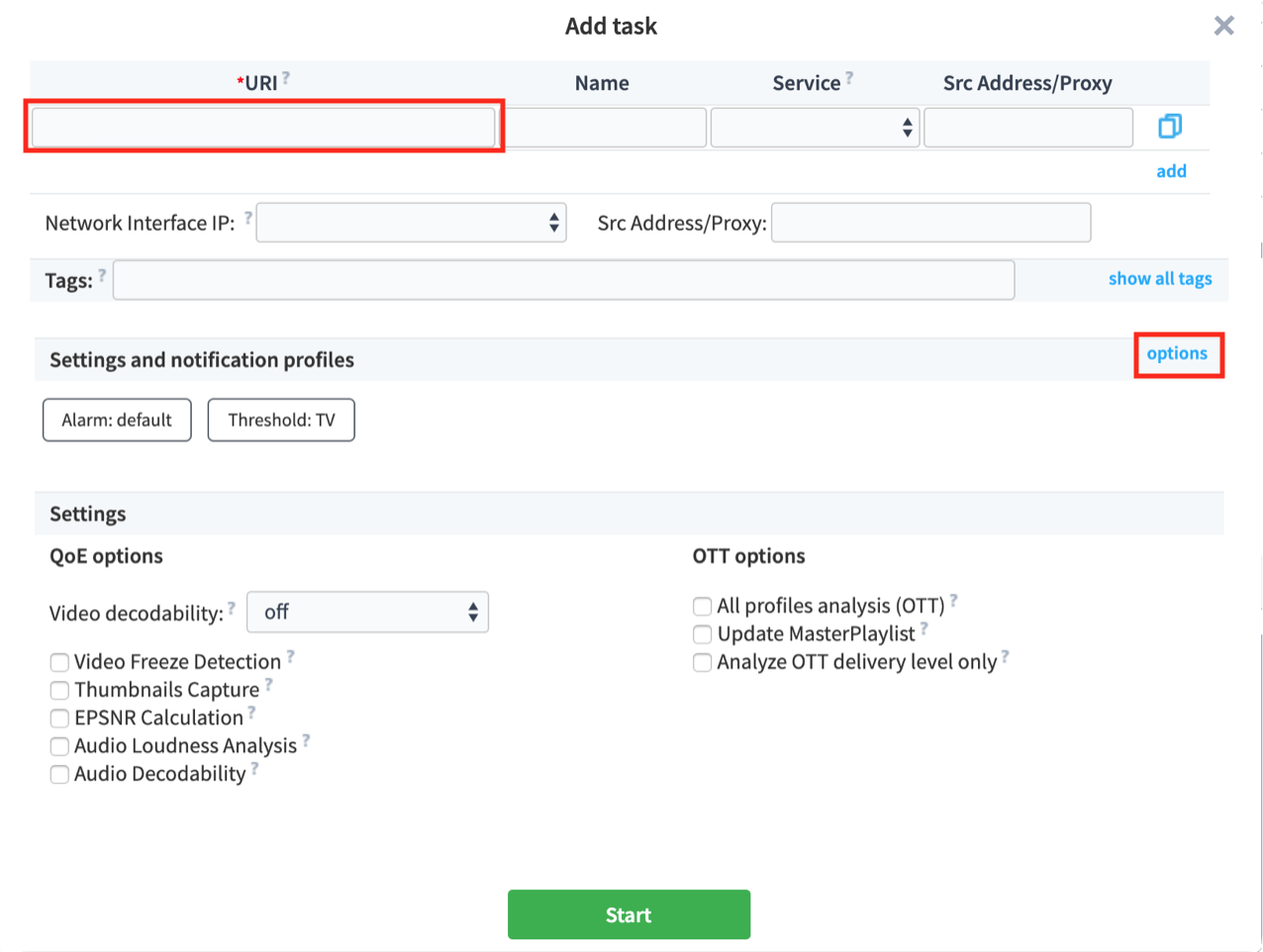
- Enter the Task Name and Service, edit other settings if required. Click the Start button.
- Finally, open Notification Journals on the left sidebar. Open the PagerDuty tab. Alarm Journal displays all incident triggers enabled in the Elecard Boro service configurations and detected by the Elecard Boro probe.
FAQ
What does the probe send PagerDuty?
The probe sends two types of registered alerts: events (single alert detected by a probe) and states (problems lasting some time and detected by a probe). Events register upon their detection and do not have any other options. However, states are registered upon their detection and have status (opened or closed) along with start and end points.
Ready to get started?
Try any product on the Operations Cloud for free.
No credit card required.