- PagerDuty /
- Integrations /
- Plumbr Integration Guide
Plumbr Integration Guide
Plumbr + PagerDuty Integration Benefits
- Plumbr provides on-call teams a platform to identify, notify, and quantify incidents on production applications.
- Sending out notifications to responders will complete context and information about the incident's severity.
- Quantify the impact of each incident when alerting your engineers.
How it Works
- Degradations in user experience are flagged by Plumbr and are then handed off as incidents to PagerDuty, which helps complete the incident management lifecycle.
- Plumbr monitors server responses for errors and constructs a numerical basis to define user experience degradation.
- Alert policies are created in Plumbr by defining a threshold of 'rolling error rate'. For example, you can specify "Send an alert to PagerDuty when 3 out of the last 100 transactions fail".
- PagerDuty responders will be notified every time the above criterion is met. The complete incident lifecycle is then managed via PagerDuty.
Requirements
- PagerDuty integrations require an Admin base role for account authorization. If you do not have this role, please reach out to an Admin or Account Owner within your organization to configure the integration.
- Plumbr requires that you have administrator-level privileges on your account in order to be able to configure alerts and alert channels.
Integration Walkthrough
In PagerDuty
- From the Configuration menu, select Services.
- On your Services page:
- If you are creating a new service for your integration, click +Add New Service.
- If you are adding your integration to an existing service, click the name of the service you want to add the integration to. Then select the Integrations tab and click the +New Integration button.
- Type an Integration Name in the format
monitoring-tool-service-name. If you are creating a new service for your integration, in Incident Settings, specify the Escalation Policy, Notification Urgency, and Incident Behavior for your new service. - Enter integration Name. Select Plumbr as the Integration Type. Click Add Integration.
- Copy the generated Integration Key from the Integrations tab.

In Plumbr
- Navigate to Settings and click Alert Channels. Click Add new Alert Channel.
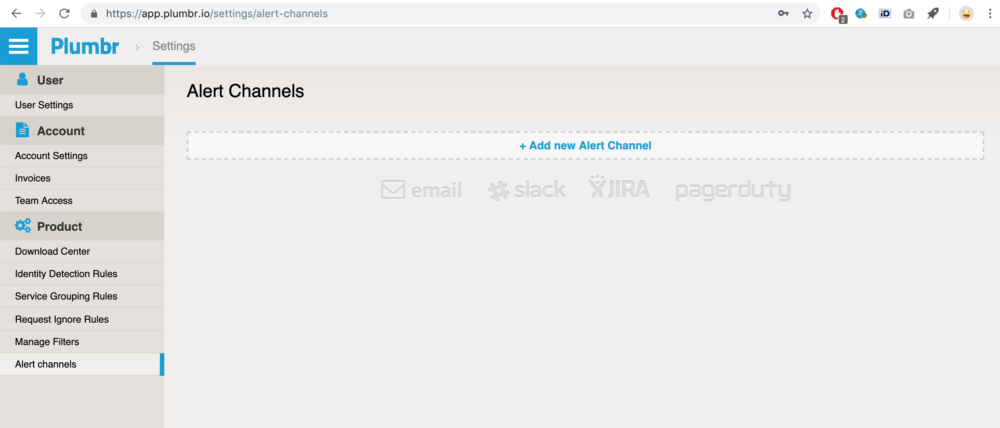
- Select PagerDuty channel, enter the channel name, and paste the Integration Key copied from your PagerDuty service in the steps above. Click Add Channel.
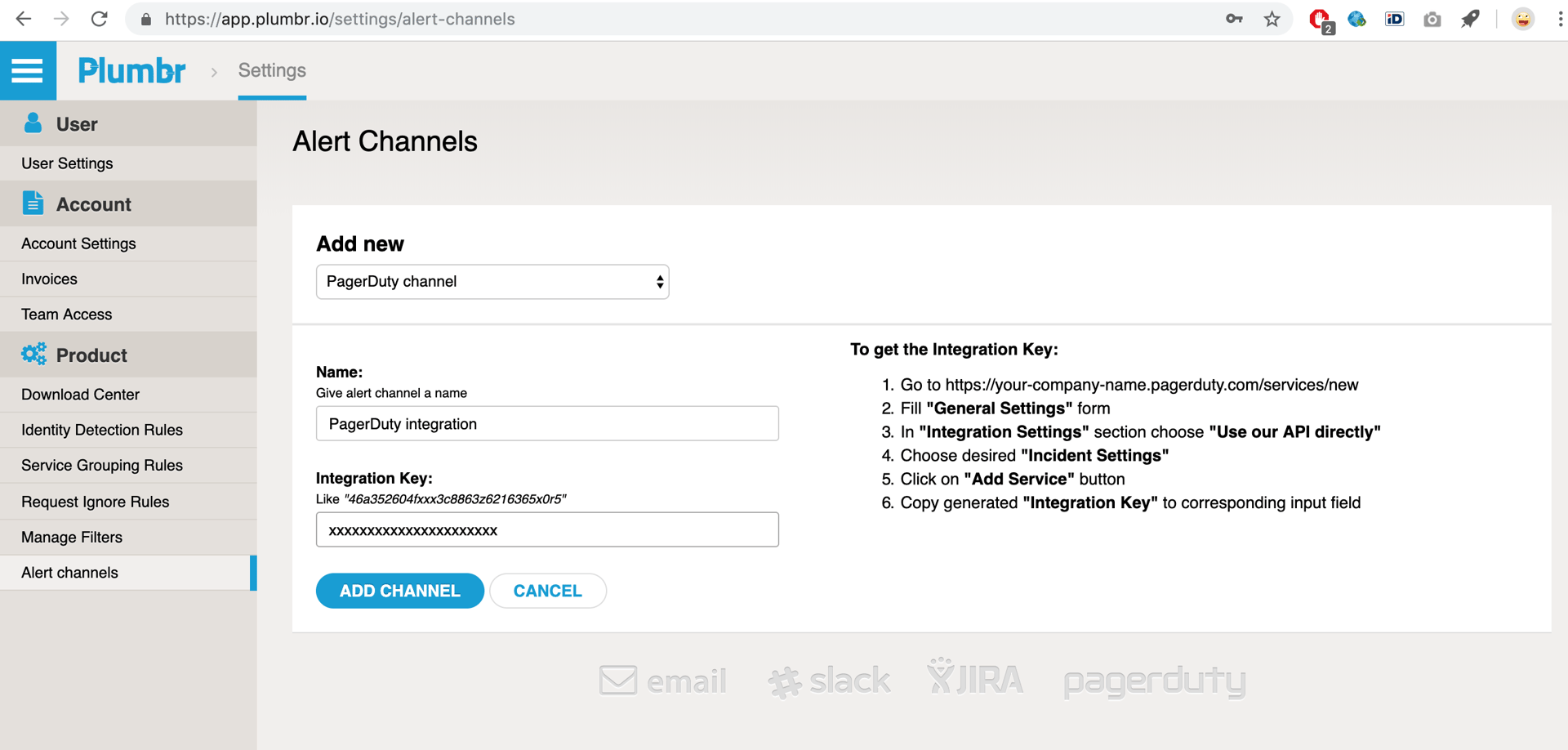
- Open the Application/API Availability chart and click the cog icon on the top right side of the availability chart. Select desired alert threshold and select the Create a PagerDuty Incident for "PagerDuty integration"
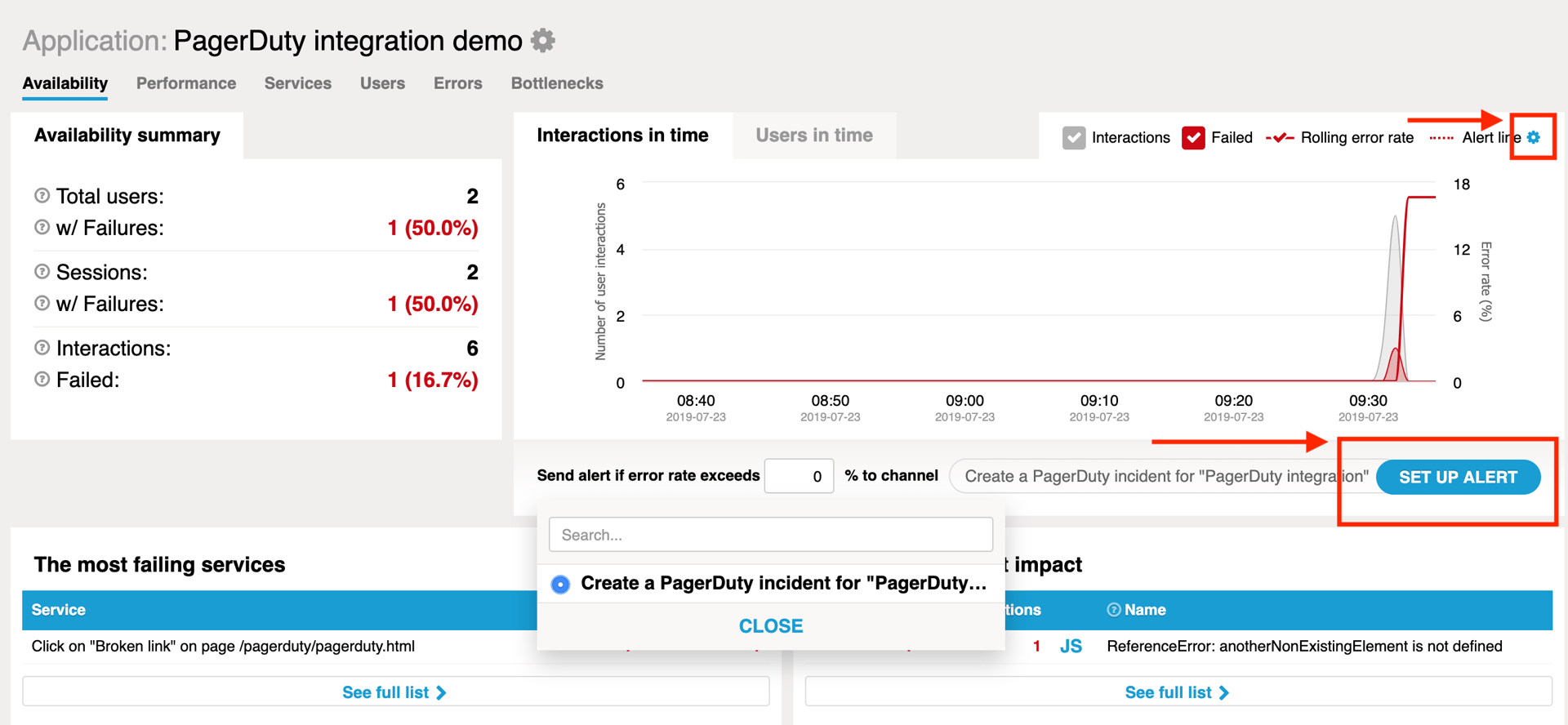
- Once the alert is triggered, you should see an alert in PagerDuty.

FAQ
Can I create a PagerDuty incident within Plumbr?
No, the incident in PagerDuty will be triggered by Plumbr, once the rolling error rate in your application will exceed the configured alert threshold.
Is this integration supported bidirectionally?
Currently, the incident has to be resolved manually within PagerDuty.
Can I trigger a PagerDuty incident on slow server responses?
Yes, you can trigger a PagerDuty incident in the similar way to the availability alert trigger described in the current manual, from the Performance tab in Plumbr. Please find the instructions here: https://plumbr.io/support/manual#performance-based-alerts
Ready to get started?
Try any product on the Operations Cloud for free.
No credit card required.