- PagerDuty /
- Integrations /
- Stathat Integration Guide
Stathat Integration Guide
Stathat creates detailed time series charts of your stats and generates 30 day forecasts to provide a better understanding of your data. Stathat automatically detects anomalies to alert you when something is wrong. You can easily integrate Stathat with PagerDuty to receive Stathat alerts as new incidents within PagerDuty.
In PagerDuty
-
From the Configuration menu, select Services.
-
On your Services page: If you are creating a new service for your integration, click +Add New Service. If you are adding your integration to an existing service, click the name of the service you want to add the integration to. Then click the Integrations tab and click the +New Integration button.
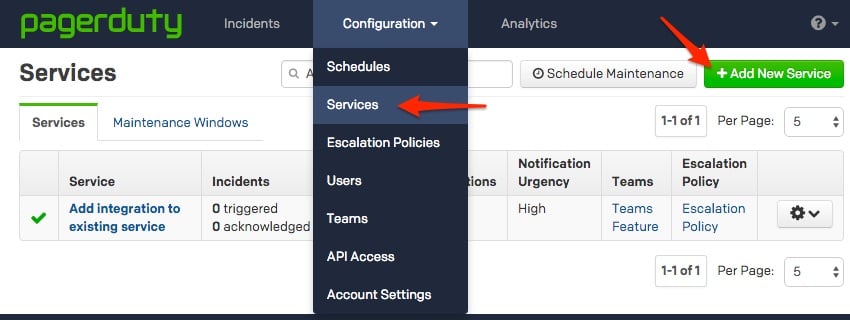

-
Select your app from the Integration Type menu and enter an Integration Name. If you are creating a new service for your integration, in General Settings, enter a Name for your new service. Then, in Incident Settings, specify the Escalation Policy, Notification Urgency, and Incident Behavior for your new service.
-
Click the Add Service or Add Integration button to save your new integration. You will be redirected to the Integrations page for your service.

In Stathat
-
Log in and click on Settings, then Manage alert destinations. Scroll down until you see the PagerDuty field.

-
Enter a name for your PagerDuty account, and the Service Key which you copied from your PagerDuty service. Click Add.

-
Visit Settings and check the PagerDuty box for automatic alerts and/or manual alerts, depending on your preference.

Your setup is complete! You will now see Stathat alerts as triggered incidents in your PagerDuty dashboard. Here are some example alerts on my 'test' stat in Stathat (language libraries for Stathat can be found here):  And a corresponding alert on my PagerDuty service:
And a corresponding alert on my PagerDuty service:  Email support if you are having any trouble completing setup.
Email support if you are having any trouble completing setup.
FAQ
Do Stathat alerts automatically resolve PagerDuty incidents?
No, Stathat cannot auto-resolve PagerDuty incidents at this time.
Can I directly visit Stathat from viewing the PagerDuty incident?
Yes. On the service page, click the details link and then click StatHat URL. From the incident log, click View in StatHat next to the trigger message.
Ready to get started?
Try any product on the Operations Cloud for free.
No credit card required.
