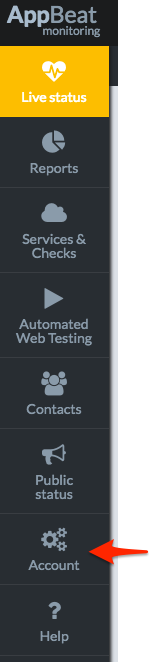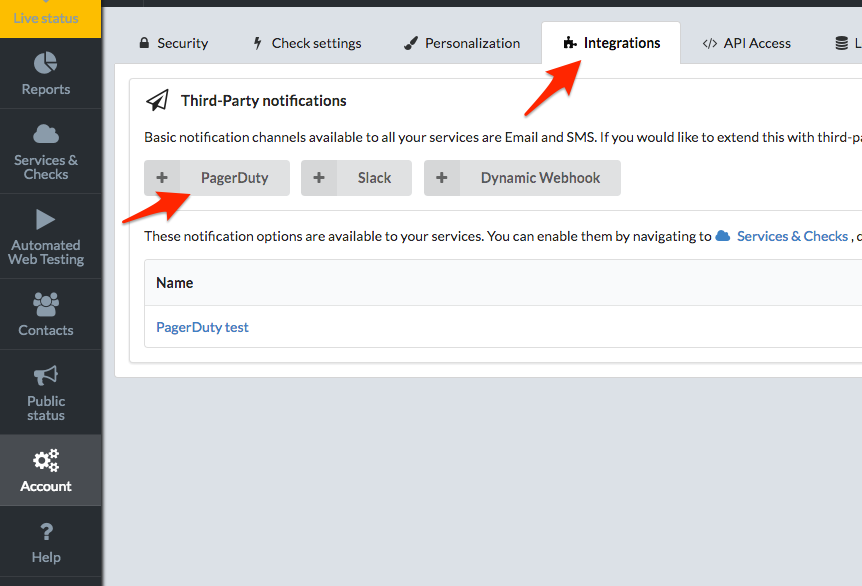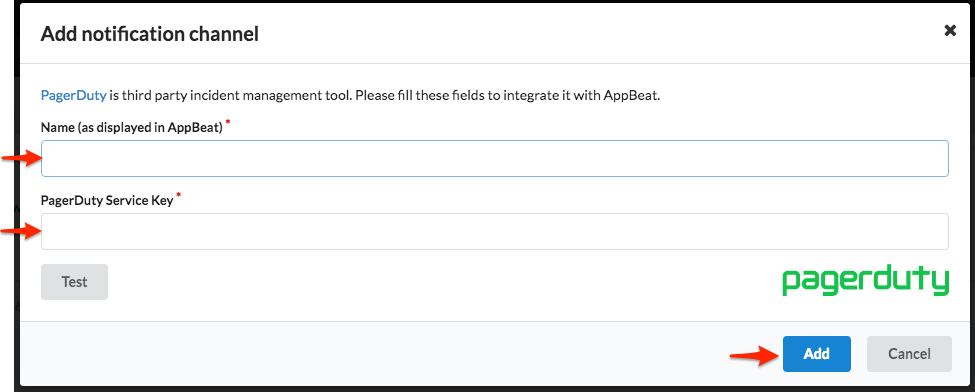- PagerDuty /
- Integrations /
- AppBeat Integration Guide
AppBeat Integration Guide
AppBeat constantly monitors your websites and online services, so if a failure or potential problem is detected they can immediately notify you so you can check it out. An notification from AppBeat can be sent to PagerDuty, which will then notify the appropriate on-call technician via SMS, phone, email, or iOS push.
In PagerDuty
- From the Configuration menu, select Services.
- On your Services page:
If you are creating a new service for your integration, click +Add New Service.
If you are adding your integration to an existing service, click the name of the service you want to add the integration to. Then click the Integrations tab and click the +New Integration button.


- Select your app from the Integration Type menu and enter an Integration Name.
If you are creating a new service for your integration, in General Settings, enter a Name for your new service. Then, in Incident Settings, specify the Escalation Policy, Notification Urgency, and Incident Behavior for your new service.
- Click the Add Service or Add Integration button to save your new integration. You will be redirected to the Integrations page for your service.

- Copy the Integration Key for your new integration:

In AppBeat
-
Click Account on the left menu bar in your AppBeat account.
-
Click on the Integrations tab to add a new notification channel. Then select PagerDuty under Third Party Notifications. You can add multiple PagerDuty notification types using multiple Integration keys from your PagerDuty account.
-
Fill out the required fields to name your service and add the Integration Key from PagerDuty. Once you have tested your PagerDuty notification, click Add.
-
Congratulations! You have successfully integrated your PagerDuty service. Now whenever your service fails, a new incident will automatically be triggered to your PagerDuty account.
If you have any questions about this integration, please feel free to reach out to support@pagerduty.com!
Ready to get started?
Try any product on the Operations Cloud for free.
No credit card required.