- PagerDuty /
- Integrations /
- Cloud Insights Integration Guide
Cloud Insights Integration Guide
This integration requires use of our v1 REST API which was decommissioned on October 19, 2018.
For more information about the v1 REST API decommissioning, take a look at our FAQ here: https://v2.developer.pagerduty.com/v2/docs/v1-rest-api-decommissioning-faq
Please contact Cloud Insights support to inquire about the status of this upgrade.
Cloud Insights is an analytics enabled performance monitoring software with the mission to bridge the gap between the application and infrastructure worlds and to provide users an amazing experience. Cloud Insights performance and system monitoring software aims to deliver actionable insights for organizations to deliver on their business objectives. This guide outlines how to integrate PagerDuty with Cloud Insights so you can receive alerts regarding your AWS or ESXi guests.
In PagerDuty
-
- From the Configuration menu, select Services.
- On your Services page:If you are creating a new service for your integration, click +Add New Service.
If you are adding your integration to an existing service, click the name of the service you want to add the integration to. Then click the Integrations tab and click the +New Integration button.


- Select your app from the Integration Type menu and enter an Integration Name.If you are creating a new service for your integration, in General Settings, enter a Name for your new service. Then, in Incident Settings, specify the Escalation Policy, Notification Urgency, and Incident Behavior for your new service.
- Click the Add Service or Add Integration button to save your new integration. You will be redirected to the Integrations page for your service.

- Copy the Integration Key for your new integration:

- From the Configuration menu, select API Access.
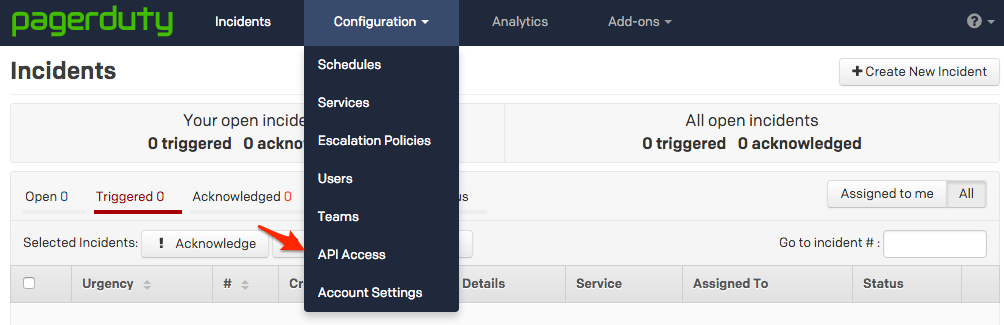
- On your API Access page, click the +Create New API Key button.

- In the dialog that pops up, you'll be prompted to enter a Description for your key, and choose an API version. You will also have the option to create the key as Read-only; leaving this box unchecked will create a full access key.
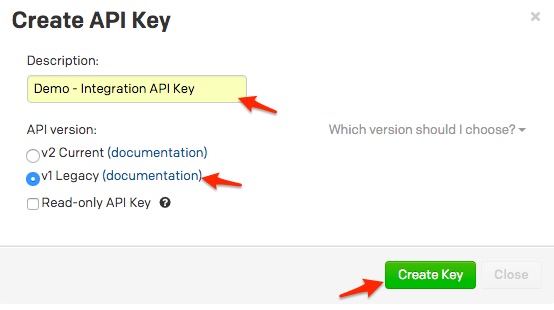 A note about versioning: API v2.0 is designed to make it easier for new integrations to communicate with PagerDuty. Most existing PagerDuty integrations will require an API v1.0 key. If you have questions on which API version to use, please contact support@pagerduty.com
A note about versioning: API v2.0 is designed to make it easier for new integrations to communicate with PagerDuty. Most existing PagerDuty integrations will require an API v1.0 key. If you have questions on which API version to use, please contact support@pagerduty.com - Once you have filled in your options, click Create Key.
- Once you click Create Key, you will see a dialog displaying your key and confirming the options you filled in on the previous step. Make sure to copy this key into any application that needs it now, as you will not have access to the key after this step. If you lose a key that you created previously and need access to it again, you should remove the key and create a new one. Click Close once you have successfully copied your key.
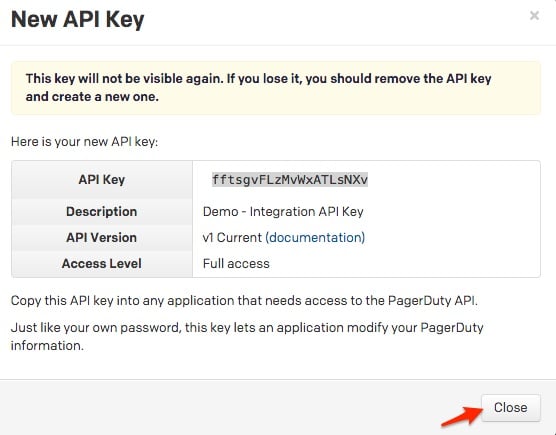
- Once created, you will see your key appear in the list of keys on the API Access page, with versioning noted.
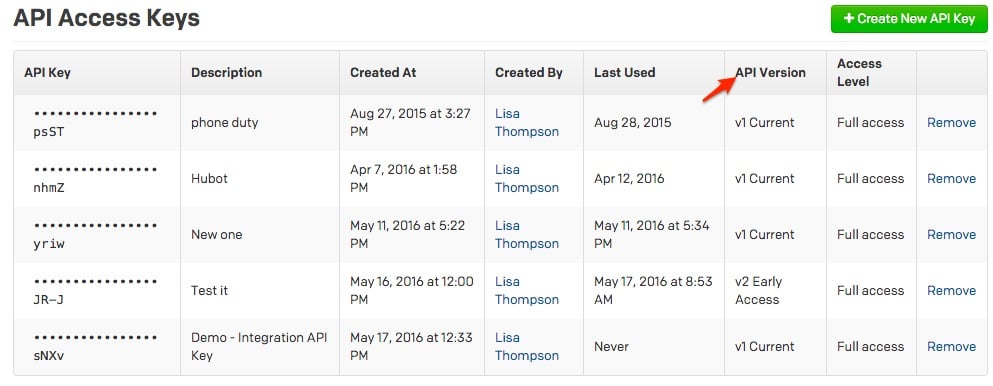
In Cloud Insights
- Click on the settings gear near the top right corner of your Cloud Insights interface and click on Ticketing.

- You'll need to fill out the PagerDuty Sub Domain, Service API Key (Integration Key) and API Token. Be sure that Activate is set to On, then click Update.

- At this point you'll start receiving incidents as per the rules configured on the Alerts and Notifications page in Cloud Insights.
FAQ
How do I setup Cloud Insights to work with multiple PagerDuty services?
Unfortunately Cloud Insights does not currently support integrating with multiple PagerDuty services.How can I customize my Cloud Insights alerts?
Unfortunately the alert messages are hard-coded into Cloud Insights at this time.What about a two-way ack integration between Cloud Insights and PagerDuty?
There is not currently a way to mark incidents as acknowledged or resolved within Cloud Insights. Incidents are closed on PagerDuty if Cloud Insights detects that the alert is no longer in the warning or critical threshold.Ready to get started?
Try any product on the Operations Cloud for free.
No credit card required.