- PagerDuty /
- Integrations /
- Contrast Security Integration Guide
Contrast Security Integration Guide
Contrast Security + PagerDuty Benefits
- The Contrast Security integration notifies on-call responders when Contrast sensors detect attacks and vulnerabilities.
- Send richly formatted event data from Contrast.
- Create high and low urgency incidents based on the severity of the event from the Contrast event payload.
How it Works
- When Contrast detects activities that satisfy your configured conditions, an event will be sent to PagerDuty. This event will transform into an incident on the associated service, notifying its on-call responders.
Requirements
- In PagerDuty: This integration requires a Manager base role or higher to configure. If you're not sure what role you have, or if you need your permissions adjusted, visit our sections on Checking Your User Role or Changing User Roles.
Integration Walkthrough
In PagerDuty
- Click Services on the navigation bar.
- On the Services page:
- If you are creating a new service for your integration, click + New Service.
- If you are adding your integration to an existing service, search for the service you want to add the integration to and click into the service. Then click the Integrations tab and click Add a new Integration.
- Select your app from the Integration Type menu and enter an Integration Name.If you are creating a new service for your integration, in General Settings, enter a Name for your new service. Then, in Incident Settings, specify the Escalation Policy, Notification Urgency, and Incident Behavior for your new service.
- Click the Add Service or Add Integration button to save your new integration. You will be redirected to the Integrations page for your service.
- Copy the Integration Key for your new integration.
In Contrast Security
1. Click your username in the top right of the screen and select Organization Settings in the dropdown menu. Navigate to the Integrations subpage.
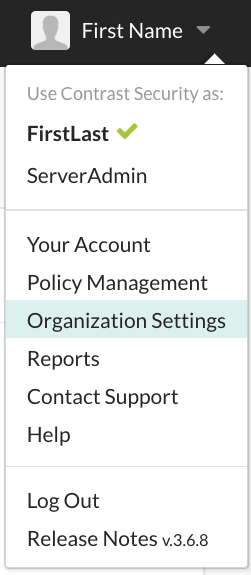
2. Under the list of available integrations, click Connect next to the option for PagerDuty.

3. Enter the following fields:
a. Choose a Name for this integration that will be displayed in notifications from Contrast to your PagerDuty instance.
b. Select a Message Severity level with which you would like Contrast to generate PagerDuty incidents. Your options are Critical, Warning, Error, and Info. For more information on PagerDuty severity levels, please visit this Knowledge Base article.
c. Paste the PagerDuty Integration Key, which was generated in step 3 of the In PagerDuty section, above.
d. Select which Applications that you would like Contrast to create PagerDuty incidents for.
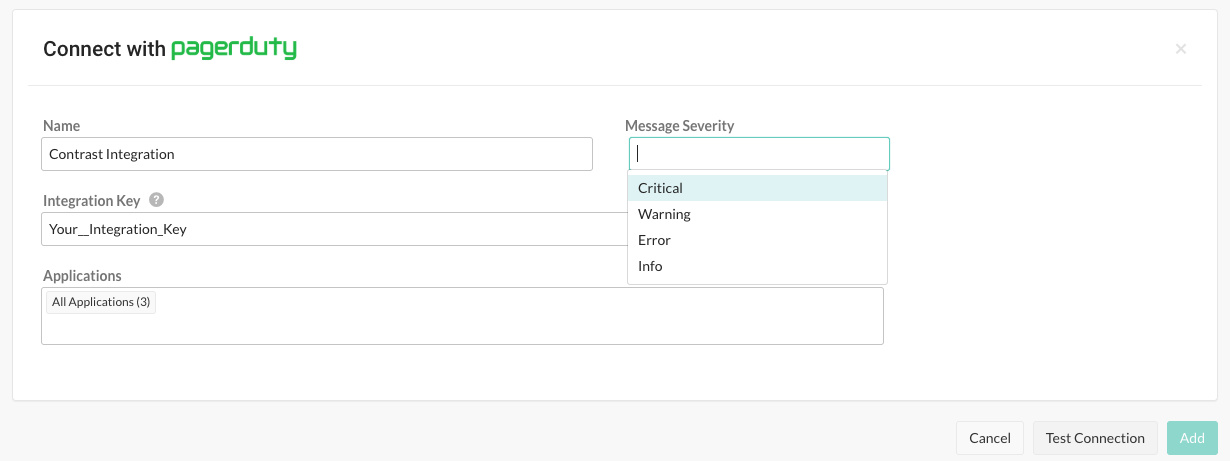
4. Click Test Connection. If the test is successful, click Add. This test validates the PagerDuty integration key by verifying that Contrast can reach your PagerDuty account. If the test fails, double check that the PagerDuty integration key matches the one you entered above.
5. Next, navigate to the Notifications subpage to modify the Contrast account activities that serve as triggers for Contrast to create incidents in PagerDuty. You may configure the integration so that only certain attacks and vulnerabilities trigger PagerDuty incidents.
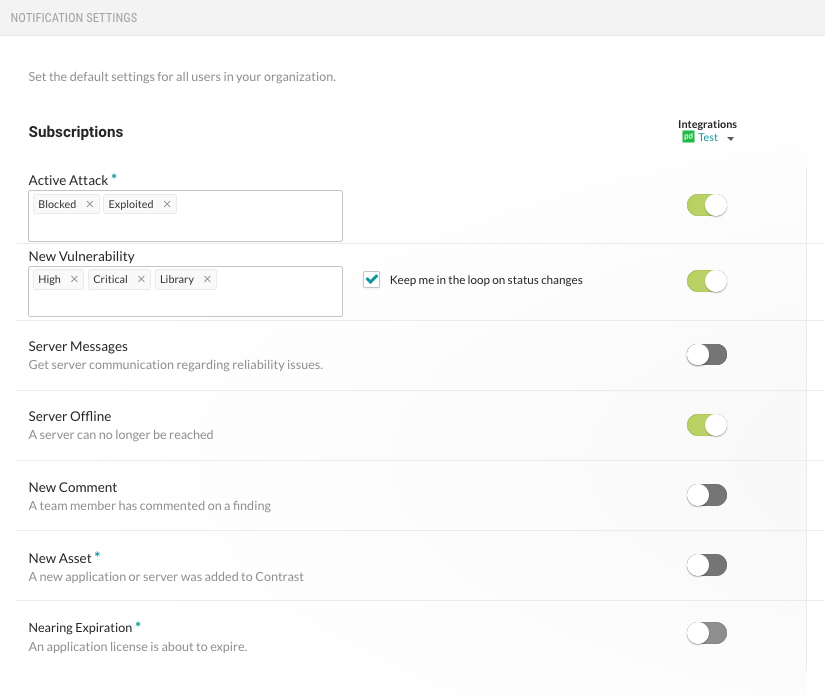
6. In order to have Contrast create PagerDuty incidents of another incident severity level, you must create another PagerDuty integration which specifies that severity level. You may do so by navigating back to the Integrations subpage and clicking Add Configuration in the entry for PagerDuty.

Ready to get started?
Try any product on the Operations Cloud for free.
No credit card required.