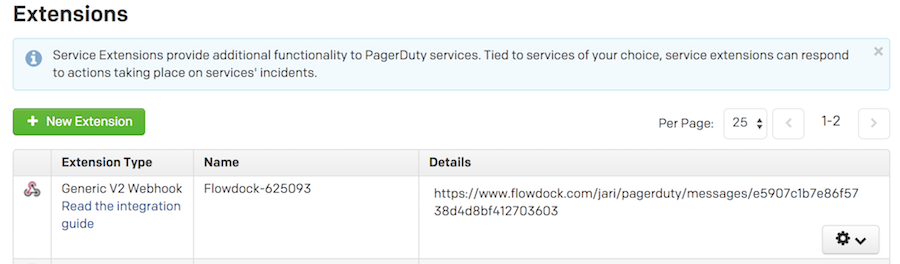- PagerDuty /
- Integrations /
- Flowdock Integration Guide
Flowdock Integration Guide
Flowdock is a team collaboration app for desktop, mobile and web. You can receive real-time alerts into your "flow" by integrating PagerDuty and Flowdock.
Note: Flowdock will automatically configure Webhooks for your Services via the PagerDuty API. This means that you must be an Admin or the Account Owner to complete the Flowdock integration, as a standard User or Limited User account does not have access to add an API key in PagerDuty.
In PagerDuty
- From the second menu on the top left side of the screen, select API Access.
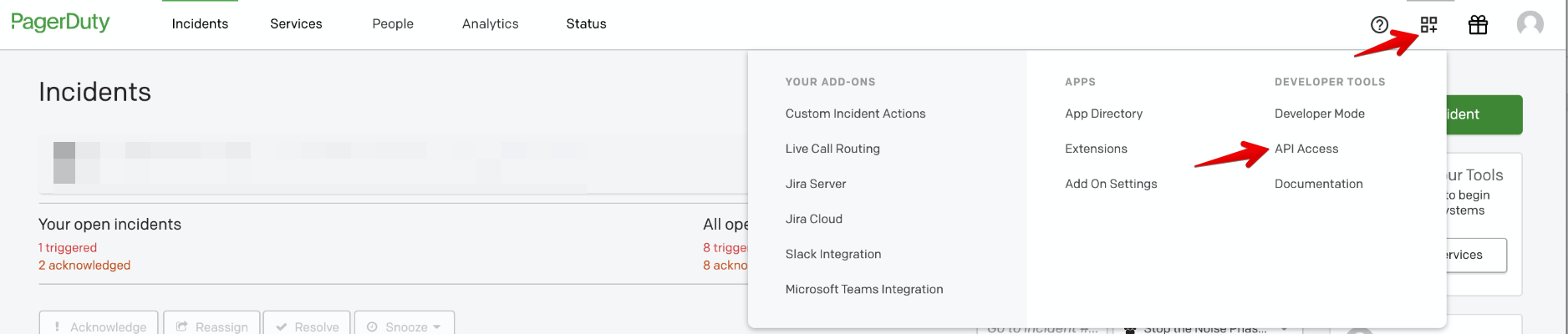
- On your API Access page, click the +Create New API Key button.

- In the dialog that pops up, you'll be prompted to enter a Description for your key, and choose an API version. You will also have the option to create the key as Read-only; leaving this box unchecked will create a full access key.
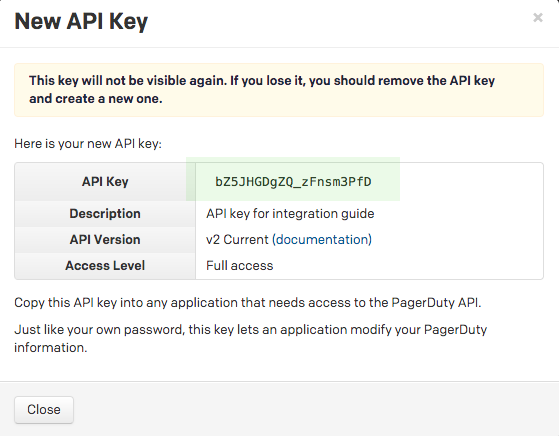
- Once you have filled in your options, click Create Key.
- Once you click Create Key, you will see a dialog displaying your key and confirming the options you filled in on the previous step. Make sure to copy this key into any application that needs it now, as you will not have access to the key after this step. If you lose a key that you created previously and need access to it again, you should remove the key and create a new one. Click Close once you have successfully copied your key.
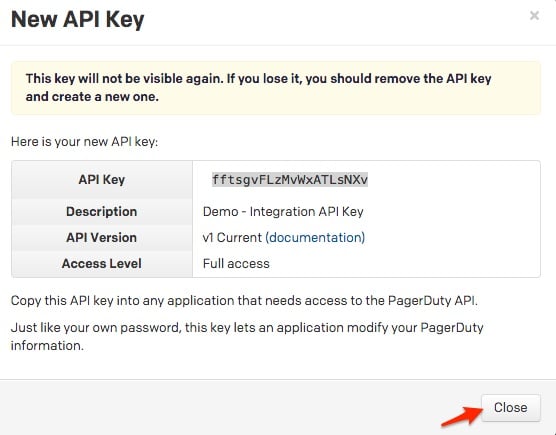
- Once created, you will see your key appear in the list of keys on the API Access page, with versioning noted.
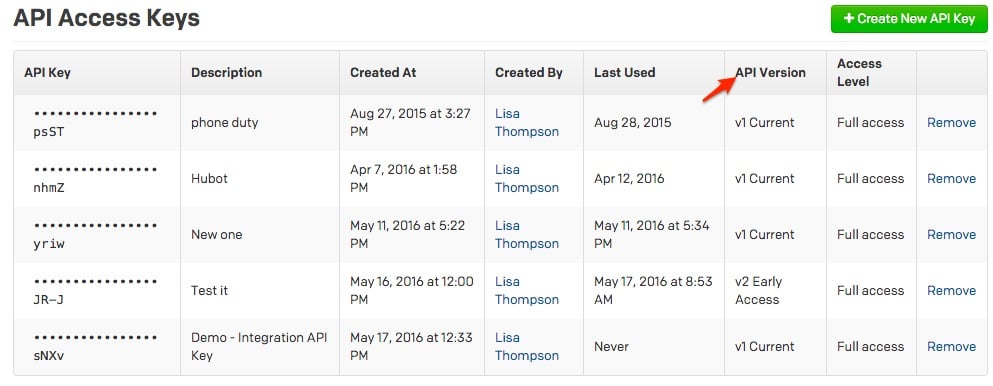
In Flowdock
- Click the gear menu next to the flow you want PagerDuty notifications to be posted in, then click Inbox Settings.

- In the Inbox Sources tab, scroll down until you see PagerDuty, then click Add new +.

- Enter your PagerDuty subdomain and paste in the API key you created earlier, then click Continue.

- Select the PagerDuty Service(s) that you want to receive notifications for in your flow and click Connect.

- That's it. Your flow should now be getting alert notifications from PagerDuty in Flowdock!

Now when you go to your chosen Service in PagerDuty you'll see an extension webhook for Flowdock on the Integrations tab. Note that changing the Endpoint URL or deleting this extension will break your integration, so be careful!
Ready to get started?
Try any product on the Operations Cloud for free.
No credit card required.