- PagerDuty /
- Integrations /
- Graylog Integration Guide
Graylog Integration Guide
Graylog is a powerful log management, aggregation and searching tool. You can set up notifications to go to PagerDuty when a Graylog stream triggers an alert. This allows you to utilize PagerDuty as the centralized location for on-call scheduling and notifications of your team.
(note) Required Graylog version: 3.1 and later
In PagerDuty
- From the Services menu, select Service Directory.
- If you are creating a new service for your integration, click +New Service. If you are adding your integration to an existing service, click the name of the service you want to add the integration to. Then click the Integrations tab and click Add a new integration.
- Select your integration from the Integration Type menu and enter an Integration Name. If you are creating a new service for your integration, in General Settings, enter a Name for your new service. Then, in Incident Settings, specify the Escalation Policy, Notification Urgency, and Incident Behavior for your new service.
- Click the Add Service or Add Integration button to save your new integration. You will be redirected to the Integrations page for your service.
- Copy the Integration Key for your new integration.
On Your Graylog Server
- Download the Graylog PagerDuty plugin from GitHub. Then to install it, copy the
.jarfile that you received to your Graylog plugin directory which is configured in yourgraylog2.confconfiguration file using theplugin_dirvariable. Restart yourgraylog2-serverprocess to load the plugin. Note: You should do this for everygraylog2-serverinstance you are running. - Next, paste the PagerDuty Integration Key in the PagerDuty service key field during the alert callback configuration in Graylog.
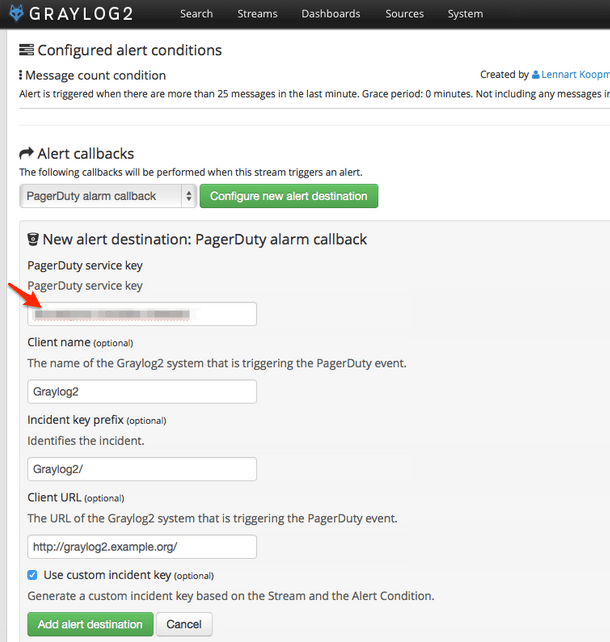
- Once you've set off a new alarm within Graylog, an incident will be triggered in PagerDuty.
Ready to get started?
Try any product on the Operations Cloud for free.
No credit card required.