Start Using PagerDuty Today
Try PagerDuty free for 14 days — no credit card required.
Honeybadger is an error management suite for Ruby on Rails applications. It collects error data from your application and displays it in a user-friendly format that makes tracking down and resolving issues faster and easier. By combining Honeybadger with PagerDuty, you can distribute information about these errors to your team through alerts and fix problems in record time.
Follow these instructions to configure Honeybadger with PagerDuty. If you have any questions or require assistance, please contact our support team.
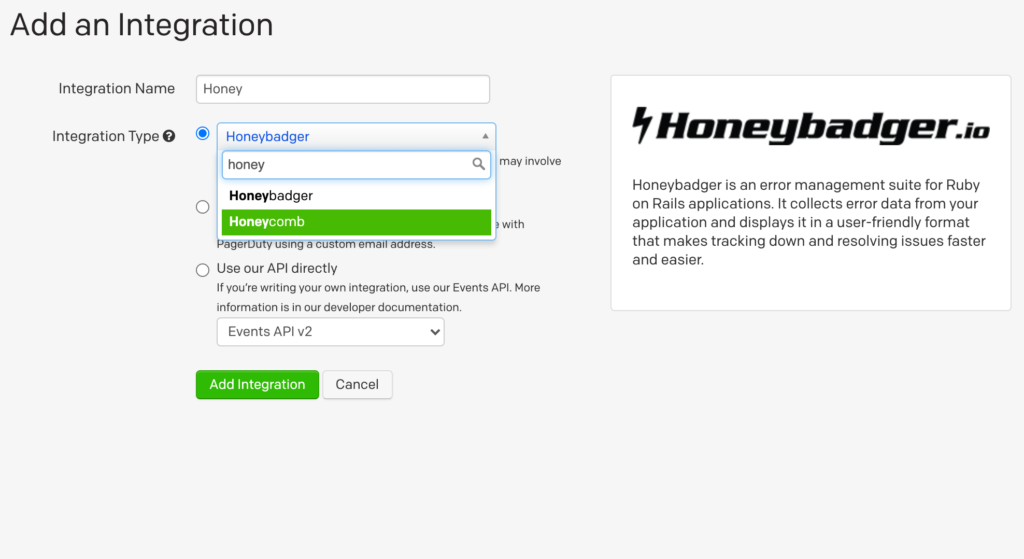



rails generate honeyroku Post title:string body:text and deployed it to Heroku.

rails generate honeybadger --api-key [your_key] you should see a confirmation within your environment.



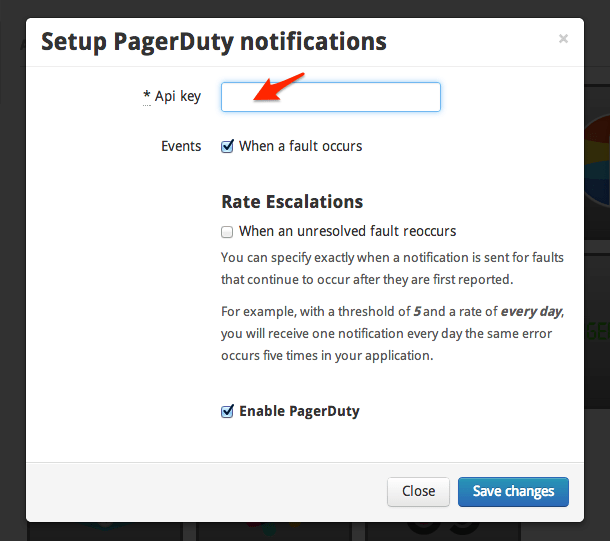
post.destroy to the undefined method post.mestroy. I then committed the error to git, pushed it to Heroku, visited my site and clicked Destroy next to a post on the Posts index page.


Yes, simply create multiple Honeybadger services in PagerDuty and configure each Honeybadger Rails project to use the desired integration key.
Try PagerDuty free for 14 days — no credit card required.