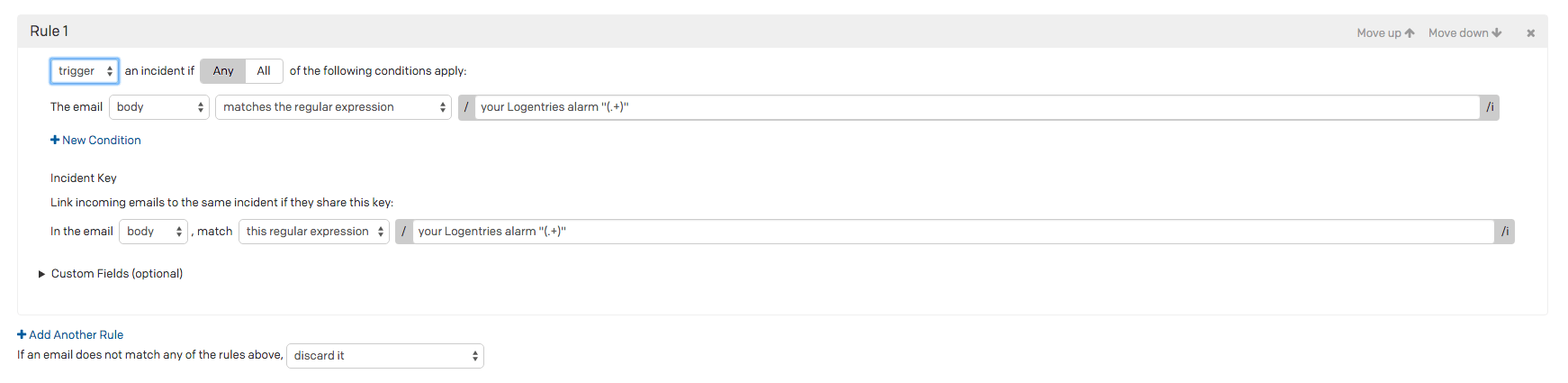- PagerDuty /
- Integrations /
- Logentries Integration Guide
Logentries Integration Guide
Logentries is a log management and analytics platform which provides actionable insights in every phase of your operations, from development to deployment, to ongoing management and support.
If you have any questions or require assistance in configuring this integration, please contact our support team at support@pagerduty.com.
There are two ways to integrate with PagerDuty:
- Via the API
- Via e-mail
Via the API (recommended)
In PagerDuty
Make sure you've created a "Logentries" type service, by taking the following steps:
- Create a new Service by going to the Services menu and selecting Service Directory, then click + New Service.
- Enter a Name for your new service, select Logentries from the Integration Type menu, choose an Escalation Policy to use, and select the desired Notification Urgency for incidents.
Click Add Service when you are finished.
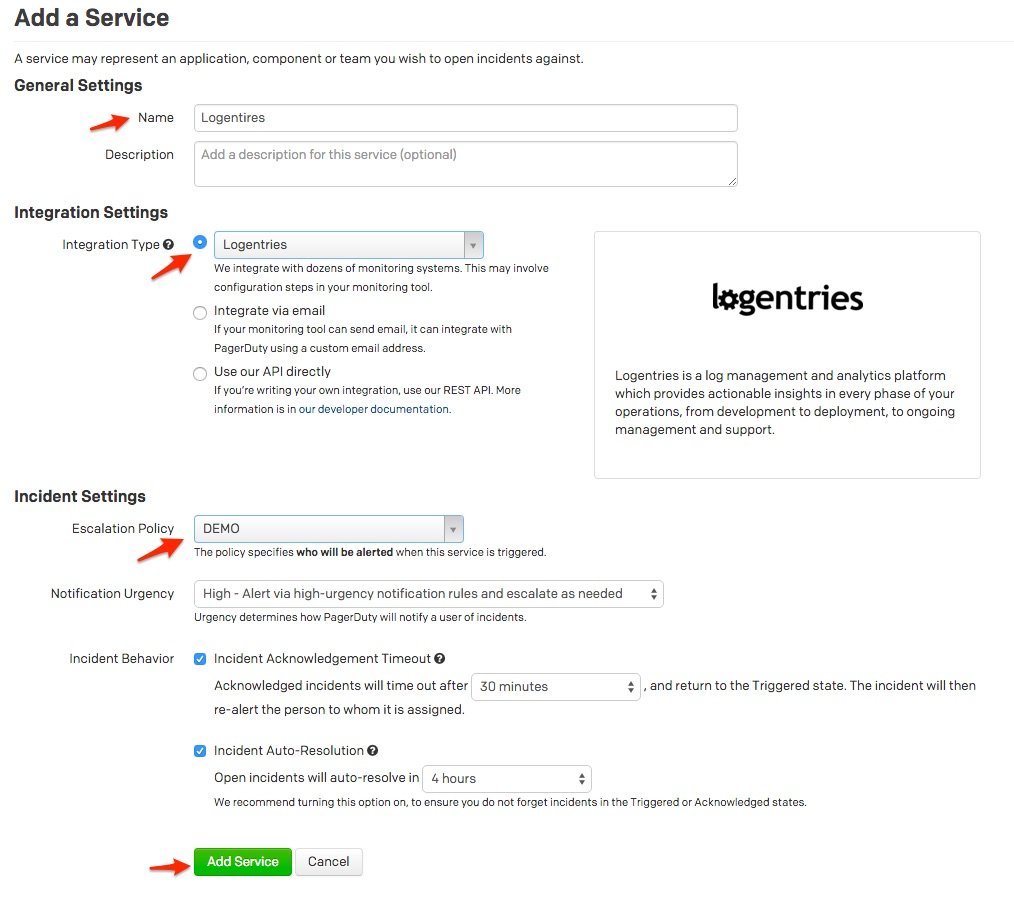
In Logentries
- Create a Tag/Alert in your account and tick the PagerDuty checkbox shown below:
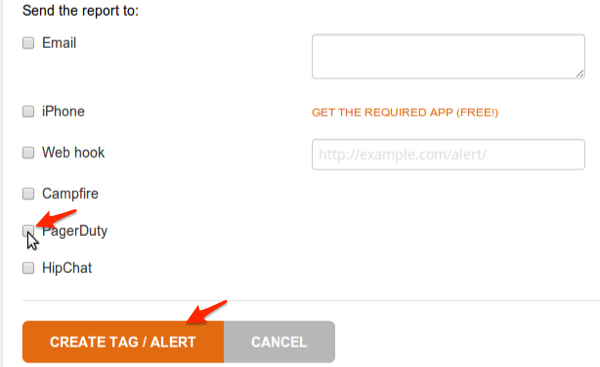
Checking the PagerDuty box will present you with 2 required pieces of information for Logentries to send notification to your PagerDuty account:- Your PagerDuty 32-character Integration Key (previously known as service API key)
- A description
Once you have filled in these parameters, create or update your Tag/Alert and you will start receiving notifications directly into your PagerDuty account!
Via E-Mail (not recommended)
In PagerDuty
- From the Services menu, select Service Directory.
- On your Services page:If you are creating a new service for your integration, click +Add New Service.If you are adding your integration to an existing service, click the name of the service you want to add the integration to. Then click the Integrations tab and click the +New Integration button.
- Select your app from the Integration Type menu and enter an Integration Name.If you are creating a new service for your integration, in General Settings, enter a Name for your new service. Then, in Incident Settings, specify the Escalation Policy, Notification Urgency, and Incident Behavior for your new service.
- Click the Add Service or Add Integration button to save your new integration. You will be redirected to the Integrations page for your service.
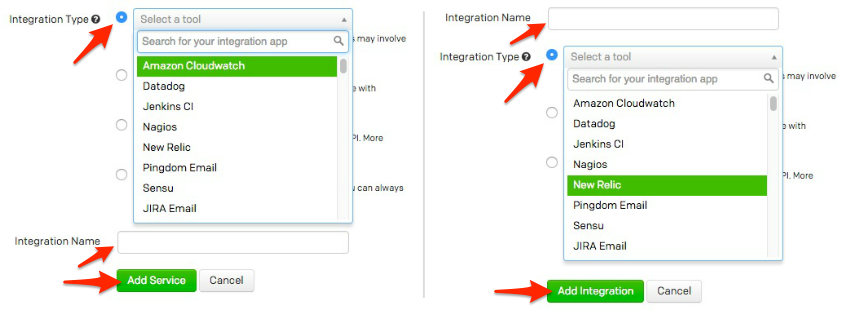
- Copy the Integration Email for your new integration:
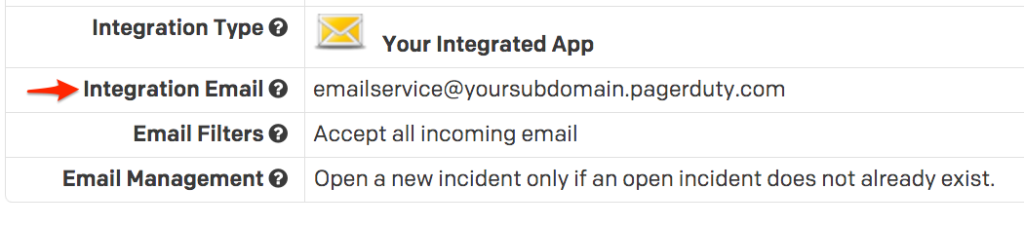
- Edit your newly created integration by selecting it from the Integrations tab of your service, and then select the "Edit" option.
- Now that you are in edit mode, within the Email Management section, select the option "Create and resolve incidents based on custom rules".
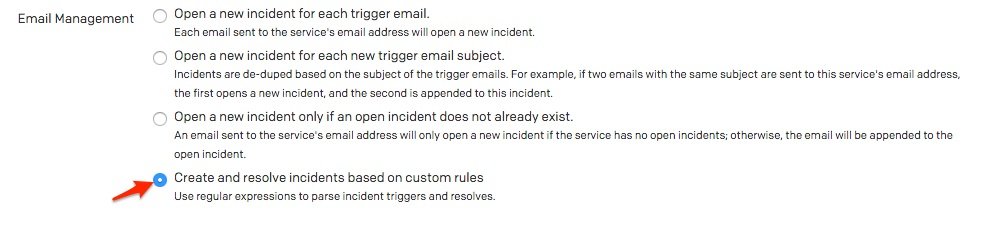
- You should now have the ability to modify Rule 1.Configure this rule as follows:
Trigger an incident if Any of the following conditions apply:
The email body matches the regular expression:/your Logentries alarm "(.+)"/ - Within the "Incident Key" section of Rule 1, configure your entry as follows:
In the email body, match this regular expression:/your Logentries alarm "(.+)"/ - Click on the "Save changes" button to save your configuration.
In Logentries
- Enable e-mail based alerts for the log files and monitoring profiles that you want to forward to PagerDuty. As there are several types of alerting you can configure from Logentries, please review those options as provided by Logentries here.
- Be sure to configure Logentries to send these email bases alerts to the email address created in step #2 at the beginning of this process.
- You should now start receiving notifications directly into your PagerDuty account! Note that the Incident Key has been correctly parsed from the Logentries email alert.
FAQ
Will separate alerts in Logentries trigger separate incidents in PagerDuty?
Yes, both the API and email based integrations will trigger separate incidents for each alert with a triggered alarm in Logentries.
Can Logentries be integrated with multiple PagerDuty services?
Each alert within Logentries can only be integrated with a single PagerDuty service but you can integrate multiple services by creating multiple alerts within Logentries.
Ready to get started?
Try any product on the Operations Cloud for free.
No credit card required.