- PagerDuty /
- Integrations /
- Mailhop Integration Guide
Mailhop Integration Guide
Mailhop offers backup email solutions, SMTP Mail Server Monitoring and Black List Monitoring, alerting users of any downtime or positive results on email black lists.
Mailhop integrates with PagerDuty using PD Connect.
In Mailhop:
- From your Mailhop Control Panel, select Monitoring -> Alerting.

- On the Alerting page, scroll down to Add New Receiver. Select PagerDuty as the Alert type and then click the Alert with PagerDuty button.

- Log in to your PagerDuty account when prompted. If you normally sign on to PagerDuty using SSO, you’ll need to use that here, as well.

-
Once you've logged in, you'll be presented with the option to either create a new Mailhop service in PagerDuty, or, if you have already created a Mailhop service, to use an existing one. Once you've done this, click Finish Integration.

- Your receiver should now be configured. Head over to SMTP Server to turn on monitoring.

- Next you'll want to configure your monitoring settings to suit your needs. For testing purposes, you may want to set these deliberately low. Once you've set the thresholds where you need them, set the Monitoring status to Enabled and then click Save.

- Mailhop will now be monitoring your mail server. If you know that there are errors, it will take a few minutes for them to start showing up.

In PagerDuty:
-
Once the conditions you established in Mailhop are met, a PagerDuty incident will be created.

-
The incident details will provide some specific information about the error that Mailhop is detecting.
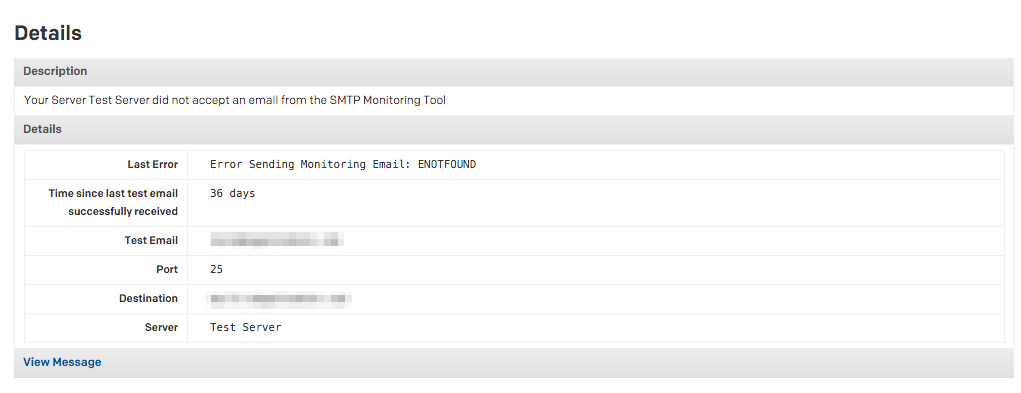
FAQ
Are the PagerDuty incident details customizable?
Mailhop will send the same details with each incident. The only customizable field is the server name.
Will the PagerDuty incident resolve when the mail server returns to a normal status?
Yes. Mailhop will resolve the PagerDuty incident once the mail server comes back up again.
Ready to get started?
Try any product on the Operations Cloud for free.
No credit card required.