- PagerDuty /
- Integrations /
- MongoDB Cloud Manager Integration Guide
MongoDB Cloud Manager Integration Guide
NOTE:
This integration is no longer supported for new customers. Please use the new versions of the integration listed in the PagerDuty Directory:
MongoDB Cloud Manager is a free cloud-based service to monitor the health of your MongoDB deployment. It tracks key database and performance metrics that are visualized in a rich web interface to help you understand and optimize your deployment. With the PagerDuty integration, you can now use Cloud Manager alerts to automatically trigger and resolvePagerDuty incidents so that your team can be promptly notified about potential issues with your systems.
In PagerDuty
- Navigate to Services → Service Directory
- On your Service Directory page: If you are creating a new service for your integration, click +New Service. If you are adding your integration to an existing service, click the name of the service you want to add the integration to. Then click the Integrations tab and click the Add a new integration to this service link.
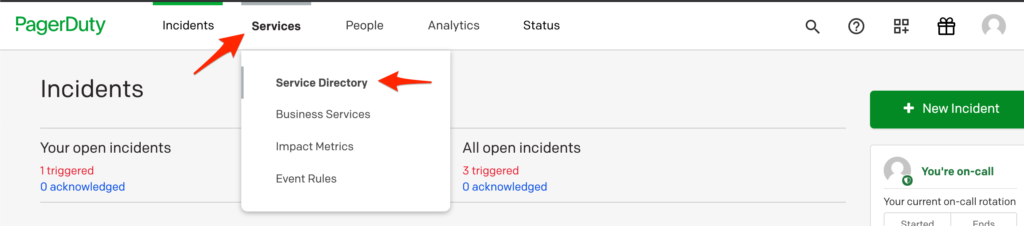
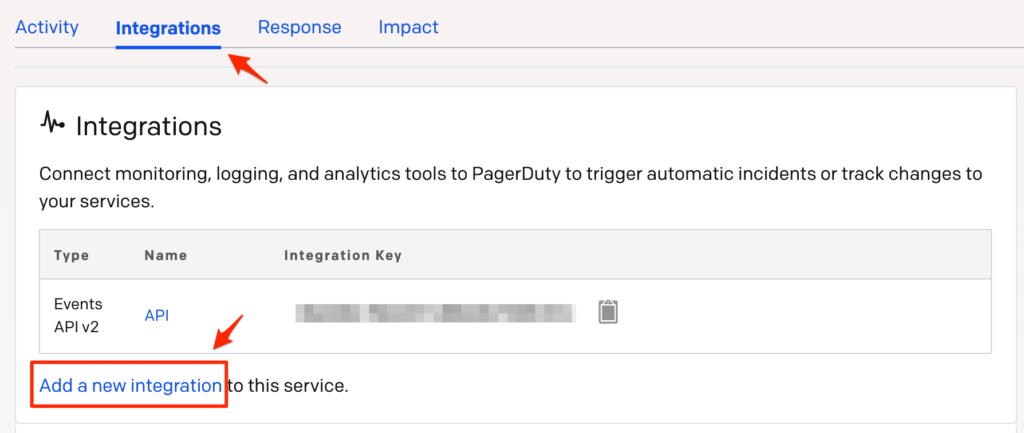
- Select your app from the Integration Type menu and enter an Integration Name.If you are creating a new service for your integration, in General Settings, enter a Name for your new service. Then, in Incident Settings, specify the Escalation Policy, Notification Urgency, and Incident Behavior for your new service.
- Click the Add Service or Add Integration button to save your new integration. You will be redirected to the Integrations page for your service.
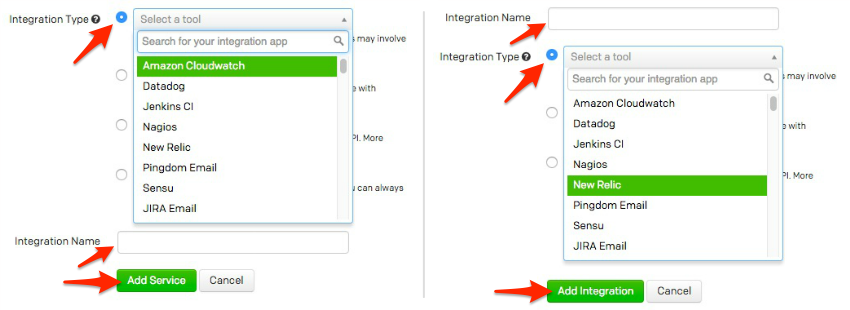
- Copy the Integration Key for your new integration:

In MongoDB Cloud Manager
- From the main Deployment page, select Alerts.
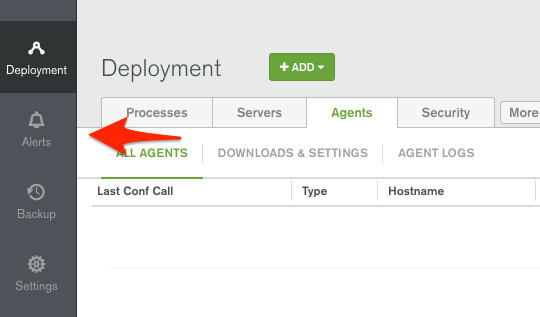
- On the Alerts page, select the Alert Settings tab, then, from the + Add dropdown menu, select New Alert.
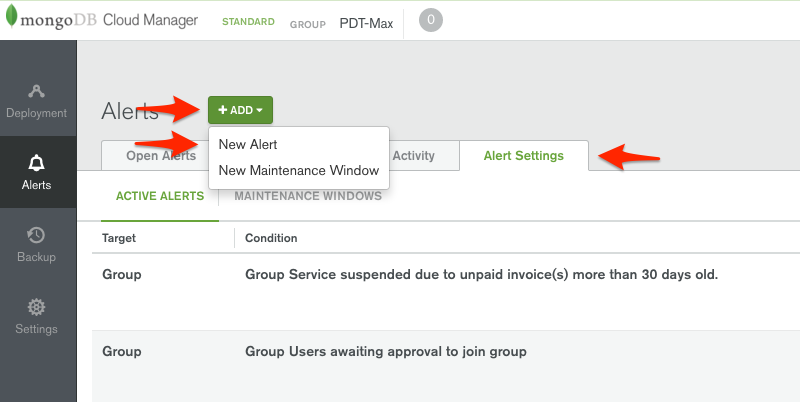
- Specify the conditions under which you'd like an alert to trigger, then, from the ADD dropdown, choose PagerDuty.
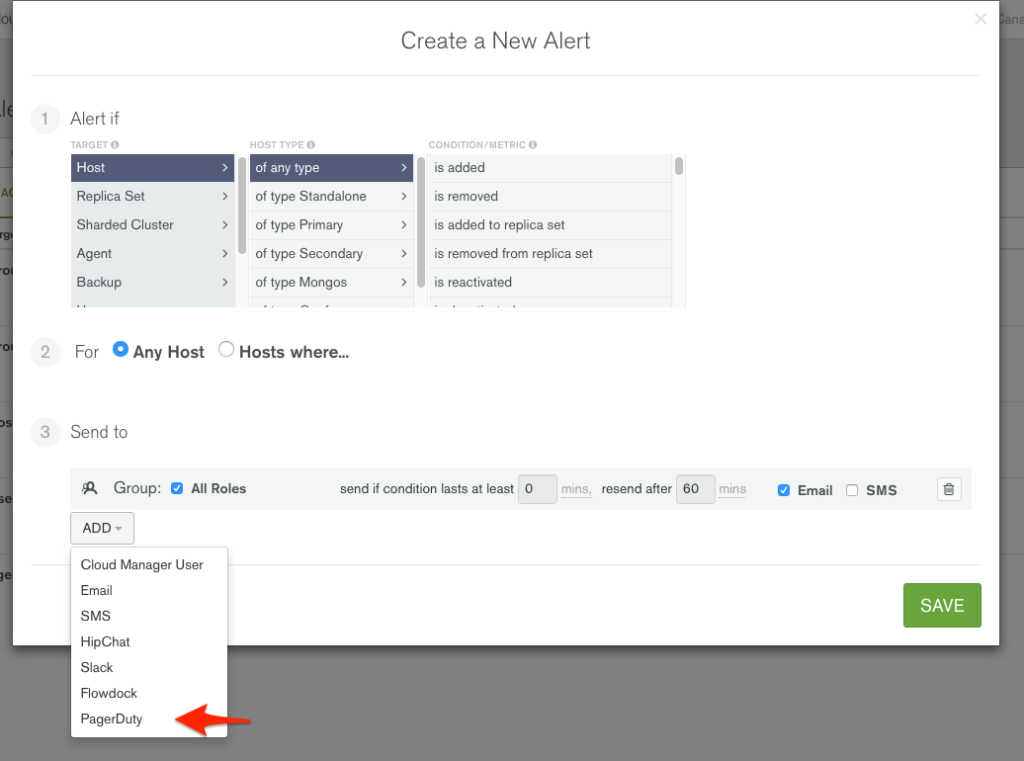
- Paste your integration key from your PagerDuty service into the supplied field, then click Save. If you would like to make sure that PagerDuty and MongoDB Cloud Manager are communicating, you can use the Post test issue to PagerDuty link, which will immediately trigger a test incident in PagerDuty.
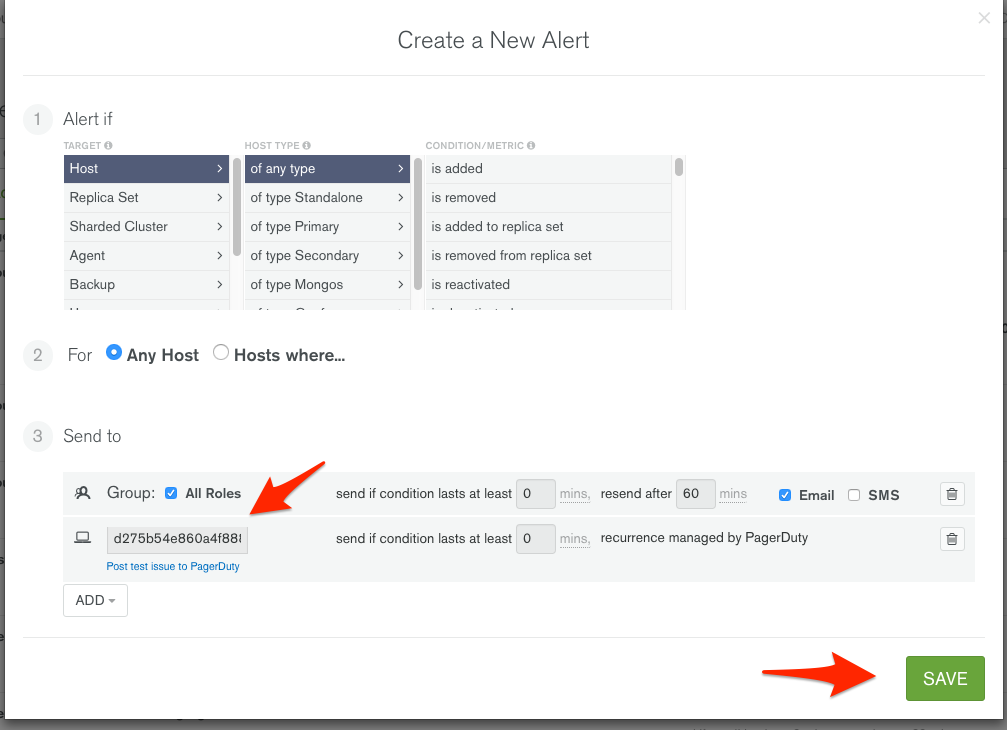
Triggering incidents
When your conditions are met, an alert will be triggered, both in MongoDB Cloud Manager and in PagerDuty:
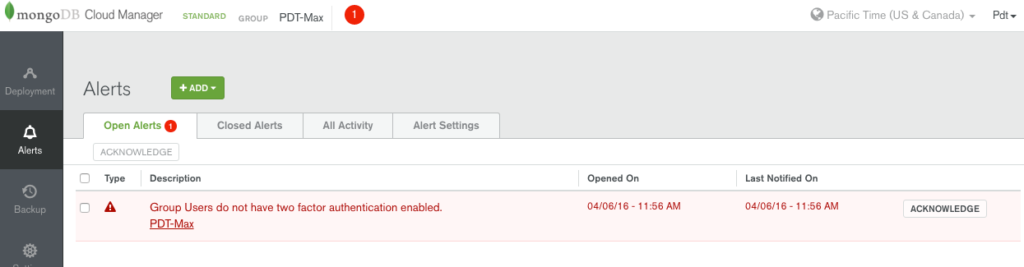
When the condition is no longer true in MongoDB Cloud Manager, the PagerDuty incident will be resolved automatically.
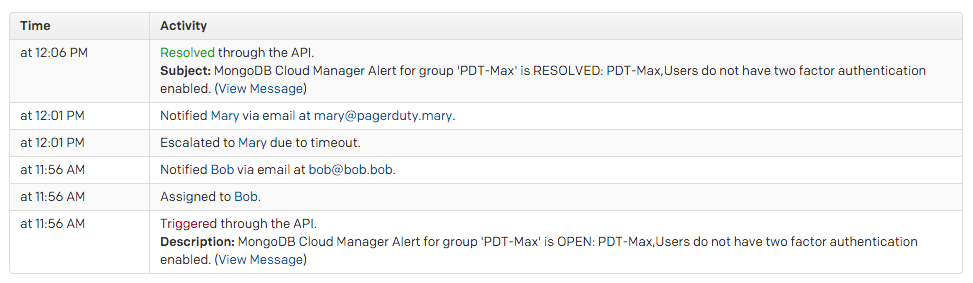
FAQ
Can MongoDB Cloud Manager be tied to multiple PagerDuty services?
Yes. You can alert as many PagerDuty services as you'd like by adding their integration keys to the Send to section of as many alerts as you need.
Ready to get started?
Try any product on the Operations Cloud for free.
No credit card required.