- PagerDuty /
- Integrations /
- NetBeez Integration Guide
NetBeez Integration Guide
NetBeez is a network monitoring tool, that reports end-user status and application availability for a network's remote wired or wireless users.
In PagerDuty
- From the Configuration menu, select Services.
- On your Services page: If you are creating a new service for your integration, click +Add New Service. If you are adding your integration to an existing service, click the name of the service you want to add the integration to. Then click the Integrations tab and click the +New Integration button.
- Select your app from the Integration Type menu and enter an Integration Name. If you are creating a new service for your integration, in General Settings, enter a Name for your new service. Then, in Incident Settings, specify the Escalation Policy, Notification Urgency, and Incident Behavior for your new service.
- Click the Add Service or Add Integration button to save your new integration. You will be redirected to the Integrations page for your service.

- Copy the Integration Key for your new integration:

- Access the NetBeez settings by clicking on the top left cog of your dashboard.

- In the NetBeez Settings menu, go to Integrations.
- Paste the Integration Key you created in PagerDuty.
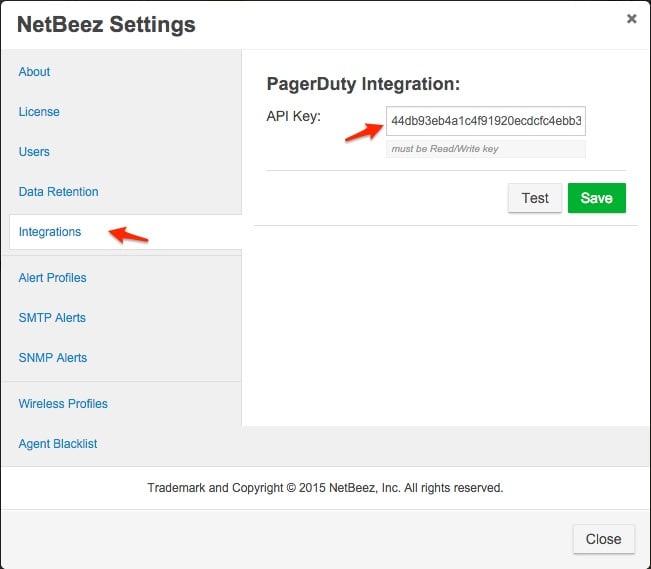
- Don't click save just yet! Click the Test button and verify in PagerDuty that you have received a test alert. You should see a green checkmark confirming that NetBeez was able to successfully send the alert to PagerDuty.
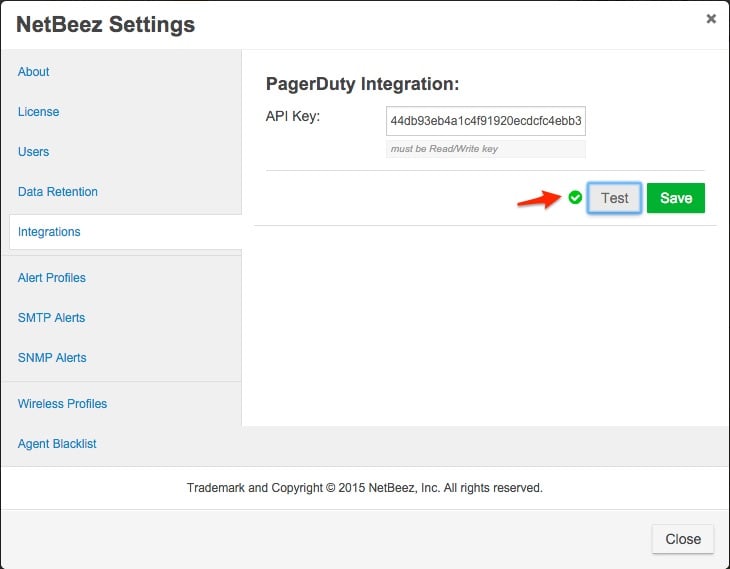 On PagerDuty, you should see the test alert triggered by NetBeez.
On PagerDuty, you should see the test alert triggered by NetBeez.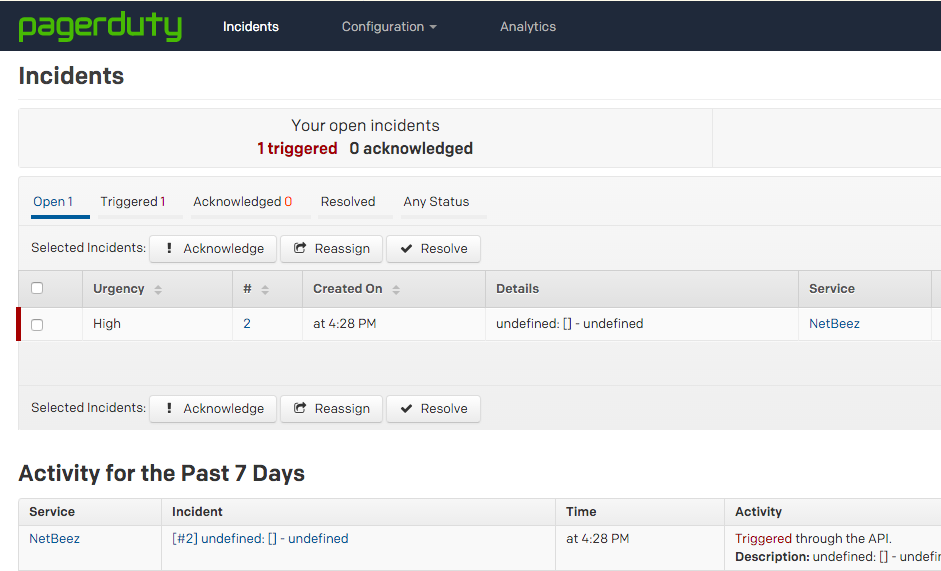
- In NetBeez, save the settings by clicking on the Save button.
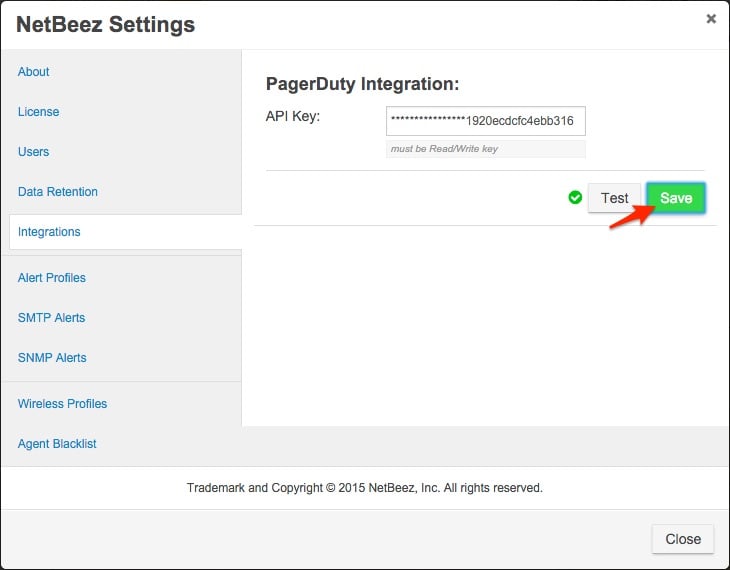


In NetBeez
FAQ
Can I integrate multiple PagerDuty services to my NetBeez account?
No, you can only integrate one PagerDuty service with your NetBeez account.Ready to get started?
Try any product on the Operations Cloud for free.
No credit card required.