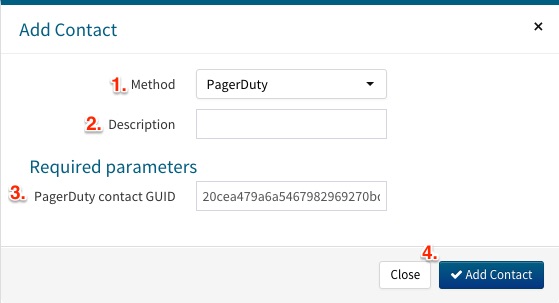- PagerDuty /
- Integrations /
- Observium Integration Guide
Observium Integration Guide
Observium is a low-maintenance auto-discovering network monitoring platform supporting a wide range of device types, platforms and operating systems including Cisco, Windows, Linux, HP, Juniper, Dell, FreeBSD, Brocade, Netscaler, NetApp and many more. Observium focuses on providing a beautiful and powerful yet simple and intuitive interface to the health and status of your network.
In PagerDuty
- From the Services menu, select Service Directory.
- On your Services page:
- If you are creating a new service for your integration, click +New Service.
- If you are adding your integration to an existing service, click the name of the service you want to add the integration to. Then click the Integrations tab and click the Add a new integration hyperlink.
- Select your app from the Integration Type menu and enter an Integration Name.If you are creating a new service for your integration, in General Settings, enter a Name for your new service. Then, in Incident Settings, specify the Escalation Policy, Notification Urgency, and Incident Behavior for your new service.
- Click the Add Service or Add Integration button to save your new integration. You will be redirected to the Integrations page for your service.

- Copy the Integration Key for your new integration:

In Observium
- Go to the globe icon and select Alerts from drop-down menu.
- On the Alerts page, click Add Checker on the right-hand side.

- When adding a new alert, select the Entity Type, Alert Name, Message, Alert Delay, select a Send Recovery option, the severity, and checker conditions and associations; when you are done setting up your alert click + Add Check.
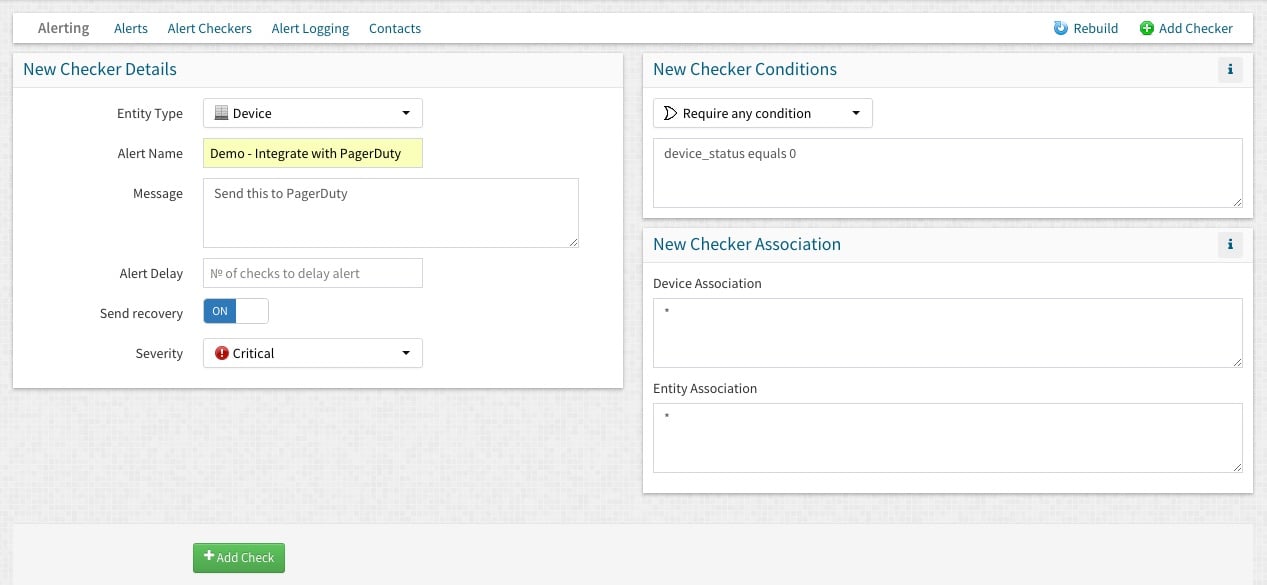
- Go to the globe icon and select Contacts from drop-down menu.
- On the Contacts page, click Add Contact.
- After clicking Add Contact, a prompt will appear:
- After clicking Add Contact, you will be redirected to your contacts page, click on the Destination URL for the new contact you just created.

- On the contact information page, for the PagerDuty contact, in the Associated Alert Checkers box, select which alert should notify your PagerDuty Contact, then click Save Changes.
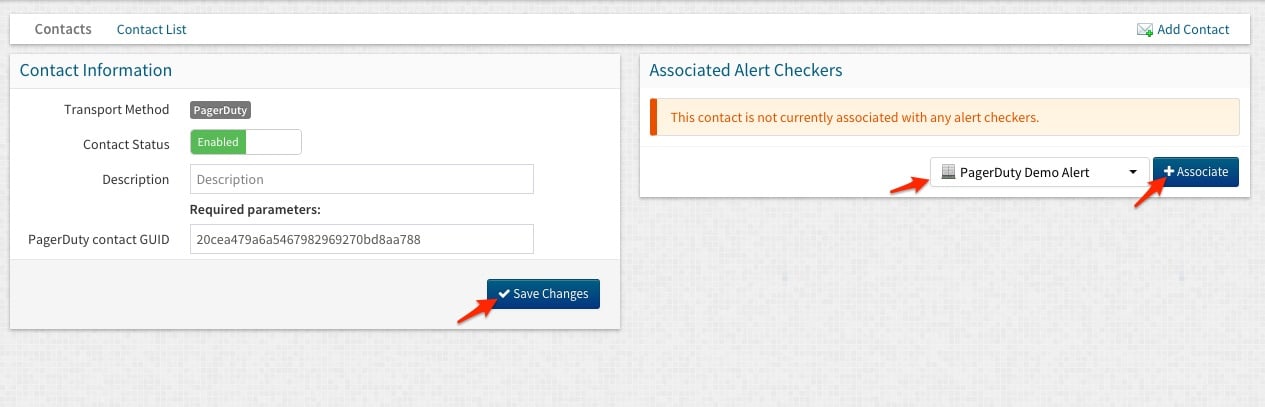
If you have any questions about this guide please contact support@pagerduty.com!
FAQ
Can you associate multiple alerts with the PagerDuty contact?
Yes! In step 8, under the 'In Observium' section, add as many alert associations as you wish!
When the issue is cleared in Observium will the incident in PagerDuty be resolved?
Yes!
Ready to get started?
Try any product on the Operations Cloud for free.
No credit card required.