- PagerDuty /
- Integrations /
- Pingdom Webhooks Integration Guide
Pingdom Webhooks Integration Guide
Pingdom is a simple and convenient tool to monitor the uptime of your website and other infrastructure. It can be easily configured to send alerts to PagerDuty (via email or webhook), thus allowing you to take advantage of PagerDuty’s comprehensive alerting and incident tracking functionality.
PagerDuty adds two-way phone, SMS, and email alerting to your existing Pingdom checks. You'll also be able to configure automatic escalation of alerts, handle alerts on-the-go from a mobile phone, and set up on-call scheduling.
In PagerDuty
There are two ways to integrate PagerDuty with Pingdom Webhooks:
Integrate with a PagerDuty Service
- Create a new integration on a service (new or existing), and for the Integration Type select Pingdom.
- Navigate to the integration's page by clicking on its link in the Name column in the service's Integrations tab.
- Copy the Integration URL and keep it in a safe place for later use.

Integrate with Event Orchestration
Integrating with Event Orchestration allows you to route events to specific PagerDuty services based on the payload of the event from the integrated tool. If you would like to learn more, please visit our article on Event Orchestration.
- Navigate to AIOps → Event Orchestration and select your preferred orchestration.
- Select the Integrations tab and then copy your preferred Integration Key. Paste the Integration Key in the following Integration URL and keep it in a safe place for use in later steps:
https://events.pagerduty.com/x-ere/[YOUR_INTEGRATION_KEY_HERE]
When you have finished setting up the integration, you will return to this interface to specify how to route events to services in PagerDuty.
In Pingdom
- In the main menu, go to Integrations under the Integrations menu, and click Add integration.
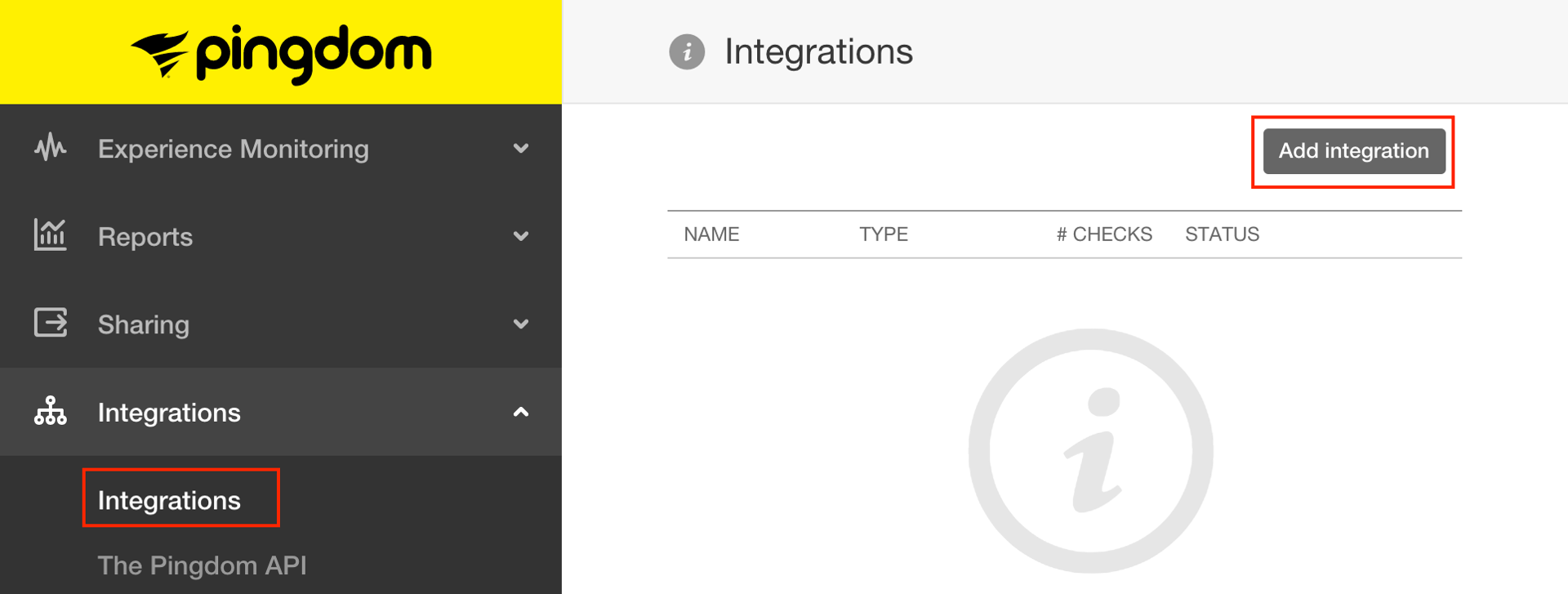
- Configure the integration as follows:
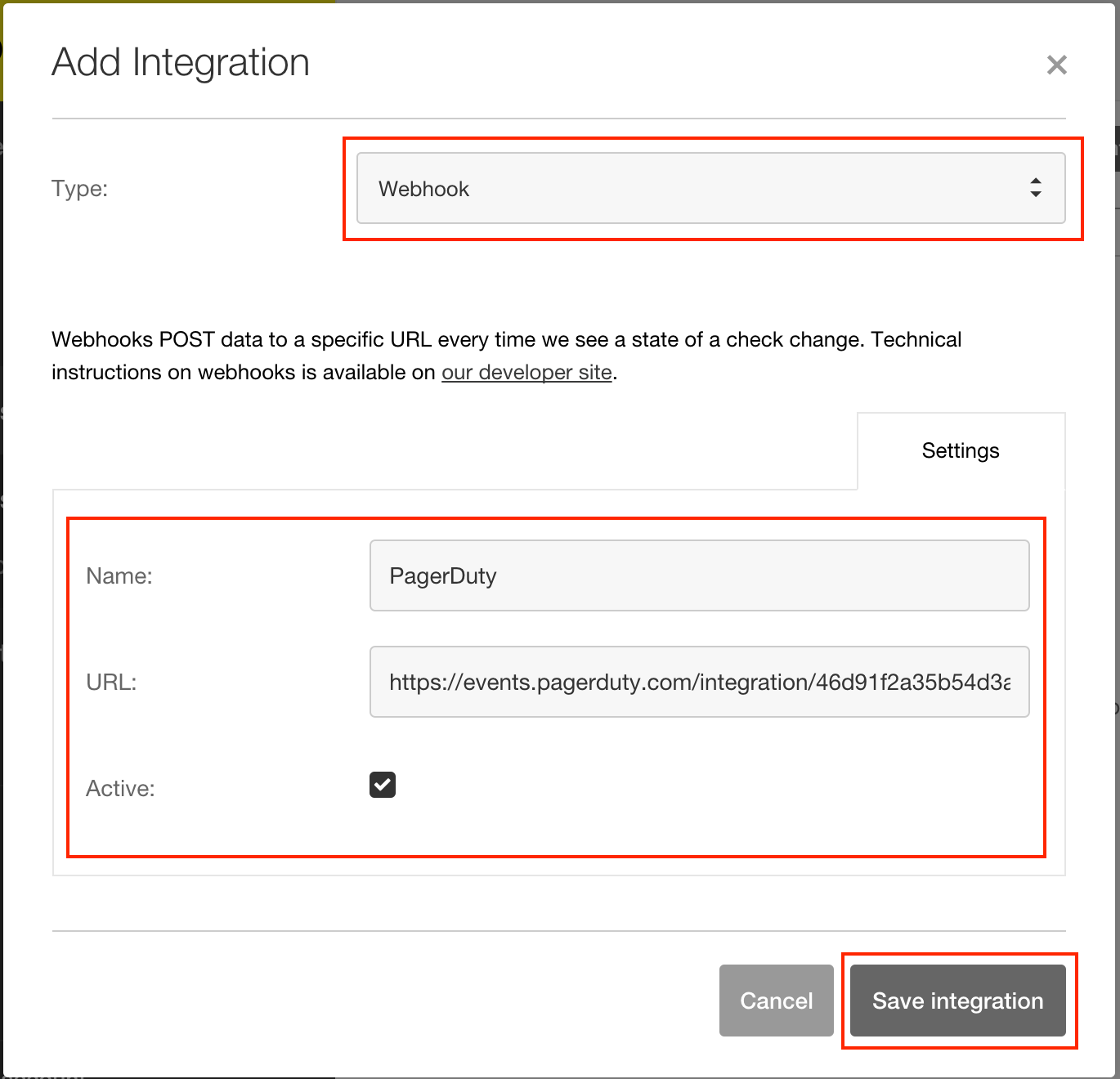
- Give it a distinct Name that identifies it as being a PagerDuty integration.
- For the URL, paste in the Integration URL copied in the above steps.
- Make sure the Active checkbox is checked.
- Click Save integration.
- To utilize the integration, go to one of your active checks and click Edit check.
- Scroll to the bottom of the Edit Check modal, where you will find the Connect Integrations section.
- Check the box next to the new PagerDuty integration and then click Modify check to save.
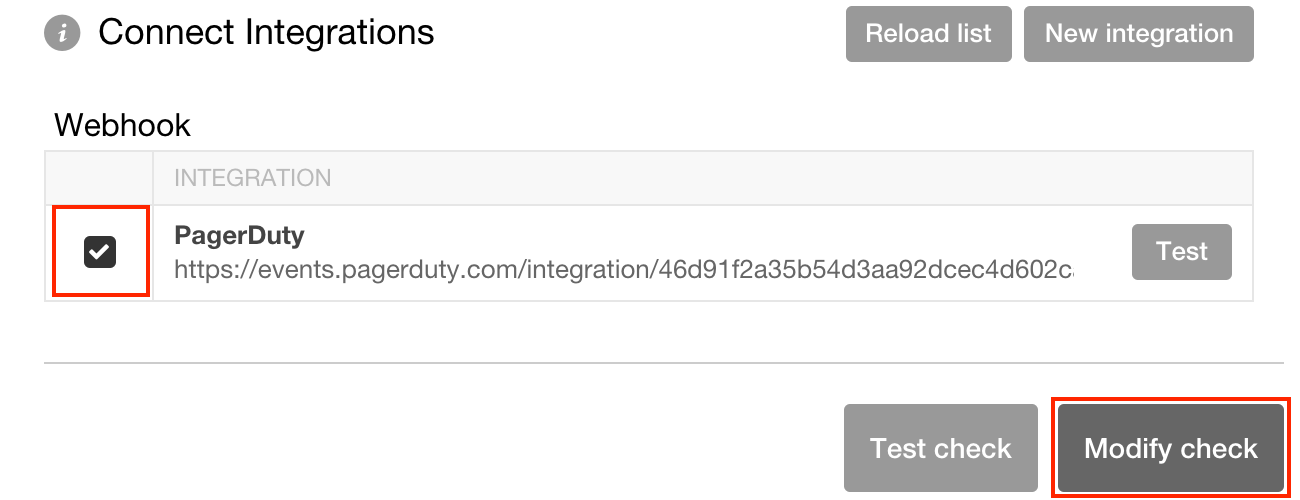
Frequently Asked Questions
Can I send alerts for different Pingdom checks to different PagerDuty services?
Yes! Simply repeat the steps of this guide to create another integration in PagerDuty on a different service, and add a new integration in Pingdom for it that has the new integration URL.
Once you have done this, you can add the integration to checks that will trigger incidents on the other PagerDuty service when they fail.
Ready to get started?
Try any product on the Operations Cloud for free.
No credit card required.