- PagerDuty /
- Integrations /
- Poweradmin Integration Guide
Poweradmin Integration Guide
Monitor from one to thousands of servers and network devices with an easy to use interface. Collect data, run reports, and alert if values are over thresholds you set. Alerts can be sent via PagerDuty. Note: This integration is only available with Poweradmin versions 6.0 or higher.
In PagerDuty
- Go to the Configuration menu and select Services.
- On the Services page:
- If you are creating a new service for your integration, click Add New Service.
- If you are adding your integration to an existing service, click the name of the service you want to add the integration to. Then click the Integrations tab and click the New Integration button.
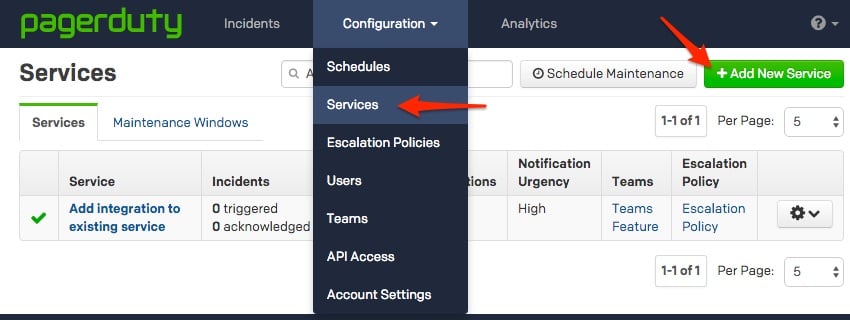

- Select Poweradmin from the Integration Type menu and enter an Integration Name. If you are creating a new service for your integration, in General Settings, enter a Name for your new service. Then, in Incident Settings, specify the Escalation Policy, Notification Urgency, and Incident Behavior for your new service.
- Click the Add Service or Add Integration button to save your new integration. You will be redirected to the Integrations page for your service.

- Copy the Integration Key for your new integration.

In Poweradmin
- From the Add New Action menu, select PagerDuty.

- Enter a Description for this integration, then paste the integration key that you copied earlier.

- Now that you've created this action, you can attach it to your monitor in the same fashion as any other action. You can read more about adding actions in Poweradmin here.
Frequently Asked Questions
Can I trigger incidents from Poweradmin on multiple PagerDuty services?
Yes. You'll need to create a different PagerDuty action for each separate integration key.
My PagerDuty incidents aren't triggering. Where can I check for errors?
Look in the service log file, typically at:
C:\Program Files (x86)\PA Server Monitor\Logs\PA Server Monitor_Service_Log.txt
Search for PagerDuty: and you will see the interactions that are happening with PagerDuty. Any errors that are happening will be shown there.
Ready to get started?
Try any product on the Operations Cloud for free.
No credit card required.