- PagerDuty /
- Integrations /
- SaltStack Integration Guide
SaltStack Integration Guide
This integration requires use of our v1 REST API which was decommissioned on October 19, 2018.
For more information about the v1 REST API decommissioning, take a look at our FAQ here: https://v2.developer.pagerduty.com/v2/docs/v1-rest-api-decommissioning-faq
Please contact SaltStack to inquire about the status of this upgrade.
SaltStack is the leading systems management framework that combines remote execution with a wide range of other capabilities, from configuration management to server automation to monitoring services.
This Document details how to configure the remote execution and configuration management tools in SaltStack to be used with PagerDuty. A more detailed walkthrough of SaltStack itself can be found here.
In PagerDuty
All PagerDuty PlugIns for SaltStack require the pagerduty subdomain and api_key, and an integration to be configured.
- From the Configuration menu, select Services.
- On your Services page:If you are creating a new service for your integration, click +Add New Service.If you are adding your integration to an existing service, click the name of the service you want to add the integration to. Then click the Integrations tab and click the +New Integration button.
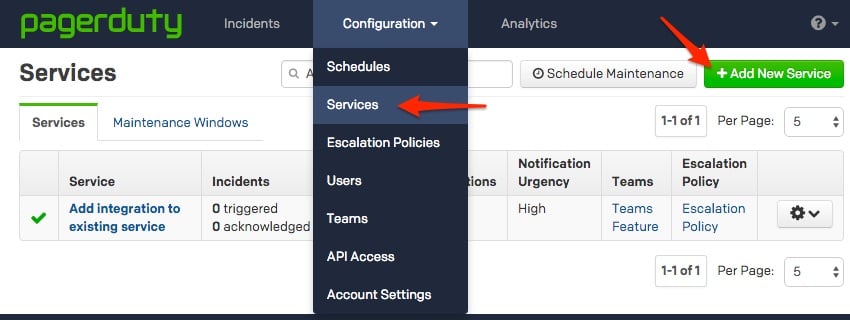

- Select your app from the Integration Type menu and enter an Integration Name.If you are creating a new service for your integration, in General Settings, enter a Name for your new service. Then, in Incident Settings, specify the Escalation Policy, Notification Urgency, and Incident Behavior for your new service.
- Click the Add Service or Add Integration button to save your new integration. You will be redirected to the Integrations page for your service.

- Copy the Integration Key for your new integration:

- From the Configuration menu, select API Access.

- On your API Access page, click the +Create New API Key button.

- In the dialog that pops up, you'll be prompted to enter a Description for your key, and choose an API version. You will also have the option to create the key as Read-only; leaving this box unchecked will create a full access key.
 A note about versioning: API v2.0 is designed to make it easier for new integrations to communicate with PagerDuty. Most existing PagerDuty integrations will require an API v1.0 key. If you have questions on which API version to use, please contact support@pagerduty.com
A note about versioning: API v2.0 is designed to make it easier for new integrations to communicate with PagerDuty. Most existing PagerDuty integrations will require an API v1.0 key. If you have questions on which API version to use, please contact support@pagerduty.com - Once you have filled in your options, click Create Key.
- Once you click Create Key, you will see a dialog displaying your key and confirming the options you filled in on the previous step. Make sure to copy this key into any application that needs it now, as you will not have access to the key after this step. If you lose a key that you created previously and need access to it again, you should remove the key and create a new one. Click Close once you have successfully copied your key.

In SaltStack:
As of the 2014.7.0 release of Salt, PagerDuty is natively supported and requires no additional plugins. However, Salt must still be configured to use the PagerDuty modules. Currently, only minion-side functionality is supported.
Minion Configuration File
- Edit the
/etc/salt/minionfile, to include the information from above. Assuming that your PagerDuty account is set to use http://myaccount.pagerduty.com/ and the above settings, the configuration stanza will look like:
my-pagerduty-config: pagerduty.subdomain: myaccount pagerduty.api_key: K42pPqY75U1Qr7e9
Pillar Configuration
PagerDuty can also be configured from Salt’s pillar system.
- Create a
/srv/pillar/pagerduty.slsfile, to include the information from above. Assuming that your PagerDuty account is set to use http://myaccount.pagerduty.com/ and the above settings, the configuration stanza will look like:
my-pagerduty-config: pagerduty.subdomain: myaccount pagerduty.api_key: K42pPqY75U1Qr7e9 - Edit the
/srv/pillar/top.slsfile, to match the necessary minions to the PagerDuty configuration. Assuming all minions will be using PagerDuty, this may look like:
base: ‘*’: - pagerduty
Using PagerDuty with Salt’s Event Reactor
PagerDuty is available as an execution module, meaning that it is usable from the Event Reactor system inside of Salt. This guide has an example for using the basic event execution module. For a more complete discussion of the reactor system, see http://docs.saltstack.com/en/latest/topics/reactor/.
- Edit the
/etc/salt/masterfile on the master. If it is not already present, add a section calledreactor. In this section, add the name of the custom tag that we will use, and the location of the reactor file that will be used.
reactor: - ‘my/custom/tag’: - /srv/reactor/my-custom.sls - Create the reactor file at
/srv/reactor/my-custom.sls. This file will instruct a minion called alertminion to trigger an incident in PagerDuty. Note that theservice_keyrefers to the integration key mentioned above.
new_custom_alert: cmd.pagerduty.create_event: - tgt: alertminion - kwarg: description: “Custom alert from {{ data[‘name’] }}” details: This is a custom alert service_key: 8eb116b11626346239365c9651e profile: my-pagerduty-config - Restart the salt-master service to enable the reactor configuration.
# On systems still using the legacy SysV init service salt-master restart # On systems using systemd systemctl restart salt-master - From the master, instruct a minion to fire an event on Salt’s Event Bus.
salt myminion event.fire_master '{"data":"my event data"}' 'my/custom/tag'
Using PagerDuty in a Salt State
It is also possible to create an incident during a state run. The following is an example that assumes that no state tree currently exists. A detailed discussion of Salt States can be found at http://docs.saltstack.com/en/latest/topics/tutorials/index.html#states.
- Create a file at
/srv/salt/top.slsthat targets all minions with a state that monitors load average.
base: ‘*’: - loadavg - Create an SLS file at
/src/salt/loadavg.slsthat performs the load average monitoring. If the load average falls outside of the specified range, then an incident will be triggered in PagerDuty.
check_load: status.loadavg: - maximum: 1.2 - minimum: 0.05 - onfail: - pagerduty: loadavg_trigger loadavg_trigger: pagerduty.create_event: - name: ‘Bad Load Average’ - details: ‘Load average is outside desired range’ - service_key: 8eb116b11626346239365c9651e - profile: my-pagerduty-config - Perform a state run against one minion, which will check the load average, and trigger the incident if necessary.
salt myminion state.highstate
Other PagerDuty Functions
Other functions are also available via the PagerDuty execution module. To use these functions, at least one minion must be configured for PagerDuty. The current release of Salt supports listing incidents and current services.
Listing Services
In addition to the other information returned, this function will return integration keys which can be used to trigger incidents. To make a call from the master, using a configured minion:
salt myminion pagerduty.list_services my-pagerduty-configListing Incidents
This function will return all incidents associated with this account, including open, acknowledged and resolved. To make a call from the master, using a configured minion:
salt myminion pagerduty.list_incidents my-pagerduty-configReady to get started?
Try any product on the Operations Cloud for free.
No credit card required.