- PagerDuty /
- Integrations /
- Signal Sciences Integration Guide
Signal Sciences Integration Guide
Signal Sciences is a SaaS product for web application defense. It allows you to prioritize your defensive efforts on the areas of your applications most commonly targeted by attackers through the imposition of practical difficulties, without breaking real customer traffic. Signal Sciences allows you to trigger PagerDuty incidents by sending a page to the account authorizing the service key you provide.
In PagerDuty
-
From the Configuration menu, select Services.
-
On your Services page: If you are creating a new service for your integration, click +Add New Service. If you are adding your integration to an existing service, click the name of the service you want to add the integration to. Then click the Integrations tab and click the +New Integration button.
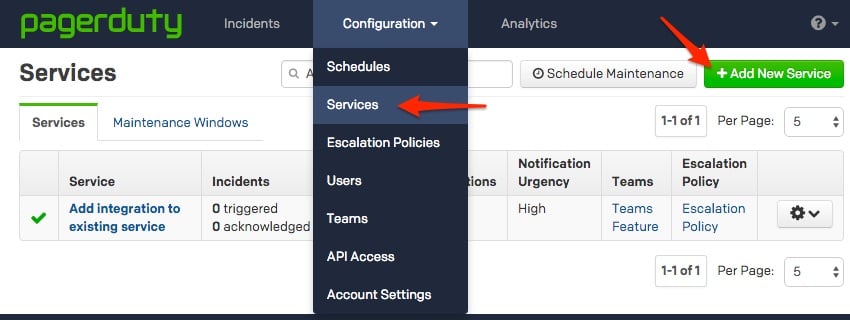

-
Select your app from the Integration Type menu and enter an Integration Name. If you are creating a new service for your integration, in General Settings, enter a Name for your new service. Then, in Incident Settings, specify the Escalation Policy, Notification Urgency, and Incident Behavior for your new service.
-
Click the Add Service or Add Integration button to save your new integration. You will be redirected to the Integrations page for your service.

In Signal Sciences:
-
In your account, navigate to Integrations from the Configurations dropdown menu.

-
Under Available Integrations, click the Add button next to PagerDuty.

-
Paste your copied Integration Key into the field-box and click Add.

-
You'll see the PagerDuty integration appear under Configured Integrations. You can test the integration is working correctly by clicking on the Test button to trigger an incident in PagerDuty.

FAQ
Does resolving an incident in Signal Sciences also resolve the PagerDuty incident?
At the present time, resolving an incident in Signal Sciences does not resolve the corresponding incident in PagerDuty.
Ready to get started?
Try any product on the Operations Cloud for free.
No credit card required.
