- PagerDuty /
- Integrations /
- Slack Slash Command (Legacy) Integration Guide
Slack Slash Command (Legacy) Integration Guide
NOTE: This integration triggers PagerDuty incidents from Slack and is intended to complement the Slack v1 legacy extension. We have since updated our Slack integration offering with a Slack V2 extension, which includes capabilities from the Slack v1 legacy extension, embedded /pd slash commands (including one to trigger incidents from Slack), plus more features that let you work directly from Slack. Please refer to the most up to date Slack V2 integration guide for more details.
Slack is a powerful chat tool that can be used by organizations to tie various services into a single communications platform. Slack makes it easy to communicate with your team. This integration allows you to trigger incidents in PagerDuty from Slack. This complements our PagerDuty to Slack integration which posts information about PagerDuty incidents to Slack channels.
In PagerDuty
- Go to the Services menu and select Service Directory.
- On the Service Directory page:
- If you are creating a new service for your integration, click +New Service.
- If you are adding your integration to an existing service, click the name of the service you want to add the integration to. Then click the Integrations tab and click Add a new integration.
- Select your app from the Integration Type menu and enter an Integration Name. If you are creating a new service for your integration, in General Settings, enter a Name for your new service. Then, in Incident Settings, specify the Escalation Policy, Notification Urgency, and Incident Behavior for your new service.
- Click the Add Service or Add Integration button to save your new integration. You will be redirected to the Integrations page for your service, click the service Name.
- Copy the Integration URL for your new integration.
In Slack
- In a browser, navigate to https://api.slack.com/apps
- Click Create New App.
- Give the app a name, select your Development Slack Workspace, and click Create App.
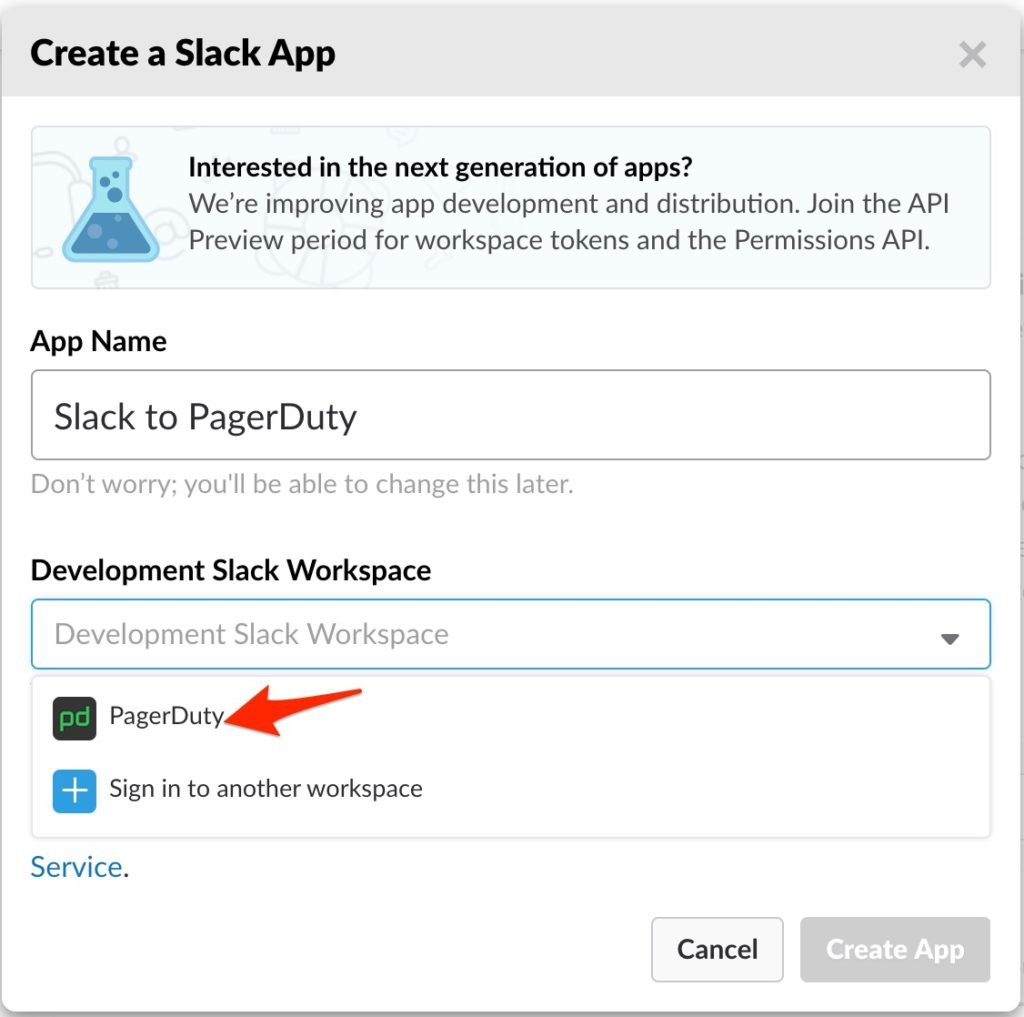
- Under Add features and functionality, click Slash Commands and then Create New Command.
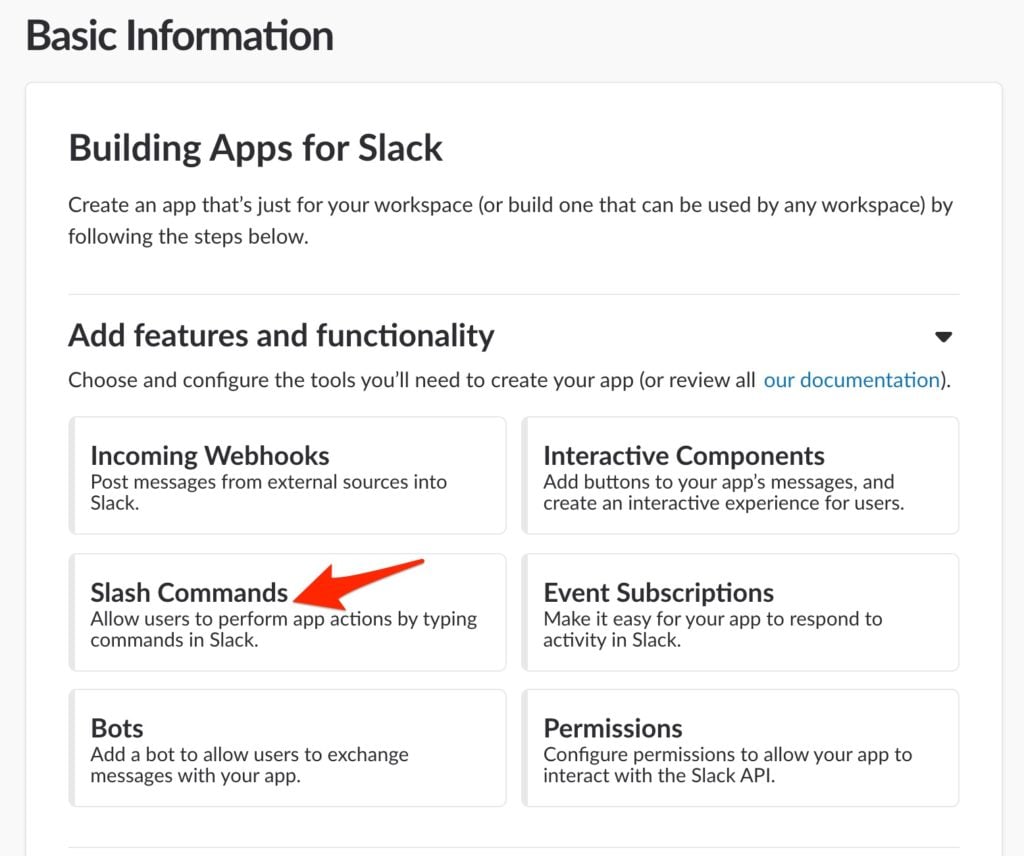
- Under Command, enter a slash and then an all lowercase sequence of letters (with no spaces, e.g. /pd or /pdincident)
- Copy and paste the Request URL from your Slack integration in PagerDuty (it is listed as Integration URL in PagerDuty)
- Enter in a short description and (optionally) fill in the Usage Hint field. Then hit Save at the bottom right.
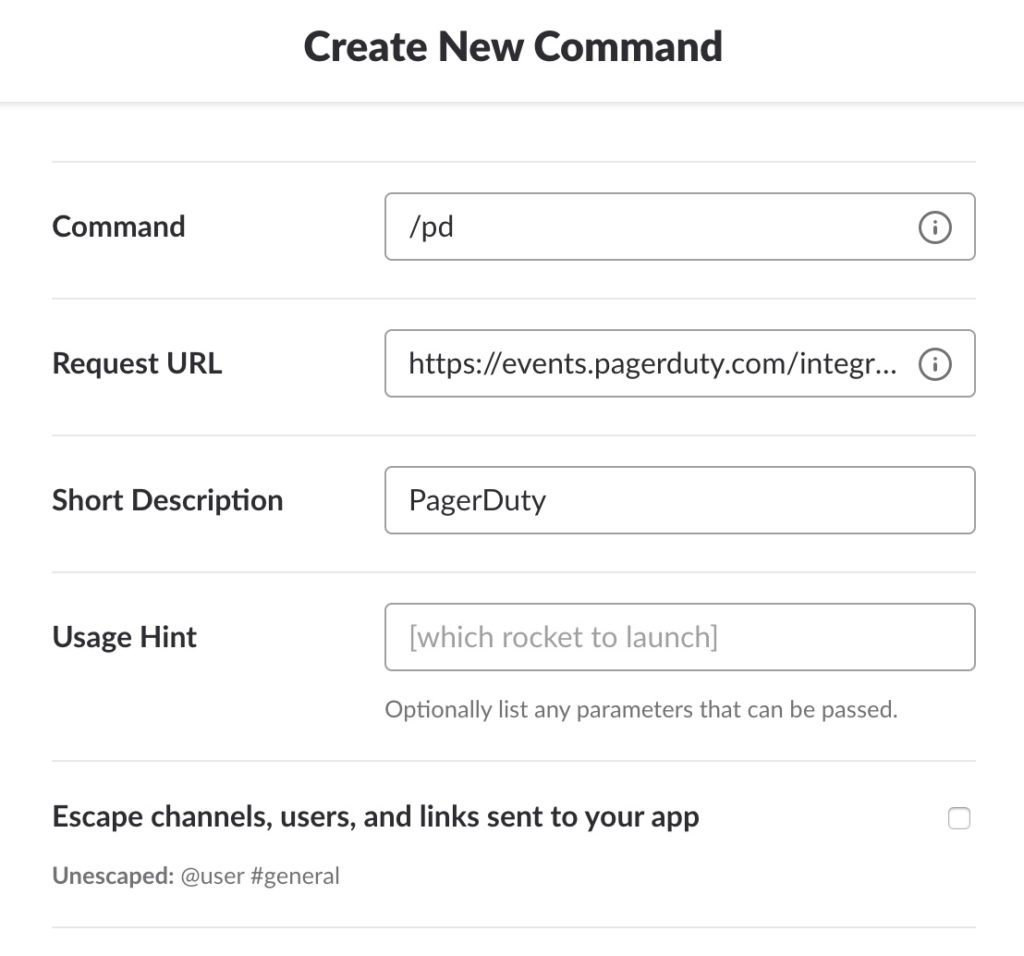
- Click OAuth & Permissons on the left and then click Install App to Workspace.
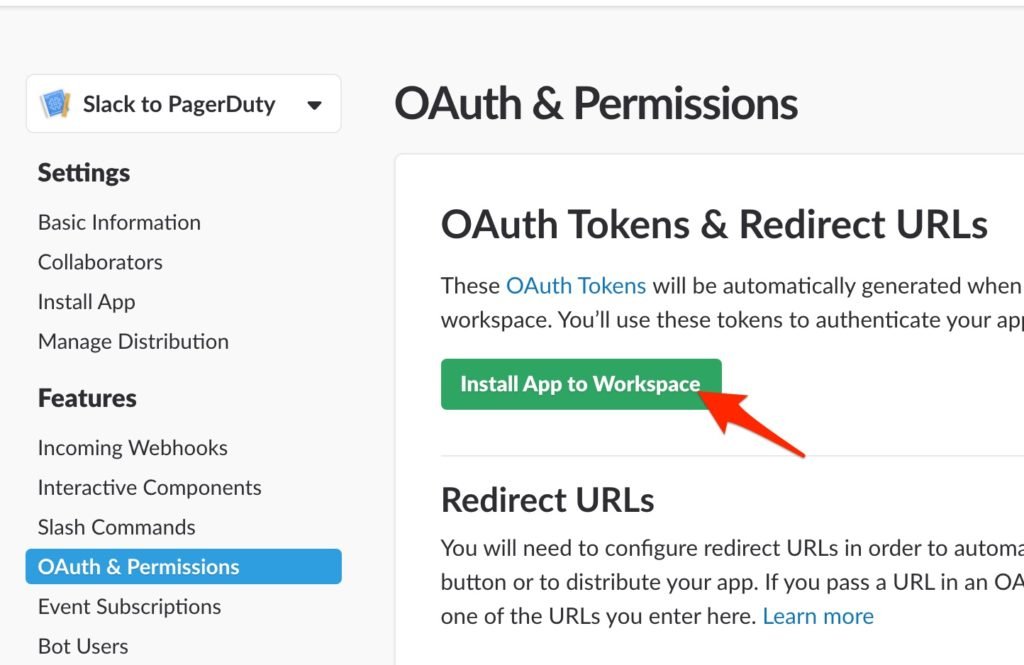
- Click Authorize on the next screen.
- You are done! Go to Slack and enter in your slash command to test it out!
FAQ
Can I use the command in any channel in Slack?
Yes! You can use the command in any channel in Slack to trigger a PagerDuty Incident.
Can I acknowledge or resolve incidents using the command?
At this time you can only trigger incidents using the command.
Ready to get started?
Try any product on the Operations Cloud for free.
No credit card required.