- PagerDuty /
- Integrations /
- Soasta Integration Guide
Soasta Integration Guide
SOASTA is a provider of cloud-based testing services, focused on helping companies succeed with front-end application monitoring, functional & load testing.
In PagerDuty
-
From the Configuration menu, select Services.
-
On your Services page: If you are creating a new service for your integration, click +Add New Service. If you are adding your integration to an existing service, click the name of the service you want to add the integration to. Then click the Integrations tab and click the +New Integration button.
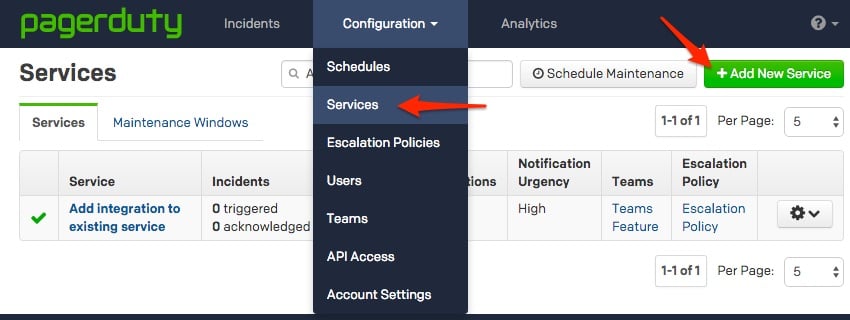

-
Select your app from the Integration Type menu and enter an Integration Name. If you are creating a new service for your integration, in General Settings, enter a Name for your new service. Then, in Incident Settings, specify the Escalation Policy, Notification Urgency, and Incident Behavior for your new service.
-
Click the Add Service or Add Integration button to save your new integration. You will be redirected to the Integrations page for your service.
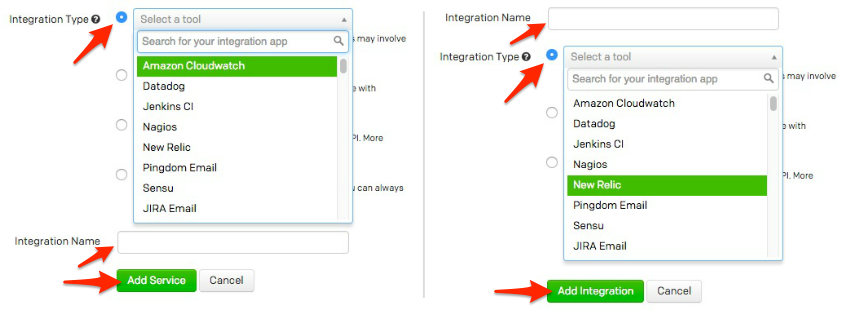
In SOASTA
-
Go to Central and click on Alerts.
-
Click on New+.
-
Give your alert a name, you have the option to give the alert a description, and select severity and location.

-
Choose a data event as follows:
-
App - Select the domain or app to which this rule applies. The app or domain must already exist
-
App - Select the domain or app to which this rule applies. The app or domain must already exist in the tenant.
-
Apply – All or Any.
-
When – Select Timer, Metric, or Dimensions attribute.
-
When – Select Timer, Metric attribute.
-
If you select Timer, enter a Timer Attribute, a percentile, operator, and value.
-
If you select Metric, enter a Metric Attribute, an operator, and metric value.
-
-
Add a dimension filter. You can select more than one dimension filter.
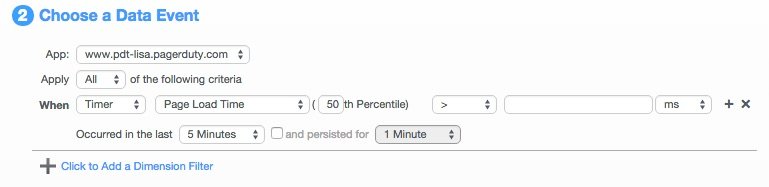
-
-
Specify time options for when to monitor the event. Choose the timezone, days(s), and time of day.
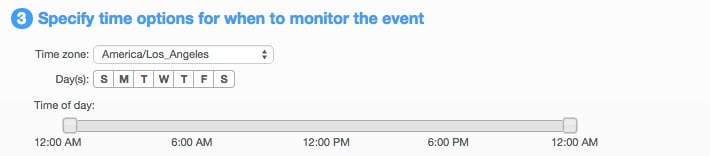
-
For action types, select PagerDuty.
-
Enter in your PagerDuty service Integration key in the Service API Key field.
-
Then, you will have the Description and Details field that you can customize. The Attributes and Dashboards can be dragged and dropped into the Description field.
-
When you are done click Save.
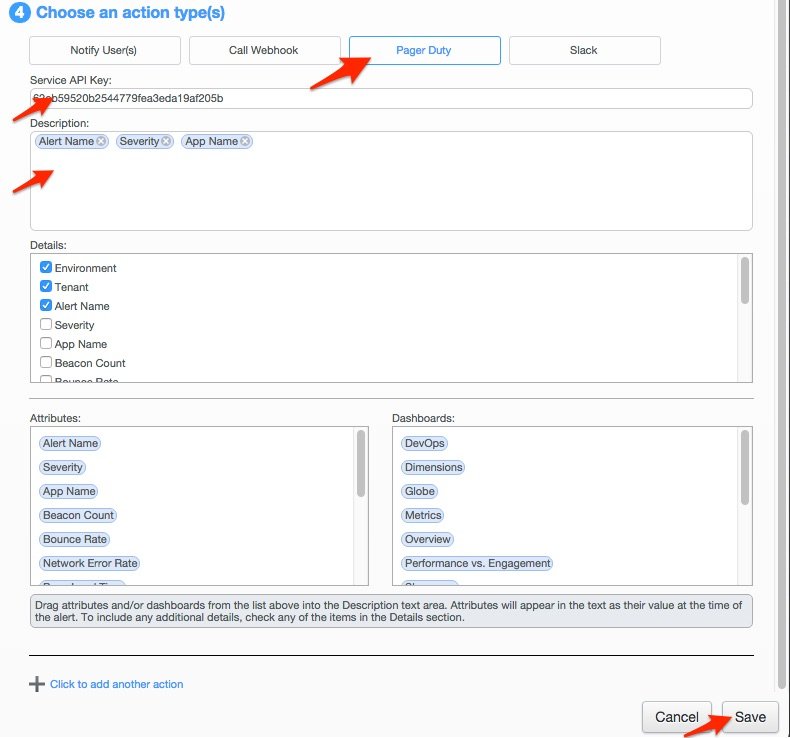
Congrats! You finished the Soasta and PagerDuty integration!
FAQ
Can I add more than 1 action type?
Yes you can!
Can I create multiple PagerDuty Services to integrate with Soasta?
Yes you can, just continue to follow the integration guide for each PagerDuty service you wish to setup the integration on.
Ready to get started?
Try any product on the Operations Cloud for free.
No credit card required.
