Start Using PagerDuty Today
Try PagerDuty free for 14 days — no credit card required.
SolarWinds Network Performance Monitor (NPM) is a powerful network fault and availability management system that makes it easy to quickly detect, diagnose, and resolve performance issues before outages occur. SolarWinds NPM tracks response time, availability, uptime of routers and displays performance statistics in real time, and notifies users when something goes awry. PagerDuty and SolarWinds NPM work together to provide better incident alerting and easy-to-manage on-call schedules to SolarWinds’ network monitoring. PagerDuty alerts can be sent by a wide breadth of contact methods to ensure quick and reliable responses.
This guide will walk you through the process of integrating SolarWinds NPM versions before 11.5 with PagerDuty. If you are using SolarWinds NPM version 11.5 or newer, or another SolarWinds product, you should use this guide instead.


C:\PagerDuty on your SolarWinds NPM server, creating the directory if needed.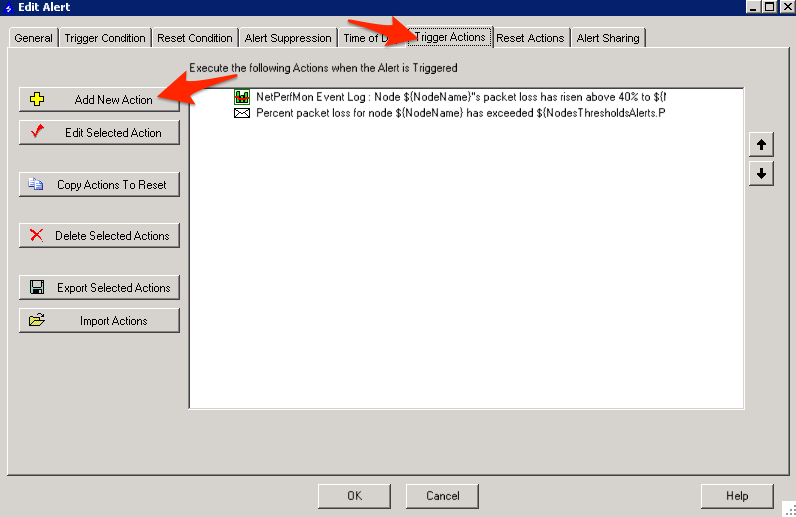
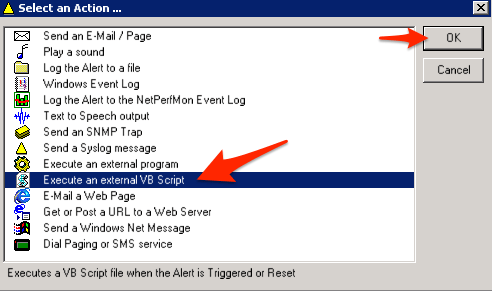
CScript.exe and paste in the following text into the VB Script to execute field, making sure to replace YOUR-INTEGRATION-KEY with your Integration Key from above. Click OK to save your action.
"C:\PagerDuty\action.vbs" §YOUR-INTEGRATION-KEY§trigger§${AlertName}§${AlertID}§${ObjectID}§${NodeName}§${NodeID}§${Severity}

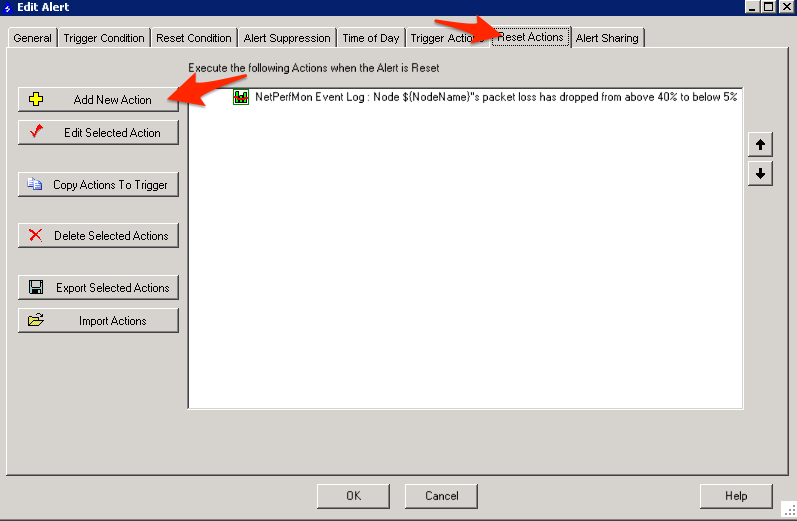
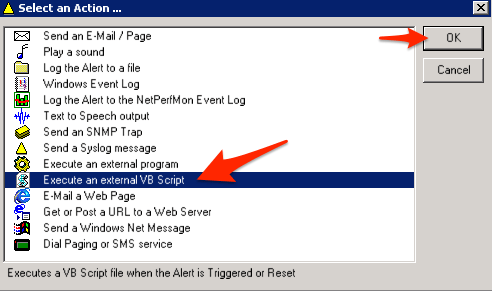
CScript.exe and paste in the following text into the VB Script to execute field, making sure to replace YOUR-INTEGRATION-KEY with your Integration Key from above. Click OK to save your action.
"C:\PagerDuty\action.vbs" §YOUR-INTEGRATION-KEY§resolve§${AlertName}§${AlertID}§${ObjectID}§${NodeName}§${NodeID}§${Severity}
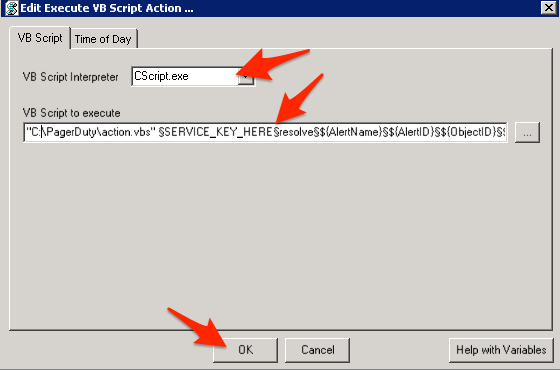
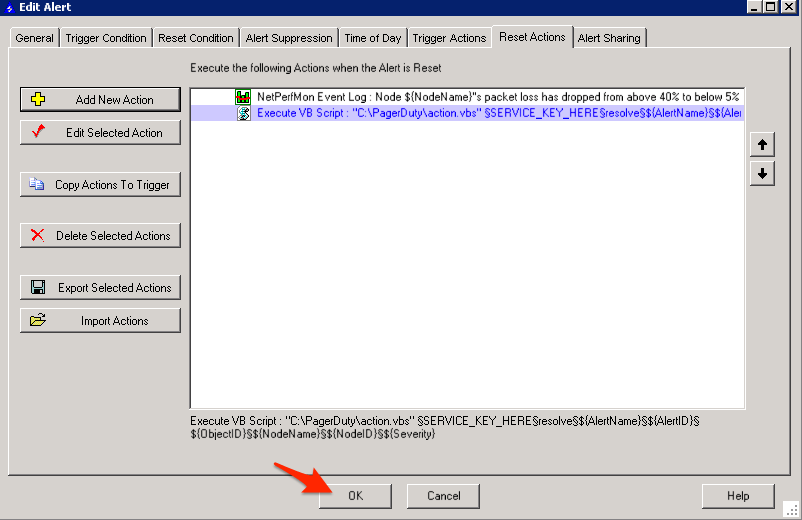
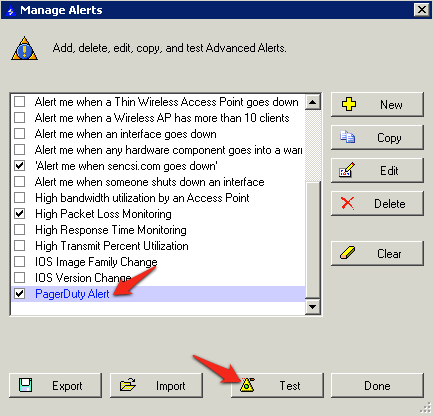
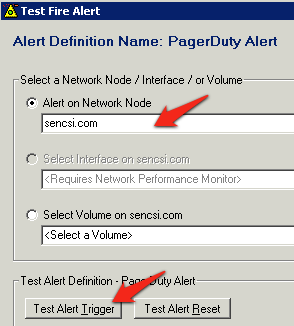
It takes a moment for the test to initialize, but you should get an alert in PagerDuty momentarily.
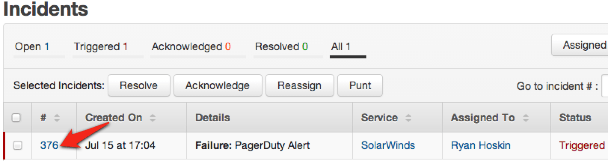
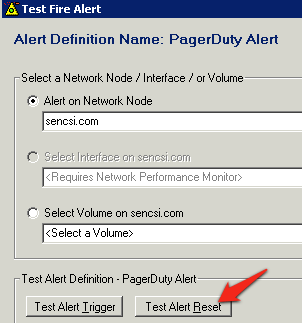
The incident in PagerDuty should be resolved shortly.
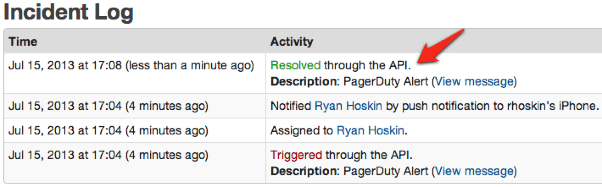
In order to tie SolarWinds NPM to multiple PagerDuty services, you will repeat all of the steps of this guide (except downloading the action.vbs file, as it can be used for all alerts). Be sure to use the correct PagerDuty Integration Key!
Yes, you can customize the message that is sent to you. If you feel comfortable editing VBScript, you can edit action.vbs to send different information to PagerDuty. You can modify the SolarWinds variables passed to the VBScript by going back to the Advanced Alert Manager and going to the alert you would like to edit.
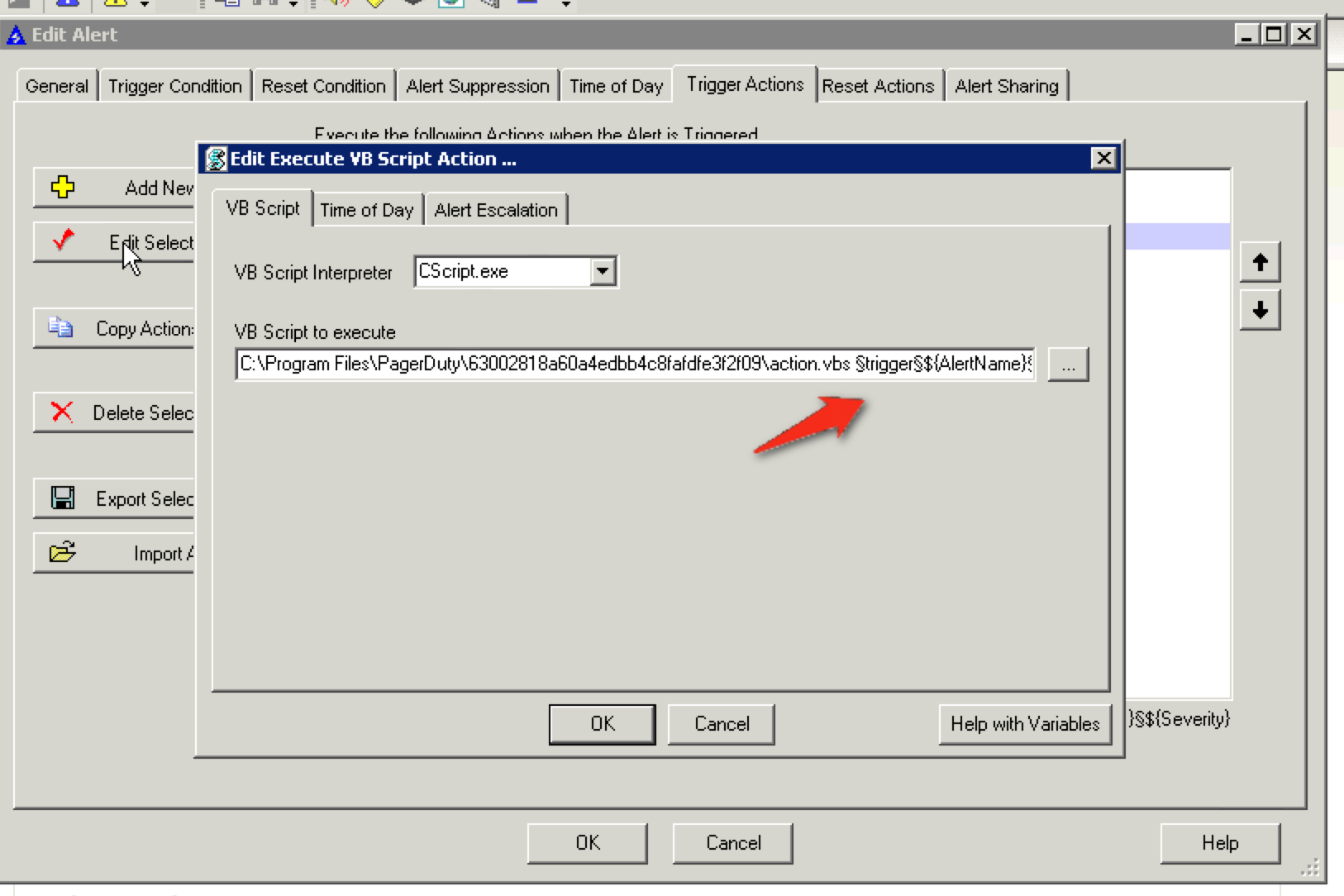
Go to the Trigger Actions or Resolve Actions tab, then double click on the PagerDuty action. From here you can edit the variables sent to PagerDuty by altering the command line. Separate any arguments with the section sign (U+00A7) unicode symbol, like the existing arguments. This is required so that any argument can contain spaces and quotes, your arguments should not contain the section sign unicode symbol. Avoid using the file picker as this will remove all of the command line arguments. The full list of available variables can be found here. If you would like to change how your incidents are de-duplicated, you can modify the incident_key in the VBScript.
Try PagerDuty free for 14 days — no credit card required.