- PagerDuty /
- Integrations /
- OverOps Integration Guide
OverOps Integration Guide
OverOps lets developers know when and why code breaks in production. See the complete application call stack, source code and state for every caught / uncaught exceptions, logged error or warning in production JVMs.
In PagerDuty
- Go to the Configuration menu and select Services.
- On the Services page:
- If you are creating a new service for your integration, click Add New Service.
- If you are adding your integration to an existing service, click the name of the service you want to add the integration to. Then click the Integrations tab and click the New Integration button.
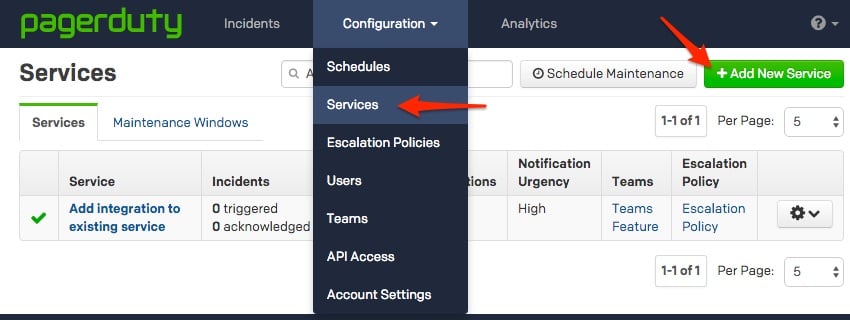

- Select your app from the Integration Type menu and enter an Integration Name.If you are creating a new service for your integration, in General Settings, enter a Name for your new service. Then, in Incident Settings, specify the Escalation Policy, Notification Urgency, and Incident Behavior for your new service.
- Click the Add Service or Add Integration button to save your new integration. You will be redirected to the Integrations page for your service.

- Copy the Integration Key for your new integration.

In OverOps
- Go to the Settings dropdown and click on Alerts.
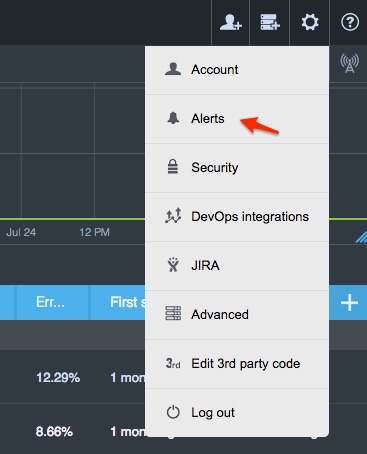
- A dialog will appear, click on Alert to, and click on the PagerDuty tab.
- Paste in your PagerDuty Integration Key and click Save Changes.
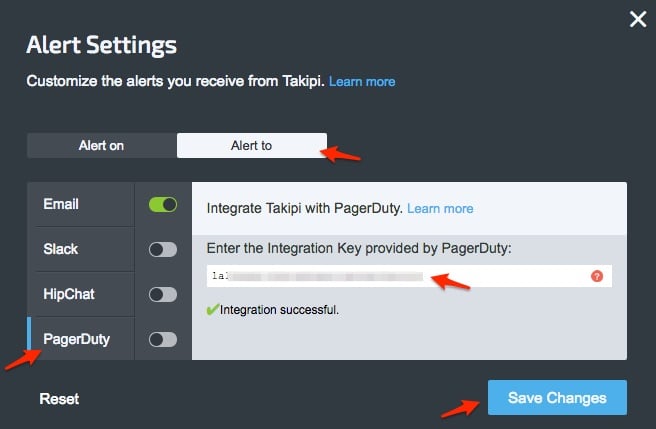
When you see the integration successful message on the Alert to dialog, the integration is then complete. If you have any questions, please reach out to support@pagerduty.com!
FAQ
Do I need to be a OverOps admin to setup the integration?
Yes, you will need to be an admin user in your OverOps account to complete the integration.
Can I setup multiple PagerDuty integrations?
No, you will only be able to configure the integration with 1 PagerDuty service.
Ready to get started?
Try any product on the Operations Cloud for free.
No credit card required.