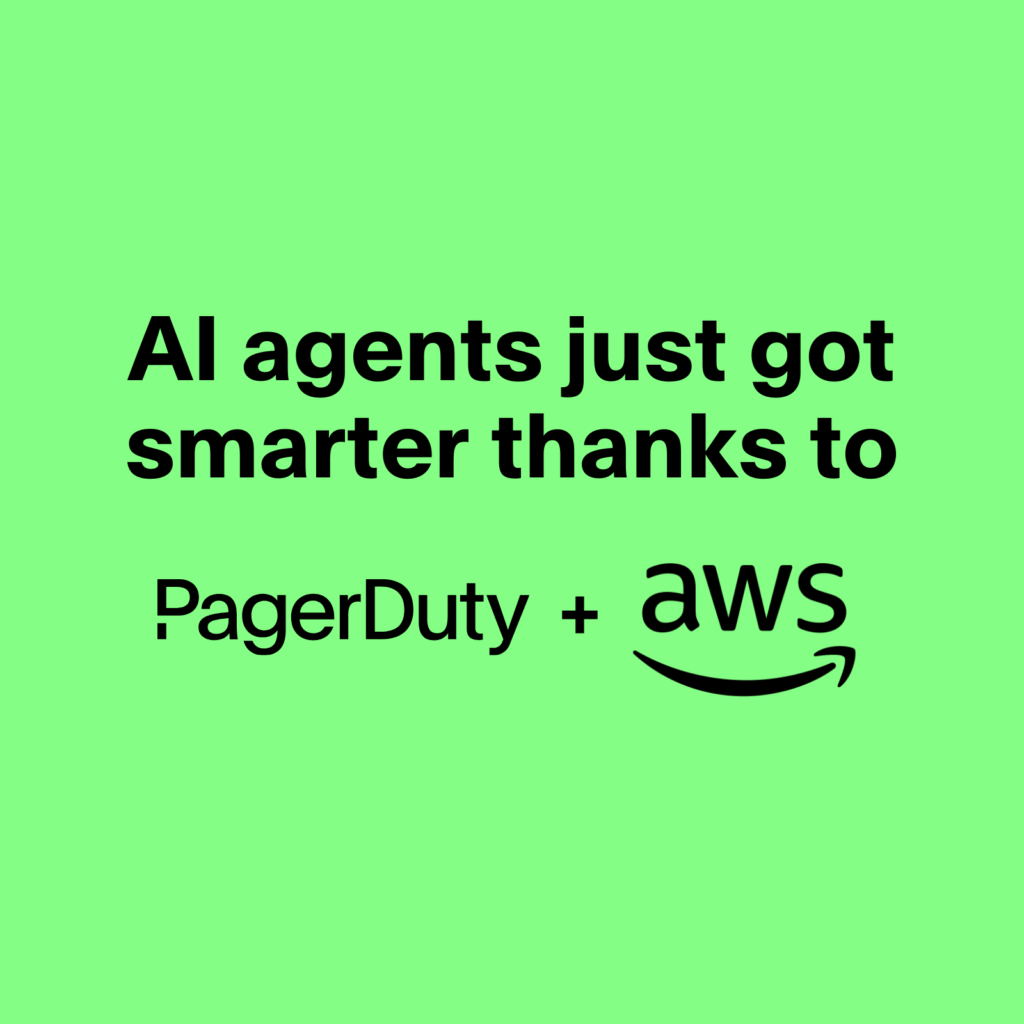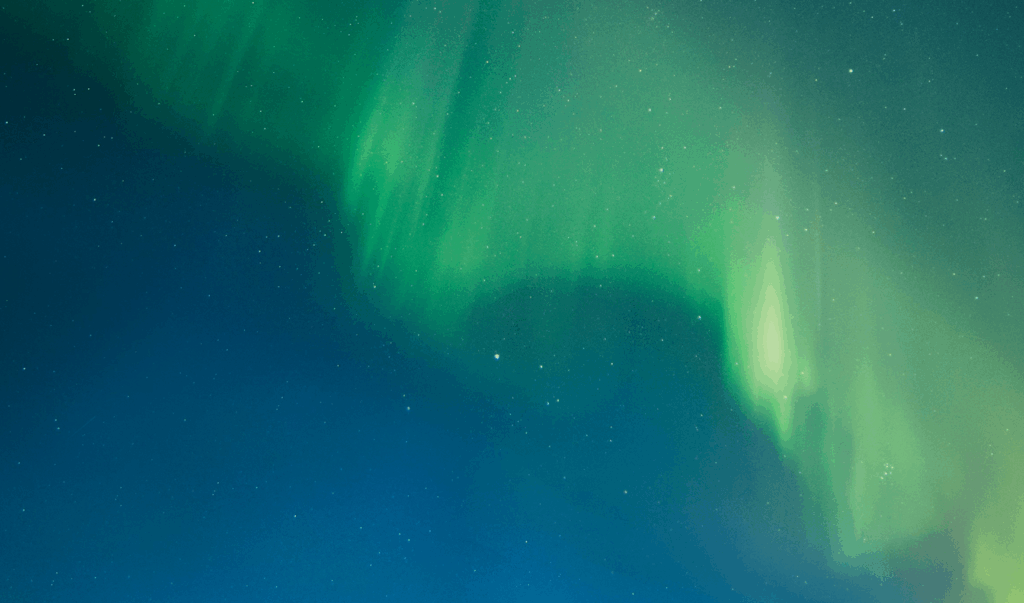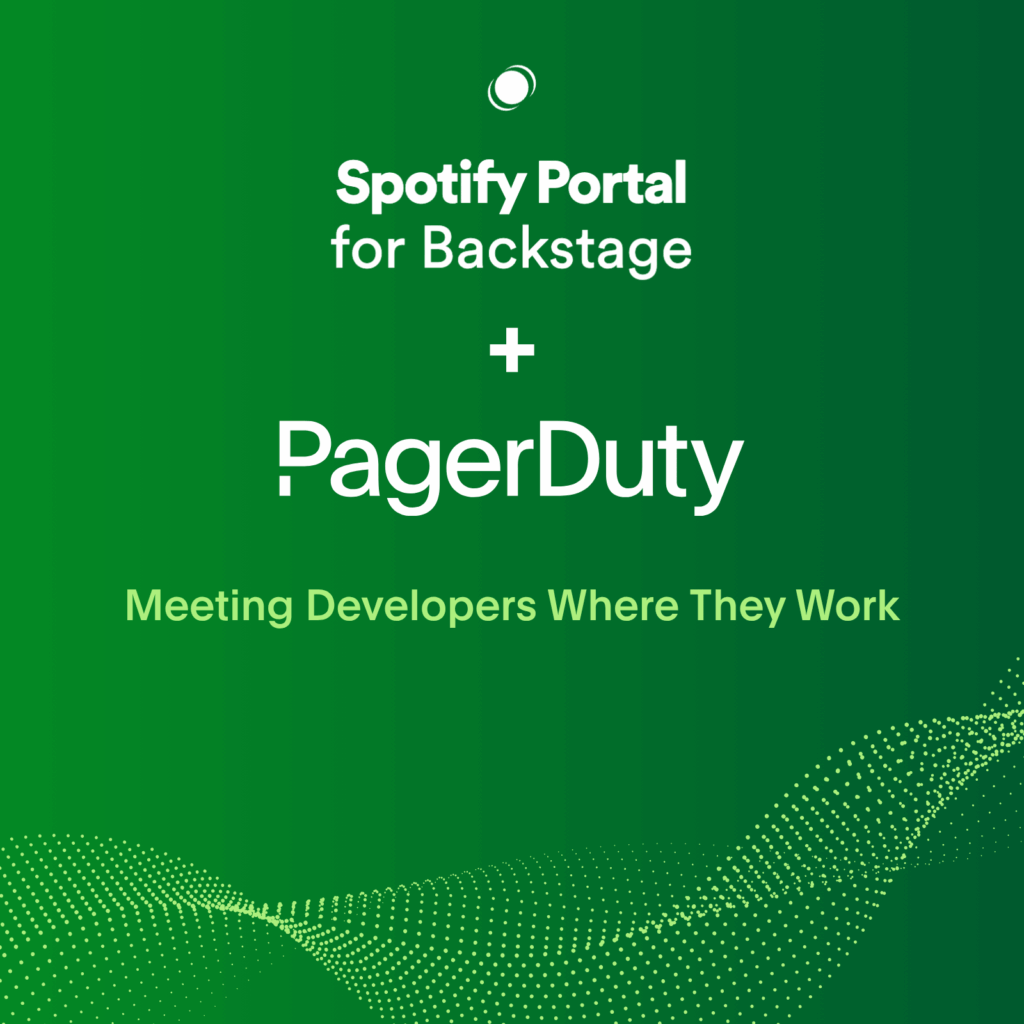- PagerDuty /
- Blog /
- Announcements /
- New PagerDuty Feature: Alarm Groups
Blog
New PagerDuty Feature: Alarm Groups
This post refers to a feature that is no longer part of the PagerDuty platform. Please check out our features page for our current capabilities. You might also be interested in learning about our alert triage capability.
We are proud to announce the release of a brand new feature to PagerDuty: alarm groups. Sounds simple, but it’s actually quite a sizable update to our system. To sum it up, alarm groups allow you to route problems differently depending on their source.
First of all, alarm groups allow you to organize your alarms into groups. For example, you might want to create a group called “DB Alarms” for your database alarms, and another group called “Website Alarms” for alarms related to your site.
Secondly, and more importantly, alarm groups allow you to specify what happens when an alarm in the group is triggered. Each alarm group has a set of rules called Alerting and Escalation rules. These rules specify who to contact when an alarm is triggered, and when to escalate if the person does not acknowledge the alert.
As you can see in the example above (of an alarm group for database-specific alarms), the first rule says to contact the on-call person on the “DB Admins Primary” schedule. The escalation timeout for the first rule is 5 minutes; this means that if the Primary DB on-call doesn’t acknowledge the alert within 5 min, it will be escalated. If this happens, the second alerting & escalation rule is invoked, and so on.
You can set the alerting rules to contact a specific individual (like rule 4 above) or the person that is on-call on a specific on-call schedule (like rules 1 to 3 above).
With this new release, we have also lifted the restriction of only 3 on-call schedules (aka rotations). You now have the ability to create as many schedules as you need. You can browse all of your on-call schedules by clicking the On-call Schedules tab.
The new alarm groups feature is available to all existing accounts under the Alarm Groups tab. We’ve created a “Default” alarm group for you already, and have put all of your existing alarms in this group. Your alerting and escalation settings have now reside under this “Default” alarm group. To access them, click on the Alarm Groups tab. In the alarm groups table, click on Default (under Alarm group name).
Rest assured, all of your settings, on-call schedules, alerting and escalation rules, users, and user contact rules are unchanged. If you have any questions or feedback, please get in touch.