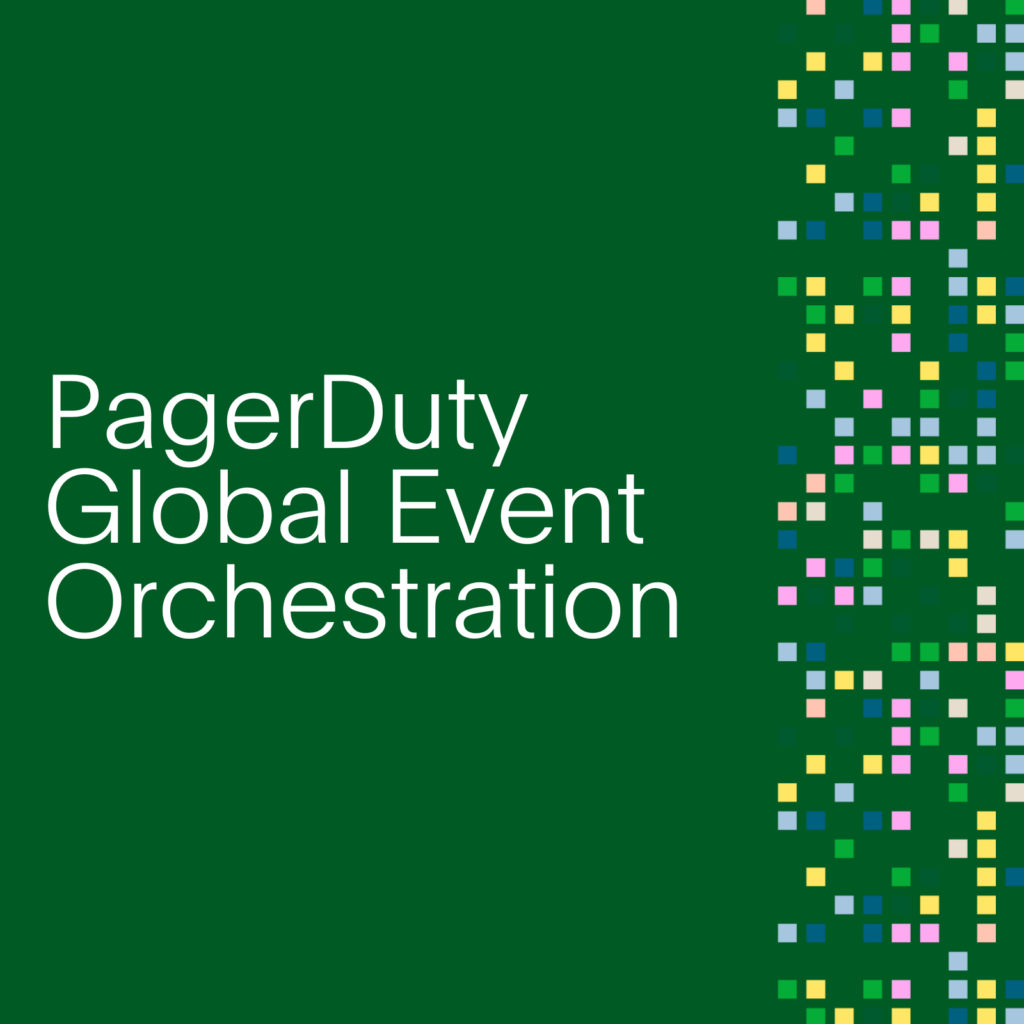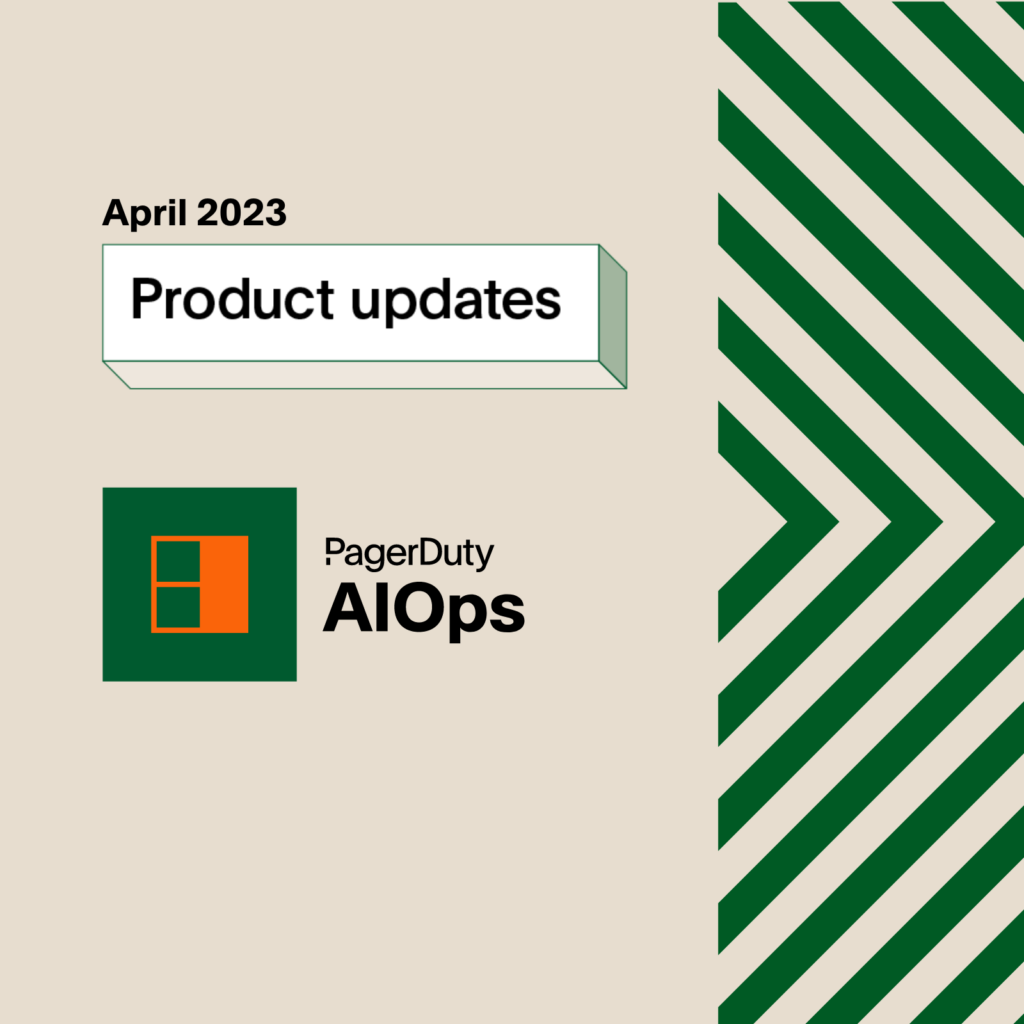Getting to da Choppa! (aka: Customizing Your Android Notifications)
This blog post has been updated on 12/19/2013 to reflect the changes in the PagerDuty Android mobile application.

Being a fan of Ahhhnold’s meme-worthy performance in Predator, I acquired the Get to da Choppa soudbite as a ringtone on my Android. Then I thought, “would it not be cool if pagerduty notifed me with that?”
With the release of the new Android app, you can set a special ringtone for your PagerDuty push notification alerts. There will never be any confusion; you will know right away when Arnold is telling you to “Get to Da Choppa” that it is a PagerDuty alert!
Enabling Custom Notifications

Here’s how you set up custom ringtone for PagerDuty Push Notifications from your Android app:
- Open the application on your mobile device.
- Tap the Settings button on your phone.
- Tap Settings at the bottom left.
- Tap Change Alert Sound.
- Select a ringtone from your built-in ringtones or media ringtones by downloading the Ring Extended application (or a similar application) on your phone.
- Tap OK and your custom ringtone is configured. Voila!
Hasta la vista, stock sounds
We are very excited about the addition of customized ringtones and hope that this will make it even easier for you to respond quickly to critical alerts. I mean, c’mon, no one would dare defy Arnold!
If you need assistance setting up custom ringtones on your phone or have any feedback, we would love to hear from you.
iOS user?
As you might imagine, adding custom sounds is a little different on the iOS app. We’re working on it and would love to hear what sounds you would like to have bundled with the PagerDuty iPhone app. Contact us on twitter with your suggestions.