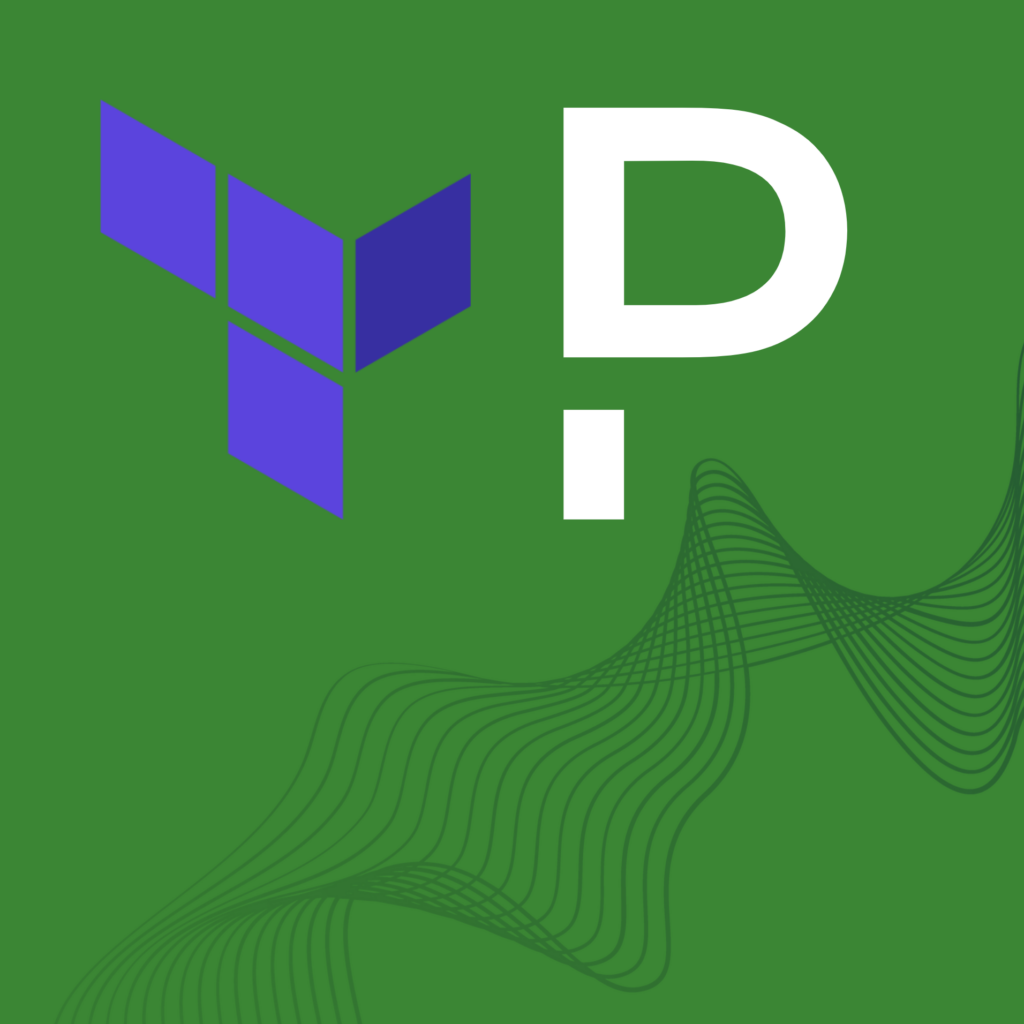Create and Manage Maintenance Windows Through PagerDuty Mobile App
In order to respond in real-time to urgent, critical digital incidents, on-call responders must be able to take action from anywhere.
But when on-call responders become overwhelmed with alerts, they often just “ignore them” because they cannot tell the difference between a real alert and a false one. For example, when there is a down service due to maintenance or upgrades, this event could trigger multiple incidents, meaning the responder could receive false alerts that do not pertain to a real incident. Other times, however, a service triggers critical incidents and requires the responder to dive into the problem and solve the matter fast.
On-call teams need a better solution that is more intuitive and flexible–one that allows them to disable a service as well as pause incident alerts on their mobile device, so they can focus on what matters: solving an incident without interruptions.
We believe effective incident management empowers teams to do their jobs more efficiently while minimizing interruptions. That’s why we are excited to announce the general availability of Maintenance Widows through the PagerDuty Mobile App.
Maintenance Windows help responders temporarily disable a service, including all of its integrations, while it is in maintenance mode. When a service is in the maintenance window, all of the service’s integrations are effectively “switched off” so that no new incidents will trigger.
Easy to create, update and delete maintenance windows from anywhere:
Creating Maintenance Windows within the mobile app takes just a few simple steps:
- Choose the Service Directory from the hamburger menu and select your preferred service.
- Tap on settings and tap “create maintenance menu.”
- Enter a description to explain why this maintenance is happening.
- Schedule the beginning and end date (and time) for the maintenance.
- Once the maintenance window expires, the service exits the maintenance mode, and new incidents can be triggered again.

You can delete an existing maintenance window by going to settings and tapping on “end maintenance window.”
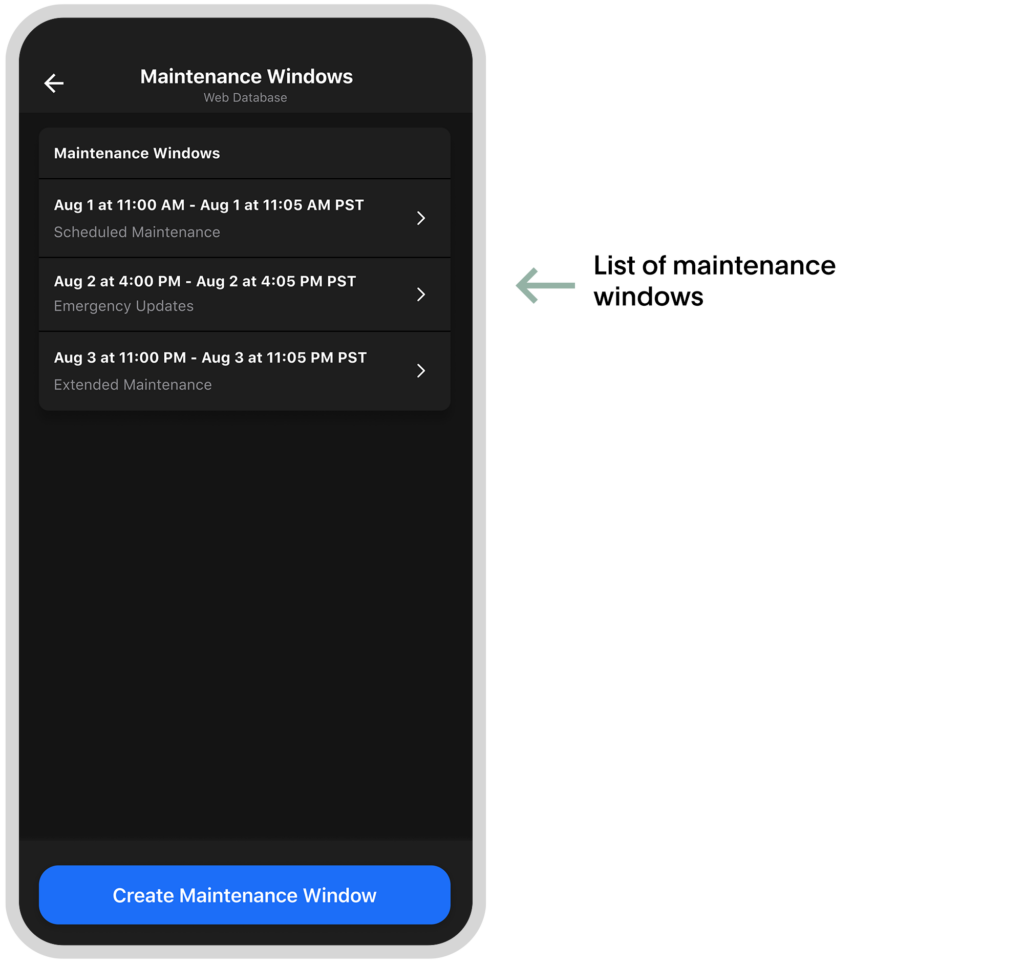
A maintenance window for multiple services:
- PagerDuty’s mobile experience allows for the creation of a maintenance window on one service at a time. Users who want to create a maintenance window covering multiple services can be done through the web application.
- Updating and deleting options for a maintenance window covering multiple services can be done through the mobile app.
This latest addition to PagerDuty Mobile empowers on-call teams to manage and respond to incidents without sacrificing time and work-life balance. We’re continuing to improve the PagerDuty mobile experience by giving teams the trusted information to continue serving their customers better.
You can learn more about PagerDuty Mobile and the Maintenance Windows through our Knowledge Base Articles. Or try it out using the following QR code to download:
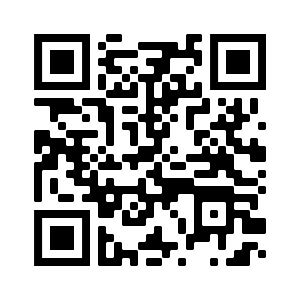
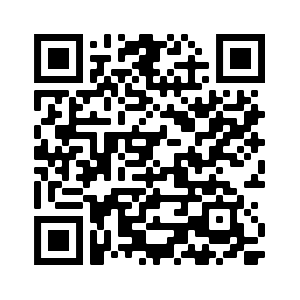
Want to learn more about PagerDuty Incident Response and how it works with our mobile app? Participate in the free 14-day trial and experience how PagerDuty can empower your teams with faster time and efficiency, and drive innovation across your Operations Cloud.