- PagerDuty /
- Integrations /
- Glip Integration Guide
Glip Integration Guide
Glip is your team's conversation platform to plan, share & organize work. No technical skills are required to use Glip, and it boosts your productivity from the very first user. Glip removes communication barriers with built-in text and video chat and includes file sharing, tasks management, shared calendars and more, all seamlessly integrated.
This integration allows you or your team to be notified of PagerDuty incidents via Glip, and is very simple to configure. If you have any questions or trouble completing the integration please contact our support team.
In Glip
- On the left menu, click Integrations.

- Scroll down and click PagerDuty.
- Click Add Integration.

- Select the person or room you'd like to see PagerDuty messages in.

- Scroll to the top of the page and copy the webhook URL provided by Glip.

In PagerDuty
- From the Services menu, select Service Directory. On the Service Directory page, click on the service which you would like to tie to Glip.
- On the service's Integrations tab, scroll down and click Add or manage an extension.
- For the Extension Type select Generic V2 Webhook, then enter a display name for your webhook (i.e. Glip), paste the webhook URL given by Glip and click the Save button.
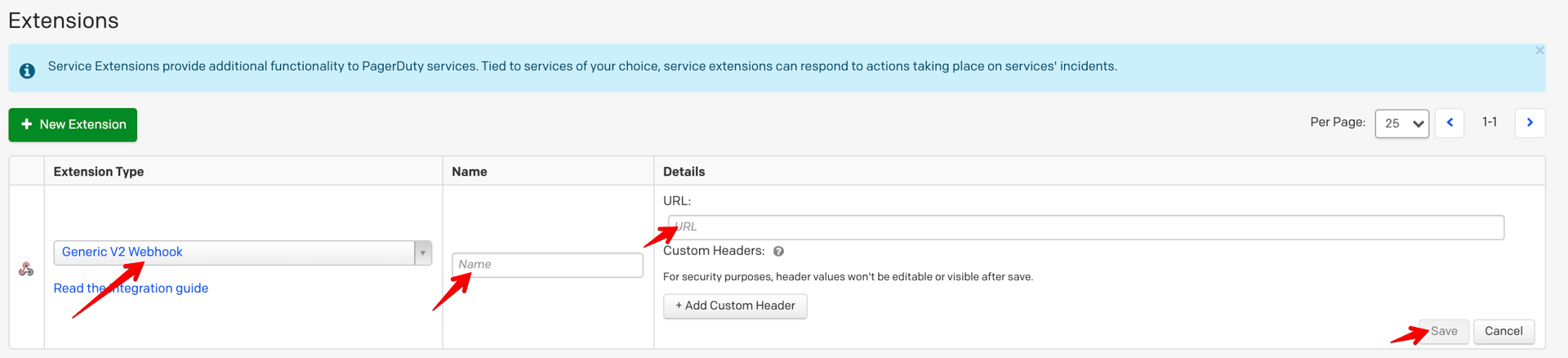 Once you have added your webhook, you'll see updates to the service within your Glip interface.
Once you have added your webhook, you'll see updates to the service within your Glip interface.
FAQ
What events trigger a webhook to be sent?
PagerDuty sends webhooks for various events related to an incident, such as when an incident is triggered, acknowledged and resolved. Please review our Webhooks API documentation for additional information.
How can I test receiving a webhook?
You can use a website such as RequestBin or webhook.site to view the contents of a webhook payload.
Ready to get started?
Try any product on the Operations Cloud for free.
No credit card required.