- PagerDuty /
- Integrationen /
- Zenoss 3 Integrationshandbuch
Zenoss 3 Integrationshandbuch
Zenoss 3 ist ein sehr beliebtes Open-Source-Netzwerk-, Server- und Anwendungsüberwachungssystem, das von Tausenden von IT-Organisationen verwendet wird. Es bietet eines der besten Event-Management-Systeme, die in einem Open-Source-Überwachungssystem verfügbar sind. Die Plug-in-Architektur von Zenoss ermöglicht es jedem, es zu erweitern. PagerDuty erweitert die Funktionalität von Zenoss, indem es Bereitschaftsplanung, Alarme und Vorfallverfolgung über die PagerDuty bereitstellt. API . Sie werden von PagerDuty über die kritischsten Zenoss-Ereignisse benachrichtigt, sodass Sie sofort Maßnahmen ergreifen können. In dieser Anleitung wird beschrieben, wie Sie Ihre Zenoss-Installation mithilfe von cURL in PagerDuty integrieren. Je nach Ihrer genauen Linux-Distribution und Ihrer Zenoss-Konfiguration müssen Sie diese Anweisungen möglicherweise leicht ändern. Wenn Sie Probleme beim Abschließen der Installation haben, wenden Sie sich bitte an kontaktiere uns .
Suchen Sie nach Zenoss 5? Hier klicken
Suchen Sie nach Zenoss 4? Hier klicken
Einrichten der PagerDuty / Zenoss 3-Integration
In PagerDuty
-
Aus dem Konfiguration wählen Sie Dienstleistungen.
-
Auf der Seite „Dienste“: Wenn Sie einen neuen Dienst für Ihre Integration erstellen, klicken Sie auf +Neuen Dienst hinzufügen . Wenn Sie Ihre Integration zu einem vorhandenen Dienst hinzufügen, klicken Sie auf den Namen des Dienstes, zu dem Sie die Integration hinzufügen möchten. Klicken Sie dann auf das Integrationen und klicken Sie auf die +Neue Integration Taste.


-
Wählen Sie Ihre App aus dem Integrationstyp und geben Sie eine Integrationsname . Wenn Sie einen neuen Dienst für Ihre Integration erstellen, geben Sie in den Allgemeinen Einstellungen einen Name für Ihren neuen Dienst. Geben Sie dann in den Vorfalleinstellungen die Eskalationsrichtlinie , Dringlichkeit der Benachrichtigung , Und Vorfallverhalten für Ihren neuen Service.
-
Klicken Sie auf das Service hinzufügen oder Integration hinzufügen Schaltfläche, um Ihre neue Integration zu speichern. Sie werden auf die Integrationsseite für Ihren Dienst weitergeleitet.

-
Kopieren Sie die Integrationsschlüssel für Ihre neue Integration:

In Zenoss:
-
Installieren cURL und seine Abhängigkeiten auf der Maschine, auf der Zenoss läuft (sofern nicht bereits installiert): Für Debian, Ubuntu und andere von Debian abgeleitete Systeme:
sudo aptitude installiere curlRHEL , Fedora, CentOS und andere von Redhat abgeleitete Systeme:
sudo yum installiere curl -
Melden Sie sich bei Ihrer Zenoss-Konsole an
-
Klicken Sie auf das Veranstaltungen Tab
-
Klicken Sie auf das Eventmanager Unterregisterkarte
-
Klicken Sie auf das Befehle Link im linken Bereich
-
Fügen Sie einen neuen Befehl hinzu, indem Sie den Namen „PagerDuty“ eingeben und dann auf die Hinzufügen Taste
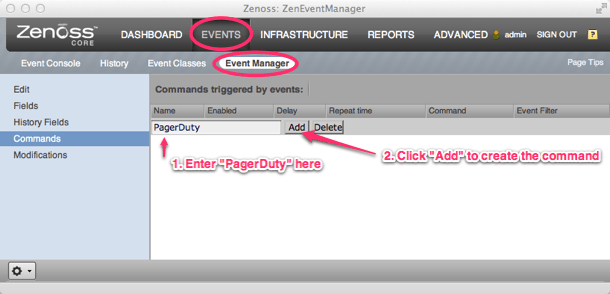
-
Klicken Sie auf den Befehl „PagerDuty“, um die Befehlsdetails anzuzeigen
-
Aktivieren Sie den Befehl, indem Sie bei der Bezeichnung „Aktiviert“ „True“ auswählen.
-
Kopieren Sie Folgendes und fügen Sie es in das Feld „Befehl“ ein:
curl -H 'Inhaltstyp: application/json' -X POST -d '{'service_key': 'IHR SERVICE-SCHLÜSSEL', 'incident_key': '${evt/evid}', 'event_type': 'Trigger', 'Beschreibung': '${evt/device}: ${evt/summary}', 'Details': { 'Gerät': '${evt/device}', 'ipAddress': '${evt/ipAddress}', 'Schweregrad': '${evt/Schweregrad}', 'summary': '${evt/summary}', 'Nachricht': '${evt/Nachricht}', 'evid': '${evt/evid}'} }' https://events.pagerduty.com/generic/2010-04-15/create_event.jsonHINWEIS: PagerDuty akzeptiert kein ungültiges JSON, einschließlich nicht maskierter Zeilenumbruchzeichen. Bitte überprüfen Sie in Ihrer Zenoss-Konfiguration, dass keine Zenoss-Variablen ungültige JSON-Daten enthalten.
-
Ersetzen DEIN - SERVICE - SCHLÜSSEL mit dem Schlüssel von PagerDuty
-
Kopieren Sie Folgendes und fügen Sie es in das Feld „Befehl löschen“ ein:
curl -H 'Content-Type: application/json' -X POST -d '{'service_key': 'IHR SERVICE-SCHLÜSSEL', 'incident_key': '${evt/evid}', 'event_type': 'resolve'}' https://events.pagerduty.com/generic/2010-04-15/create_event.json -
Ersetzen DEIN - SERVICE - SCHLÜSSEL mit dem Schlüssel von PagerDuty
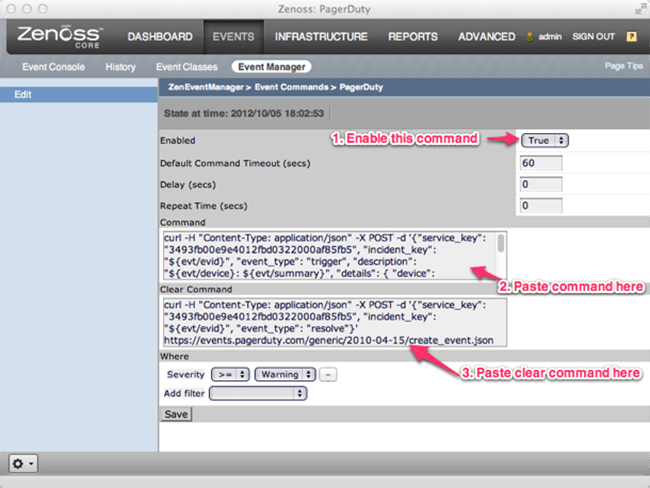
-
Klicken Sie unten auf die Schaltfläche „Speichern“, um die Änderungen zu speichern
Häufig gestellte Fragen
Was passiert, wenn ein Zenoss-Ereignis eintritt, während mein Netzwerk ausgefallen ist?
Wenn der Ereignisbefehl derzeit keine Benachrichtigungen an PagerDuty senden kann, wird er als weiteres Ereignis in Zenoss registriert. Die Wiederholungszeit kann in den Befehlseinstellungen so eingestellt werden, dass die Benachrichtigung erneut versucht wird. Hinweis: PagerDuty dedupliziert Ereignisse basierend auf der Ereignis-ID, sodass nur ein PagerDuty Vorfall erstellt wird, selbst wenn Zenoss Ereignisse mehrmals sendet. Sie sollten auch einen externen Ping-Check-Dienst konfigurieren, um die externe Konnektivität Ihrer Site zu überwachen. Natürlich können Sie PagerDuty auch verwenden, um Warnungen von diesen Diensten weiterzuleiten.
Wie richte ich Zenoss für die Verwendung mit mehreren PagerDuty Integrationen ein?
Dies ist mit der aktuellen Integration einfach zu bewerkstelligen, da eine Zenoss-Integration in PagerDuty direkt einem „Event Command“ in Zenoss zugeordnet ist. Um mehrere Integrationen einzurichten, duplizieren Sie einfach den vorhandenen Event Command, benennen Sie ihn um (z. B. pagerduty_database, pagerduty_network usw.) und aktualisieren Sie den Befehl mit dem entsprechenden Integrationsschlüssel. Vergessen Sie nicht, Filter für den Befehl festzulegen, sodass nur die gewünschten Ereignisse an PagerDuty gesendet werden.
Bereit, loszulegen?
Testen Sie jedes Produkt in der Operations Cloud kostenlos.
Keine Kreditkarte erforderlich.