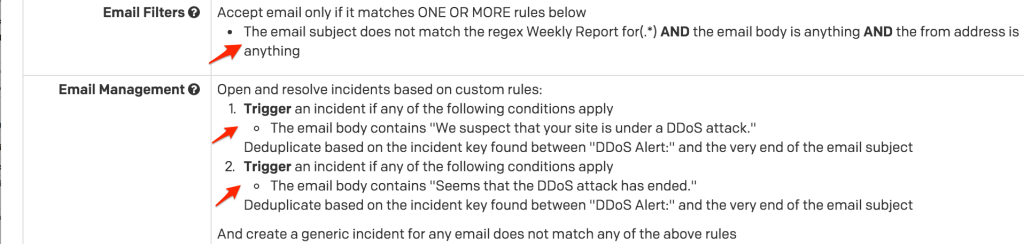- PagerDuty /
- Intégrations /
- Guide d'intégration d'Imperva Incapsula
Guide d'intégration d'Imperva Incapsula
Imperva Incapsula est un service de diffusion d'applications basé sur le cloud qui protège les sites Web et augmente leurs performances, améliorant ainsi l'expérience des utilisateurs finaux et protégeant les applications Web et leurs données contre les attaques.
Grâce à un réseau de diffusion de contenu (CDN) mondial et sensible aux applications, Incapsula fournit à tout site Web et à toute application Web les meilleures solutions de sécurité, de protection DDoS, d'équilibrage de charge et de basculement, disponibles sous forme de services autonomes ou de solution intégrée.
Avec le nombre croissant d'attaques ciblant les organisations du monde entier, les équipes opérationnelles sont plus que jamais sous pression pour rester au fait du nombre croissant d'incidents. En utilisant PagerDuty, les clients d'Imperva Incapsula peuvent désormais mieux gérer la réponse aux incidents. L'intégration d'Incapsula avec PagerDuty donne à vos équipes opérationnelles les outils dont elles ont besoin pour être plus réactives face au volume croissant de menaces.
Commencer
Dans PagerDuty
-
De la Configuration menu, sélectionner Services.
- Sur votre page Services :
Si vous créez un nouveau service pour votre intégration, cliquez sur +Ajouter un nouveau service .
Si vous ajoutez votre intégration à un service existant, cliquez sur le nom du service auquel vous souhaitez ajouter l'intégration. puis cliquez sur le Intégrations onglet et cliquez sur le +Nouvelle intégration bouton.
-
Sélectionnez votre application dans la liste Type d'intégration menu et entrez un Nom de l'intégration .
Si vous créez un nouveau service pour votre intégration, dans Paramètres généraux, entrez un Nom pour votre nouveau service. Ensuite, dans Paramètres d'incident, spécifiez le Politique d'escalade , Urgence de notification , et Comportement en cas d'incident pour votre nouveau service.
- Cliquez sur le Ajouter un service ou Ajouter une intégration pour enregistrer votre nouvelle intégration. Vous serez redirigé vers la page Intégrations de votre service.
- Copiez le Courriel d'intégration pour votre nouvelle intégration :
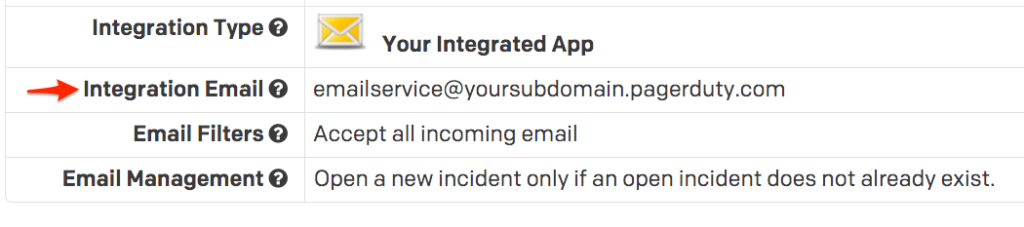
-
Vous pouvez laisser la configuration PagerDuty ici pour accepter tous les e-mails d'Incapsula, ou vous pouvez créer des règles de messagerie pour filtrer les problèmes non importants et résoudre automatiquement les alertes lorsque Incapsula détecte qu'un problème est résolu. Dans l'exemple ci-dessous, le Filtres de courrier électronique section a été utilisée pour accepter uniquement les e-mails qui ne pas faire correspondre l'expression régulière :
Rapport hebdomadaire pour(.*) -
Cela filtrera les e-mails de rapport hebdomadaires qui ne représentent pas un problème urgent et ne devraient pas réveiller les utilisateurs d'astreinte. Si vous le souhaitez, vous pouvez créer des règles sur un deuxième service pour accepter ces e-mails et soit alerter une politique d'escalade différente, soit alerter votre politique d'escalade existante à l'aide de règles de notification de faible urgence.
Dans le Gestion des e-mails section, des règles d'analyse de courrier électronique personnalisées ont été créées pour déclencher un incident si le corps de l'e-mail contient
Nous soupçonnons que votre site est victime d'une attaque DDoSet pour résoudre le même incident si le corps du courrier électronique contientIl semble que l'attaque DDoS soit terminée. La clé d'incident est définie sur les règles de déclenchement et de résolution pour correspondre à tout le texte qui suitAlerte DDoS : -
Désormais, lorsqu'Incapsula détecte un problème et envoie une notification à votre adresse e-mail de service, l'e-mail apparaît comme un incident dans PagerDuty. Si vous avez configuré des règles de déclenchement/résolution, vous verrez ces incidents se résoudre automatiquement lorsqu'un e-mail correspondant à votre règle de résolution est envoyé d'Incapsula à votre service PagerDuty .

FAQ
Incapsula peut-il créer des alertes PagerDuty pour des conditions autres que les attaques DDoS ?
Oui ! Vous pouvez déclencher/résoudre des règles pour toute alerte sur laquelle Incapsula peut envoyer une notification : injection SQL, script intersite, inclusion de fichiers distants et blocages de demandes d'accès aux ressources illégales ne sont que quelques-unes des possibilités. Vous devrez simplement vous assurer que votre service contient des règles de déclenchement et de résolution qui correspondent aux informations contenues quelque part dans l'e-mail qu'Incapsula envoie pour cette alerte, et que vous définissez une clé d'incident basée sur les informations contenues dans vos e-mails de déclenchement et de résolution pour faire correspondre correctement les e-mails entrants.
Prêt à commencer ?
Essayez gratuitement n’importe quel produit sur Operations Cloud .
Aucune carte de crédit requise.